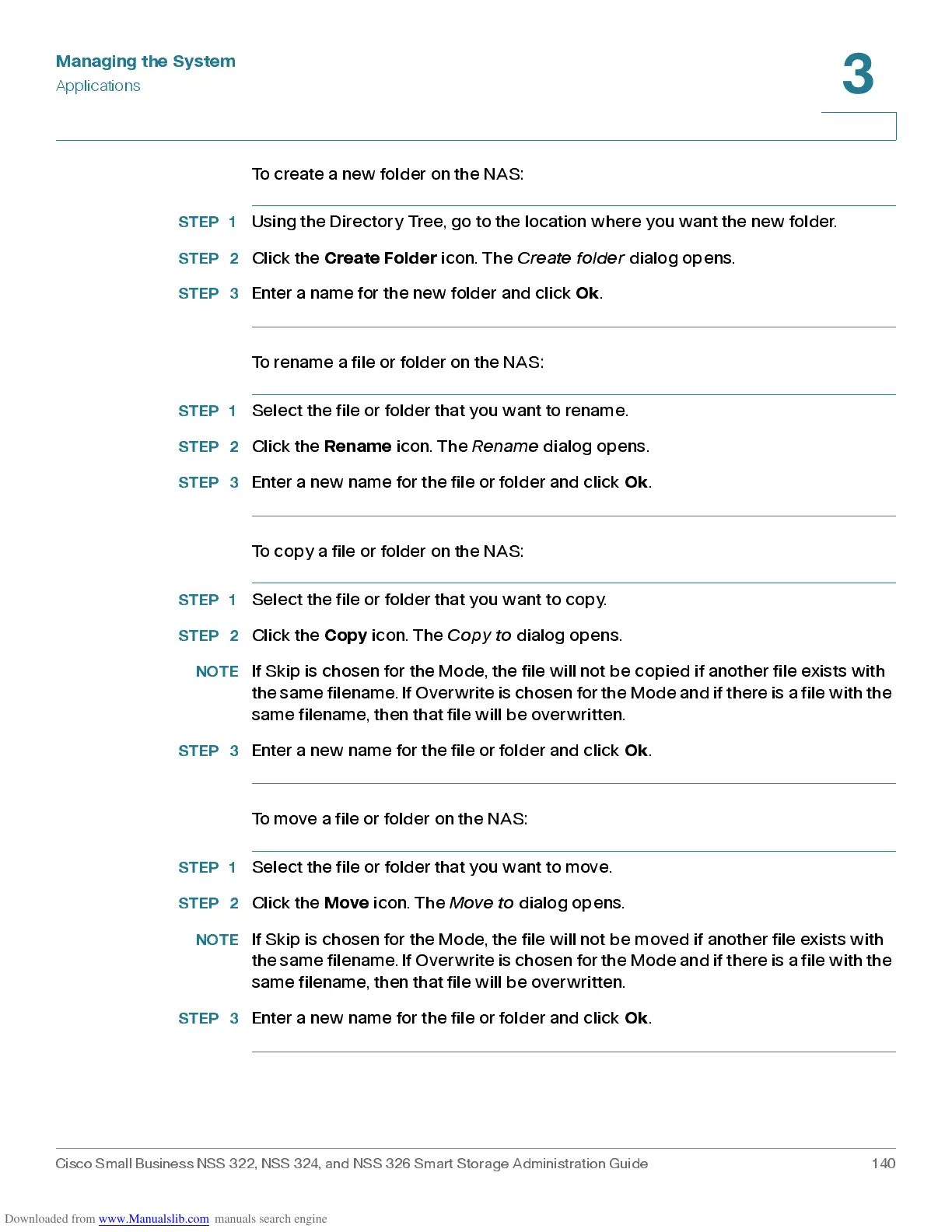Managing the System
Applications
Cisco Small Business NSS 322, NSS 324, and NSS 326 Smart Storage Administration Guide 140
3
To create a new folder on the NAS:
STEP 1
Using the Directory Tree, go to the location where you want the new folder.
STEP 2
Click the
Create Folder
icon. The
Cre ate folde r
dialog opens .
STEP 3
Enter a name for the new folder and click
Ok
.
To rename a file or folder on the NAS:
STEP 1
Selec t the file or folder that you want to rename.
STEP 2
Click the
Rename
icon. The
Rename
dialog opens.
STEP 3
Enter a new name for the file or fold er and click
Ok
.
To copy a file or folder on the NA S:
STEP 1
Select the file or folder that you want to copy.
STEP 2
Click the
Copy
icon. The
Copy to
dialog opens.
NOTE
If Skip is chos en for the Mode, the file will not be copied if a nother file exists with
the same filename. If Overwrite is chosen f or the Mode and if there is a file with the
same filename, then that file will be overwritten.
STEP 3
Enter a new name for the file or fold er and click
Ok
.
To move a file or folder on the NAS:
STEP 1
Select the file or folder that you want to move.
STEP 2
Click the
Move
icon. The
Move to
dialog opens .
NOTE
If Skip is chos en for the Mode, the file will not be moved if another file exists with
the same filename. If Overwrite is chosen f or the Mode and if there is a file with the
same filename, then that file will be overwritten.
STEP 3
Enter a new name for the file or fold er and click
Ok
.
