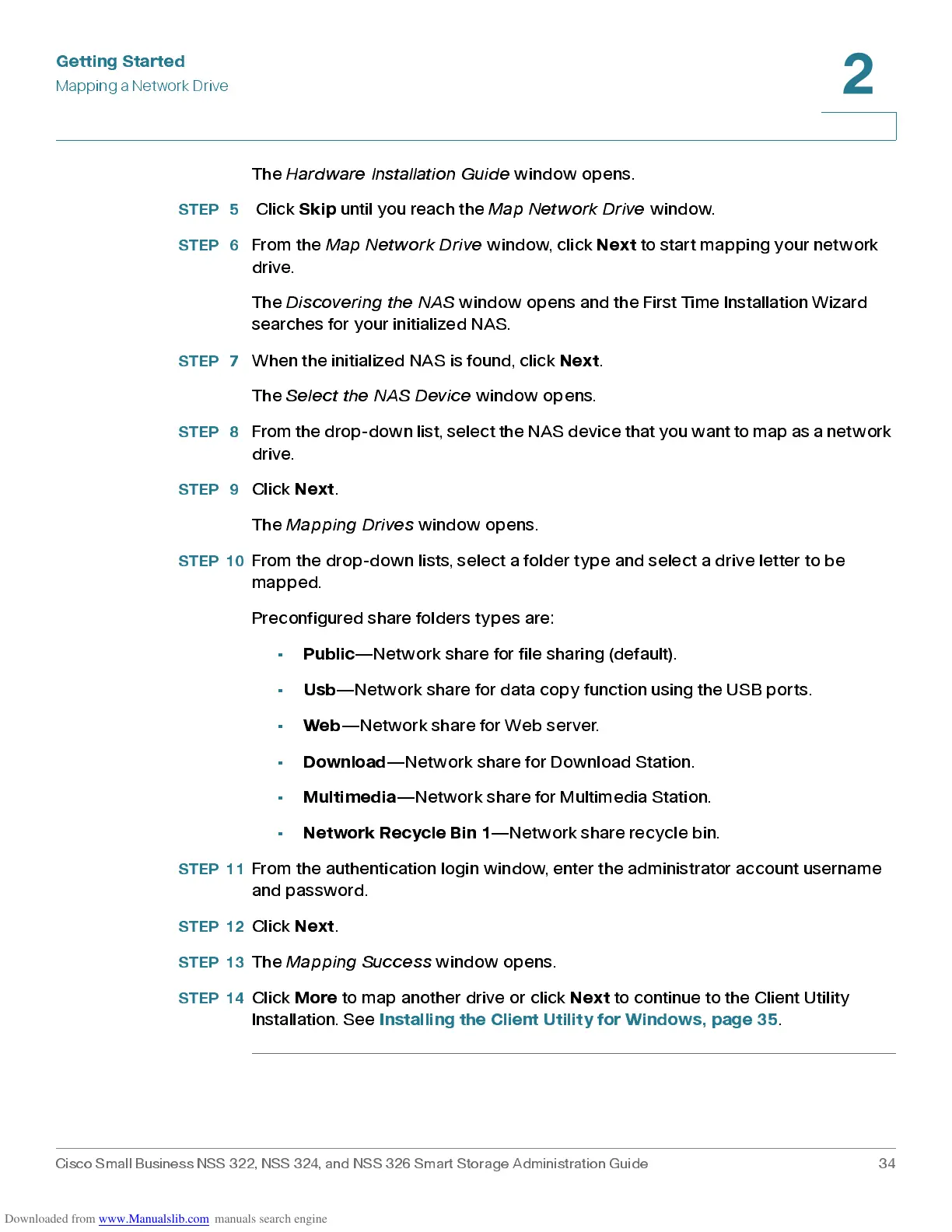Get ting St ar t e d
Mapping a Network Drive
Cisco Small Business NSS 322, NSS 324, and NSS 326 Smart Storage Administration Guide 34
2
The
Hard w a re Installat io n Guid e
window opens .
STEP 5
Click
Skip
until you reach the
Map Net wor k Drive
window.
STEP 6
From the
Map Network Drive
window, click
Next
to start mapping your netw ork
drive.
The
Discovering the NA S
window opens and the First Time Installation Wizard
searches for your initialized NAS.
STEP 7
When the initialized NAS is found, click
Next
.
The
Select the NA S Device
window opens .
STEP 8
Fr o m the d r o p -d o wn l i st, se l e ct the NAS d e vi ce t h at you wa n t to m ap a s a n e twork
drive.
STEP 9
Click
Next
.
The
Mapping Drives
window opens .
STEP 10
From the drop-dow n lists , s elect a folder t yp e and s elect a dr ive letter to be
mapped.
Preconfigured sha re folders ty p es are:
•
Public
—Network share for file sharing (default).
•
Usb
—Network share for data copy function using the USB ports.
•
Web
—Network share for Web server.
•
Download
—Network share for Download Station.
•
Multimedia
—Network share for Multimedia Station.
•
Network Rec ycle Bin 1
—Network share recycle bin.
STEP 11
From the authentica tion login window, enter the adminis trator ac cou nt user na me
and password.
STEP 12
Click
Next
.
STEP 13
The
Mapping Success
window opens.
STEP 14
Click
More
to map another drive or click
Next
to continue to the Client Utility
Installation. Se e
Installing the Client Utility for Windows, page 35
.
