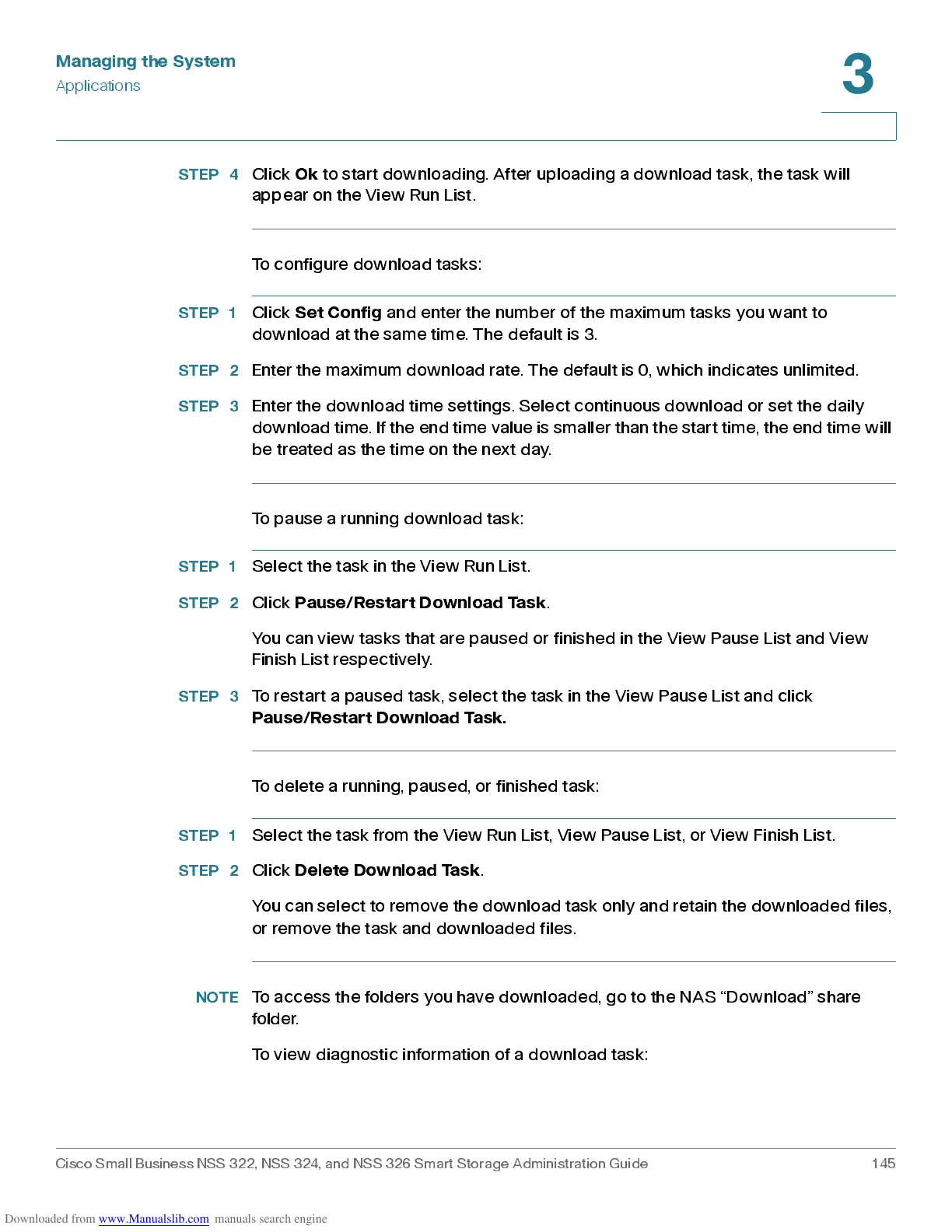Managing the System
Applications
Cisco Small Business NSS 322, NSS 324, and NSS 326 Smart Storage Administration Guide 145
3
STEP 4
Click
Ok
to start downloading. After uploading a download task, the task will
appear on the View Run List .
To configure dow nloa d task s:
STEP 1
Click
Set C onfig
and enter the number of the maximum task s you wan t to
download at the same time. The default is 3.
STEP 2
Enter the maximum download rate. The default is 0, which indicates unlimited.
STEP 3
Enter the download time settings. Select continuous download or set the daily
download time. If the end time value is smaller than the start time, the end time will
be treated as the time on the next day.
To pause a running download task:
STEP 1
Select the task in the View Run List.
STEP 2
Click
Pause/Restart Download Task
.
You ca n view task s that are paus ed or finished in the View Pause List and View
Finish List respectively.
STEP 3
To restart a paused task, select the task in the View Pause List and click
Pause/Restart Download Task.
To delete a ru nning, paus e d, or finish ed task:
STEP 1
Select the task from the View Run List, View Pause List, or View Finish List.
STEP 2
Click
Delete Download Task
.
You can select to remove the download task only and retain the downloaded files,
or remove the task and downloaded files.
NOTE
To access the folders you have dow nloa de d, go to the NAS “Download” share
folder.
To view diagno stic inform ation of a downlo ad tas k:
