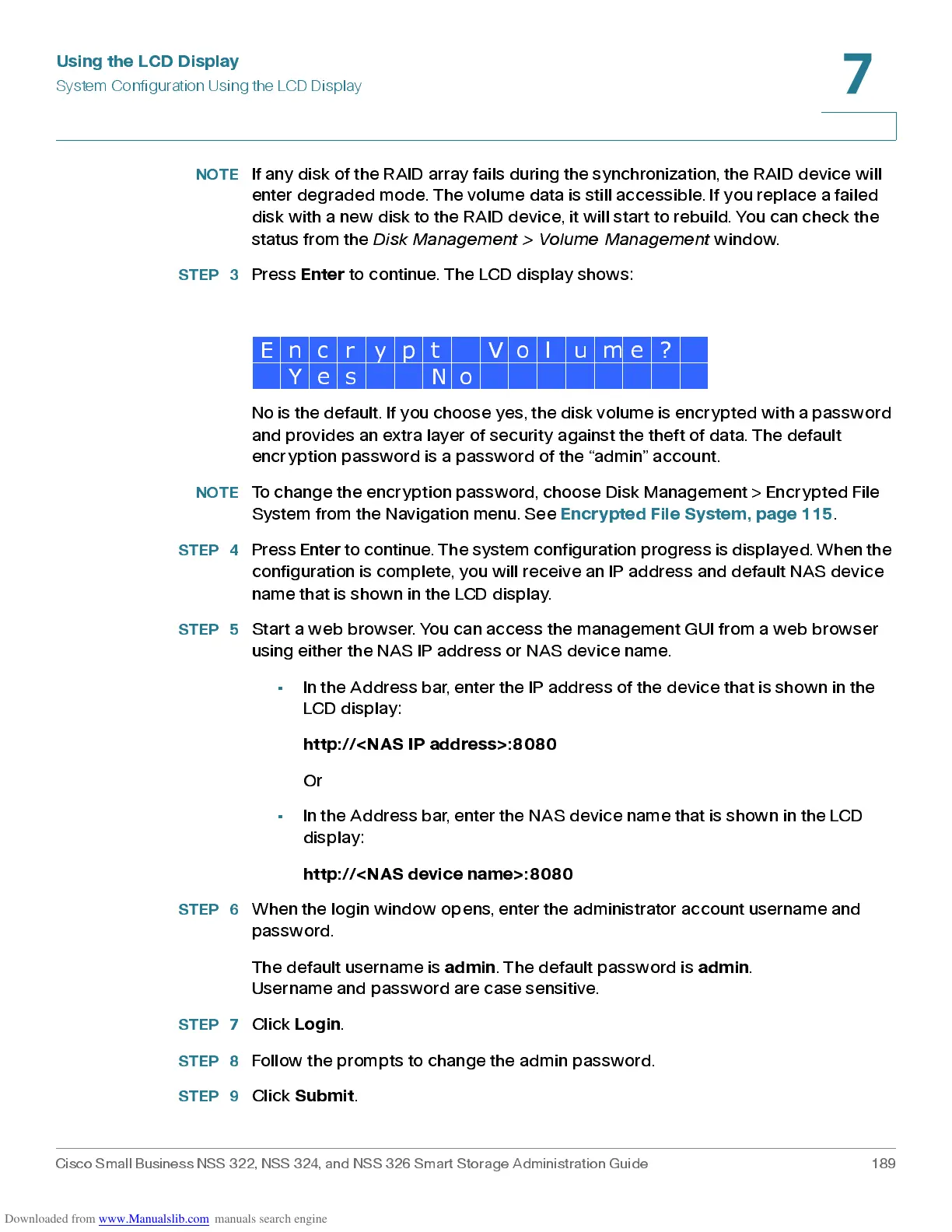Using the LCD Display
System Configuration Using the LCD Display
Cisco Small Business NSS 322, NSS 324, and NSS 326 Smart Storage Administration Guide 189
7
NOTE
If any disk of the RAID array fails during the synchronization, the RAID device will
enter degraded mode. The volume data is still accessible. If you replace a failed
disk w ith a new disk to the RAID dev ic e, it will star t to rebuild. You can che ck the
status from the
Disk Management > Volume Management
window.
STEP 3
Press
Enter
to continue. The LCD display shows:
No is the default. If you choose yes, the disk volume is encrypted with a password
and provide s an extra layer of securit y agains t the theft of data. The default
encryption password is a pass word of t he “admin” account.
NOTE
To change the encryption password, choose Disk Management > Encrypted File
System from the Navigation menu . Se e
Encrypted File System, page115
.
STEP 4
Press
Enter
to continue. The system configuration progress is displ ayed. When the
configura tion is com plete, you will receiv e an IP address and default NAS device
name that is shown in the LCD display.
STEP 5
Start a web browser. You can access the management GUI from a web browser
using either the NAS IP address or NAS device name.
• In the Addres s b ar, enter the IP add res s of the devic e that is shown in the
LCD display:
ht tp: //<N AS IP ad dre s s> : 8 08 0
Or
• In the Address bar, enter the NAS device name that is shown in the LCD
display:
ht tp: //<N AS dev i c e nam e> : 80 8 0
STEP 6
When the login window opens , enter the adminis trator ac cou nt user na me and
password.
The default username is
admin
. The default password is
admin
.
Username and password are case sensitive.
STEP 7
Click
Login
.
STEP 8
Follow the prompts to ch an ge the admin passw ord.
STEP 9
Click
Submit
.
E n c r y p t V o l u m e ?
Y e s N o
