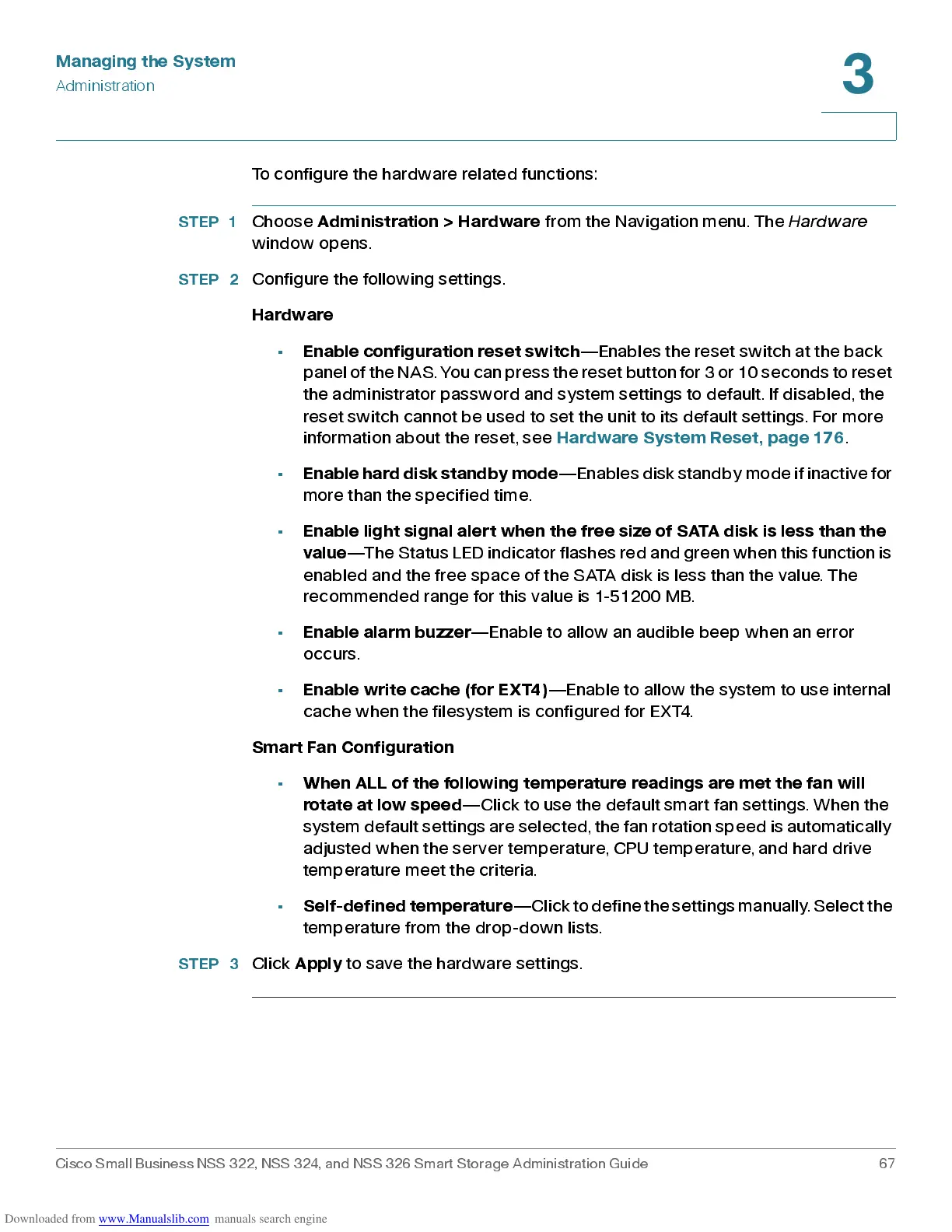Managing the System
Administration
Cisco Small Business NSS 322, NSS 324, and NSS 326 Smart Storage Administration Guide 67
3
To c o n f i g u r e the h a r d war e re l a ted fun cti o n s:
STEP 1
Choose
Adm i nis tration > Hard ware
from the Navigation menu . The
Hardware
window opens.
STEP 2
Configure the follow ing s ettings.
Hardware
•
Enab le c onfig uration reset swit ch
—Enables the reset switch at the back
panel of the NAS. You can press the r eset butt on f or 3 or 10 seconds t o reset
the administrator password and system settings to default. If disabled, the
reset switch cannot be used to set the unit to its default settings. For more
information ab out the reset, se e
Hardware System Reset, page176
.
•
Ena ble har d d isk stan dby mode
—E nabl es di sk st an dby m ode if i na cti ve f o r
more than the specified time.
•
Enable light signal alert when the free size of SATA disk is less than the
value
—The Status LED indicator flashes red and green when this funct ion is
enabled and the free space of the SATA disk is less than the value. The
recomm end ed range for this value is 1-51 20 0 M B.
•
Enab le ala rm bu z z er
—Ena ble to allow an audible beep wh en an error
occurs .
•
Enab le writ e cach e (for EXT4)
—Enable to allow the system to use inter nal
cache when the filesystem is configured for EXT4.
Smart Fan Configuration
•
When ALL of the following tem p erature read in gs are met the fan wil l
rotate at low speed
—Click to use the default smart fan settings. When the
sys tem de fault set t i n g s a r e se l e cted, t h e f a n r o tation spe ed i s au tom atica l l y
adjusted when the server temperature, CPU temperature, and hard drive
temperature meet the criteria.
•
Self-defined temperature
—Click to define the settings manually . Select the
temperature from the drop-down lists.
STEP 3
Click
Apply
to save the h ard wa re settings.
