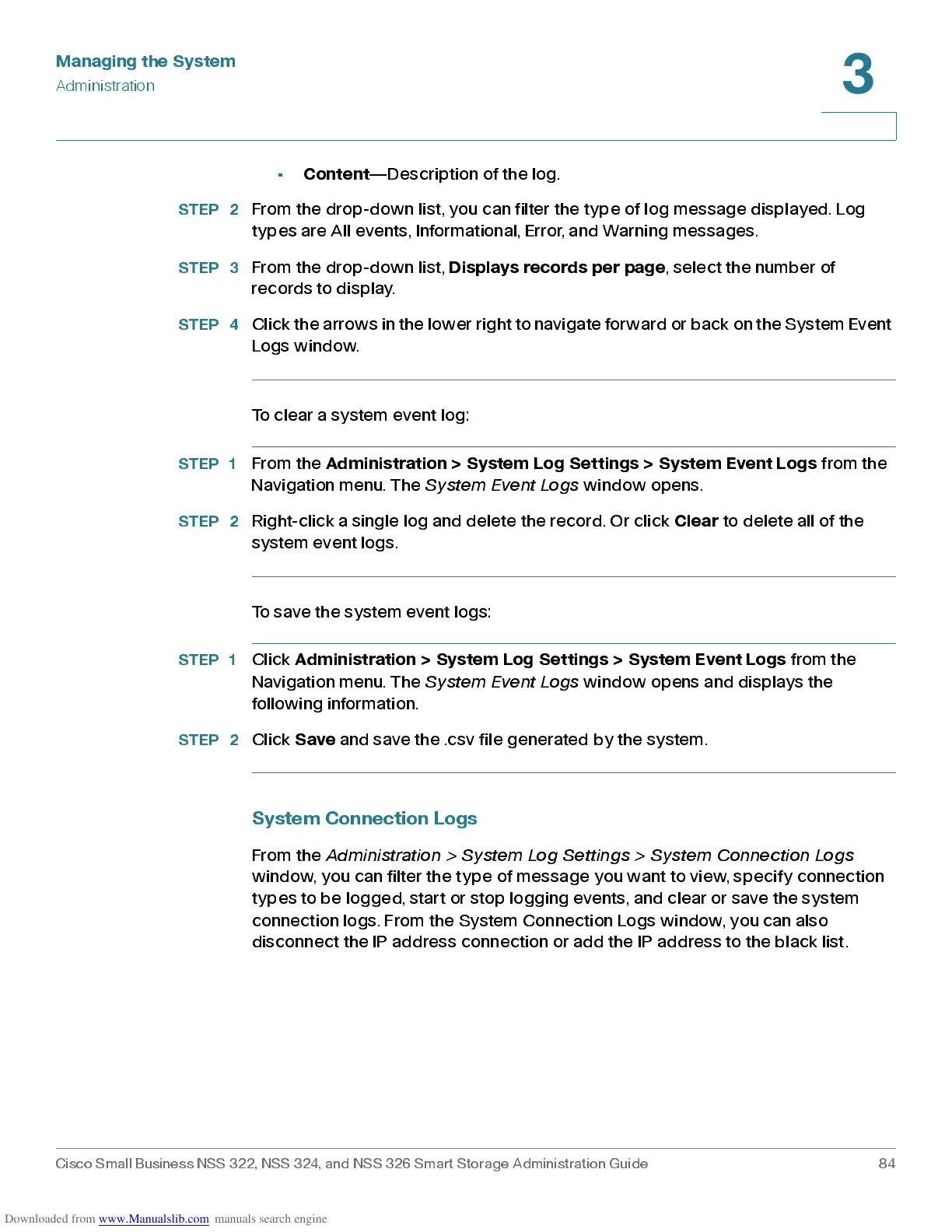Managing the System
Administration
Cisco Small Business NSS 322, NSS 324, and NSS 326 Smart Storage Administration Guide 84
3
•
Content
—Description of the log.
STEP 2
From the drop-down list, you can filter the type of log message displayed. Log
types are All events, Informational, Error, and Warning messages.
STEP 3
From the drop-dow n list,
Displays records per page
, select the number of
re co rds to d i s p l ay.
STEP 4
Click the arrows in the lower right t o navigate forward or back on the Syst em E vent
Logs window.
To clear a system event log:
STEP 1
From the
Adm i nis tration > S ystem Lo g Settings > Sy stem Ev ent Lo gs
from the
Navigation menu . The
System Event Logs
window opens.
STEP 2
Right-click a single log and delete the record. Or click
Clear
to delete all of the
system event logs.
To save the system event logs:
STEP 1
Click
Adm in ist ration > Sy stem Lo g S ettings > Sys tem Ev ent Lo gs
from the
Navigation menu . The
System Event Logs
window opens and dis plays the
follow ing inform ation.
STEP 2
Click
Save
and save the .csv file generated by the system.
System Connection Logs
From the
Ad mi nist rat io n > System Log S e ttings > S y s tem C onne c ti on Logs
window, you can filter the type of message you want to view, specify connection
typ es to be logge d, start or stop lo gging events , and clear or s ave the sys tem
connection logs. From the System Connection Logs window, you can also
disc onn ect the IP add res s conn ec tion or add the IP add res s to the blac k list.
