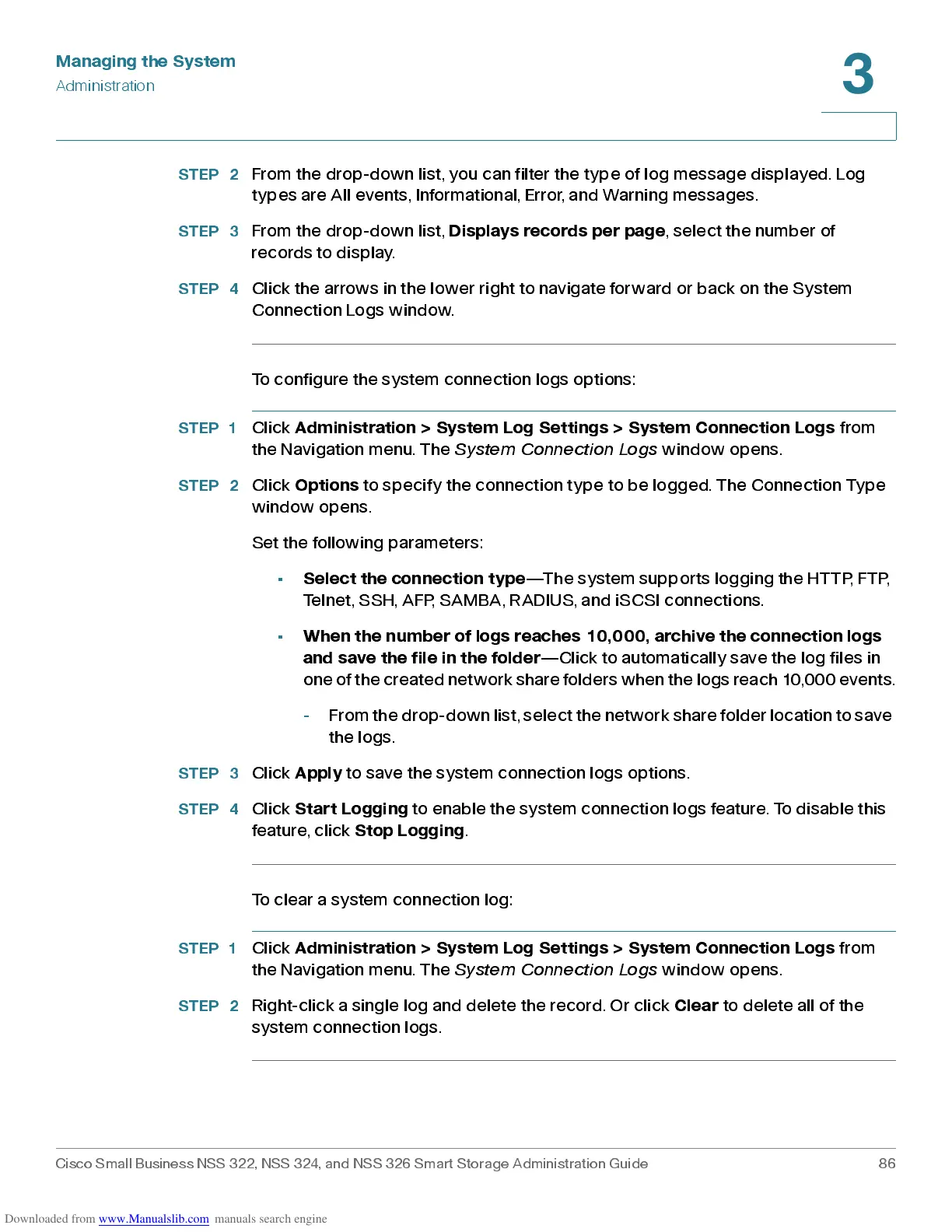Managing the System
Administration
Cisco Small Business NSS 322, NSS 324, and NSS 326 Smart Storage Administration Guide 86
3
STEP 2
From the drop-down list, you can filter the type of log message displayed. Log
types are All events, Informational, Error, and Warning messages.
STEP 3
From the drop-dow n list,
Displays records per page
, select the number of
re co rds to d i s p l ay.
STEP 4
Click the arrow s in the lower right to navigate forward or b ac k on the System
Conne ction Logs window.
To configure the sys tem conne ction logs options :
STEP 1
Click
Adm in ist ration > Sy stem Lo g S ettings > Sys tem C onne c tion L og s
from
the Navigation menu. The
Syste m C onnectio n Logs
window opens.
STEP 2
Click
Options
to spec ify the conne ction ty pe to b e logged . The C onne ction Typ e
window opens.
Set the following parameters:
•
Select the connection type
—The sys tem supports logging the HT T P, F TP,
Telnet, SSH, AFP, SAMBA, RADIUS, and iSCSI connections.
•
When the number of logs reaches 10,000, archive the connection logs
and s ave the fil e in the folder
—Clic k to automatically save the log files in
one of the created network share f ol ders when the logs r each 10,000 events.
- From the drop-down list, select the network share f older location to save
the logs.
STEP 3
Click
Apply
to save the system connection logs options.
STEP 4
Click
Start Logging
to enable the sys tem connec tion logs feature. To dis ab le this
feature, click
Stop Logging
.
To clear a system connection log:
STEP 1
Click
Adm in ist ration > Sy stem Lo g S ettings > Sys tem C onne c tion L og s
from
the Navigation menu. The
Syste m C onnectio n Logs
window opens.
STEP 2
Right-click a single log and delete the record. Or click
Clear
to delete all of the
system connection logs.
