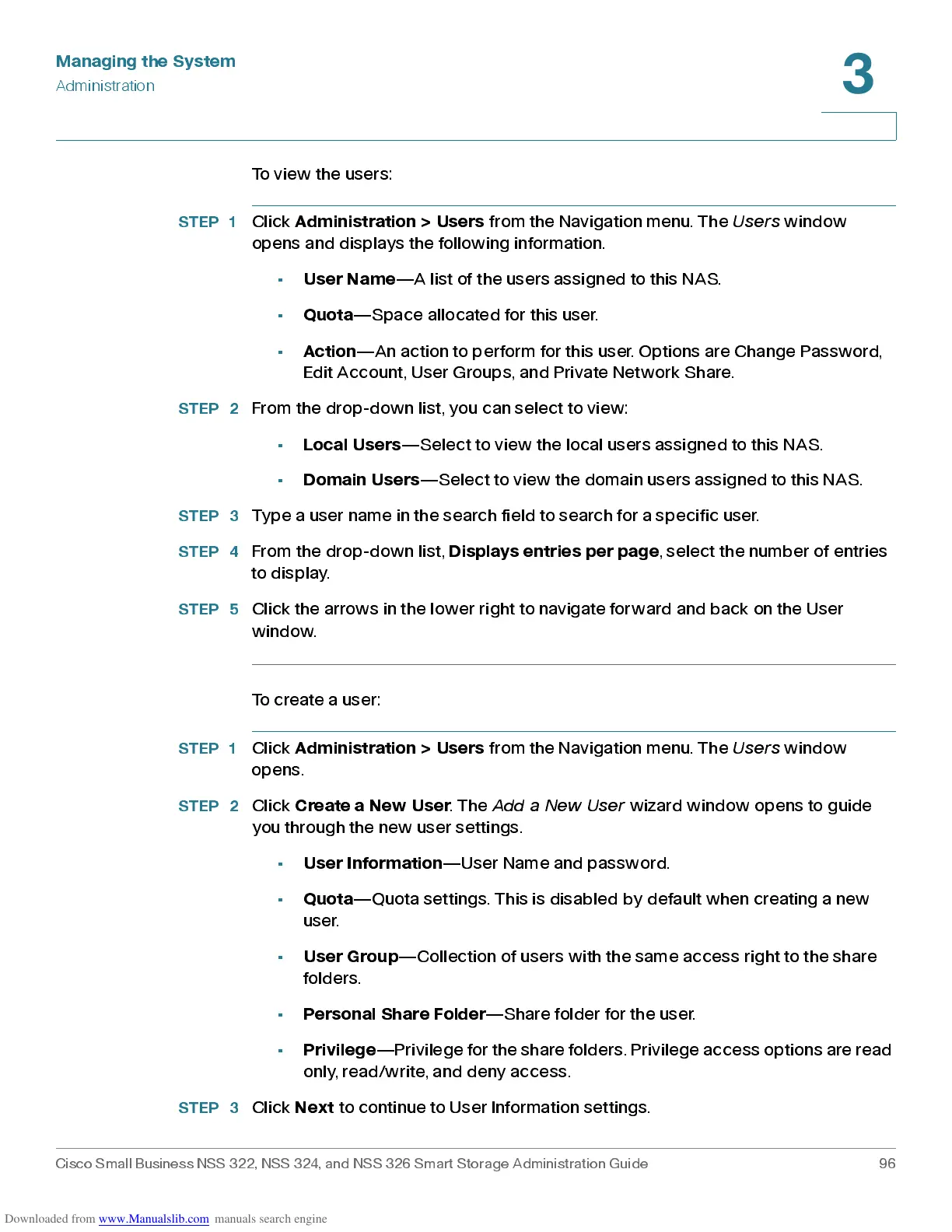Managing the System
Administration
Cisco Small Business NSS 322, NSS 324, and NSS 326 Smart Storage Administration Guide 96
3
To view the users:
STEP 1
Click
Adm in ist ration > Us ers
from the Navigation menu. The
Users
window
opens and displays the following information.
•
User N am e
—A list of the users assigned to this NAS.
•
Quota
—Space allocated for this user.
•
Action
—An action to perform for this user. Options are Change Password,
Edit Accoun t , U ser Groups , an d Priv a te Networ k Sh are.
STEP 2
From the drop-dow n list, you can select to view:
•
Local Users
—Select to view the local users assigned to this NAS.
•
Domain Users
—Select to view the domain users assigned to this NAS.
STEP 3
Type a use r name in the search field to search for a specific user.
STEP 4
From the drop-dow n list,
Displays entries per page
, select the number of entries
to display.
STEP 5
Click the arrow s in the lower right to navigate forward an d b ack on the Us er
window.
To create a user:
STEP 1
Click
Adm in ist ration > Us ers
from the Navigation menu. The
Users
window
opens.
STEP 2
Click
Create a New User
. The
Add a New User
wizard wind ow opens to guide
you through the new user set tings .
•
User Information
—User Name and password.
•
Quota
—Quota settings. This is disabled by default when creating a new
user.
•
User Grou p
—Collection of users with the same access right to the share
folders.
•
Pers on al Sh are Fold er
—Share folder for the user.
•
Privilege
—Privilege f or the share folders. Privilege access opt ions are read
only, read/write, and deny access.
STEP 3
Click
Next
to continu e to Us er Infor ma tion set tings .
