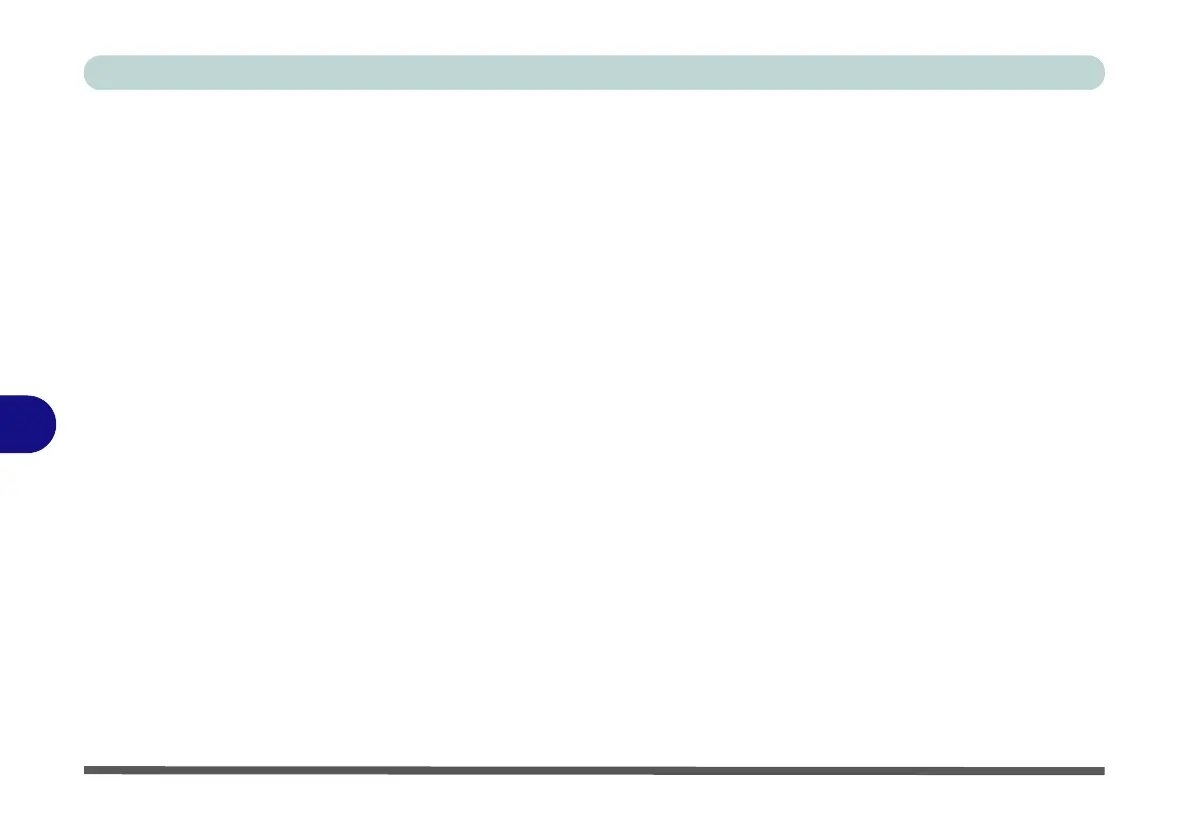Modules
7 - 8 Setting Up SATA RAID or AHCI Mode
7
12. Make sure the Windows 7 OS DVD is in the DVD drive, and as the computer
starts up it will automatically boot from the Windows 7 OS DVD (you will be
prompted to press a key to boot from the DVD).
13. Press Enter to continue installing the operating system as normal (see your
Windows documentation if you need help on installing the Windows OS).
A driver is included on the Device Drivers & Utilities + User’s Manual disc that will
need to be installed as part of the Windows installation procedure. However you will
need to go to an operable computer and copy the driver to a USB Flash drive or ex-
ternal USB hard disk.
1. Go to the operable computer and insert a USB Flash drive or external USB hard
disk.
2. Insert the Device Drivers & Utilities + User’s Manual disc into the CD/DVD drive
of the operable computer.
3. Copy the appropriate folder (copy the whole folder) from the location below (D:
denotes your DVD drive) on the Device Drivers & Utilities + User’s Manual disc
to the USB Flash drive or external USB hard disk. The actual folder to be copied
will be dependant on your BIOS Revision (to find your BIOS revision/version
see “BIOS Revision/ KBC/EC firmware Revision / VGA Card etc. (Main
Menu)” on page 5 - 7).
For BIOS Revisions earlier than Ver 1.02.xx copy the following folder:
• D:\Option\00IRST
For BIOS Revisions Ver 1.02.xx or later copy the following folder:
• D:\Option\AHCI
