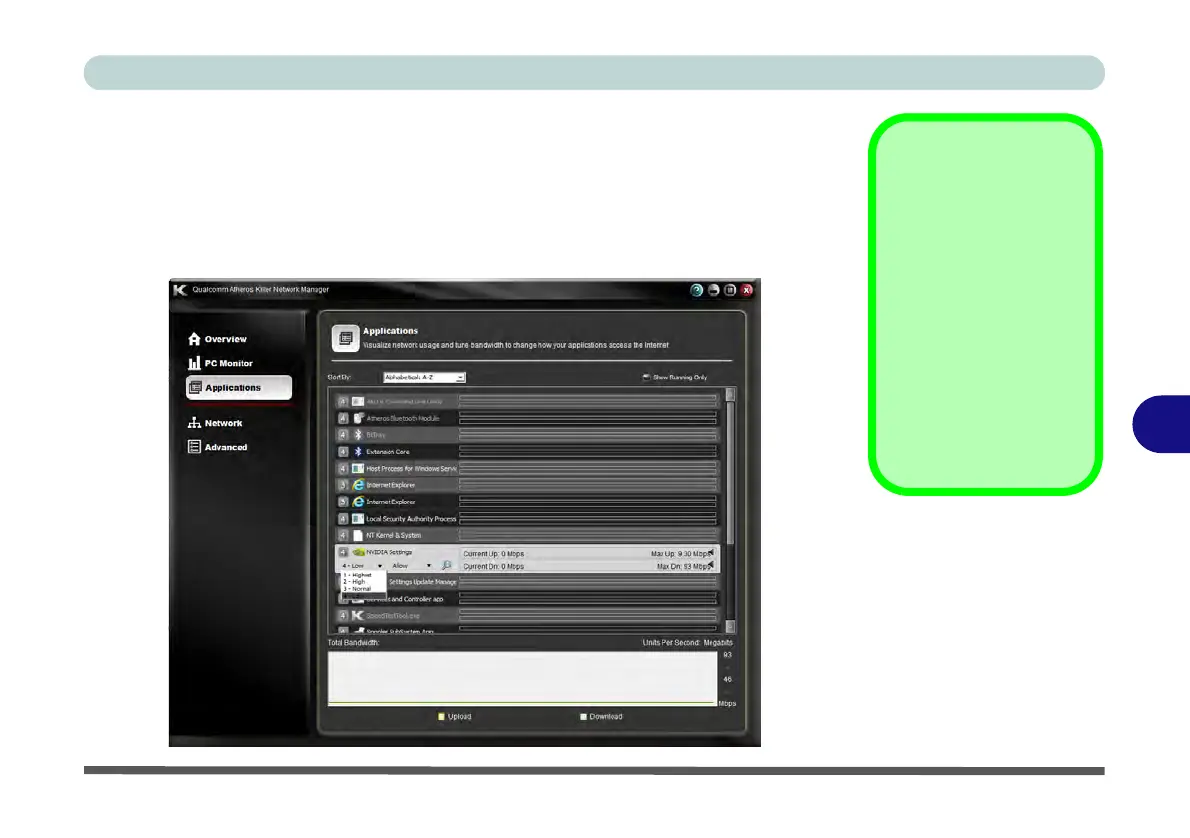Modules
Wireless LAN Module 7 - 33
7
Applications
The Applications window allows you to view network applications and prioritize
how each one uses any available bandwidth. The numbers to the left indicate the cur-
rent priority level for the application, from 1 - highest to 4 - lowest. Click in an ap-
plication to expand the item, and click the number to change the priority level, or
click Allow/Block to change the status.
Changing
Application
Bandwidth
To change the Upload or
Download bandwidth po-
sition your cursor over the
arrow on the right side of
the bar. Click and drag
the icon to adjust the set-
ting. This will now limit in-
ternet traffic for the
application to this speed.
Figure 7 - 12
Killer Network
Manager -
Applications
