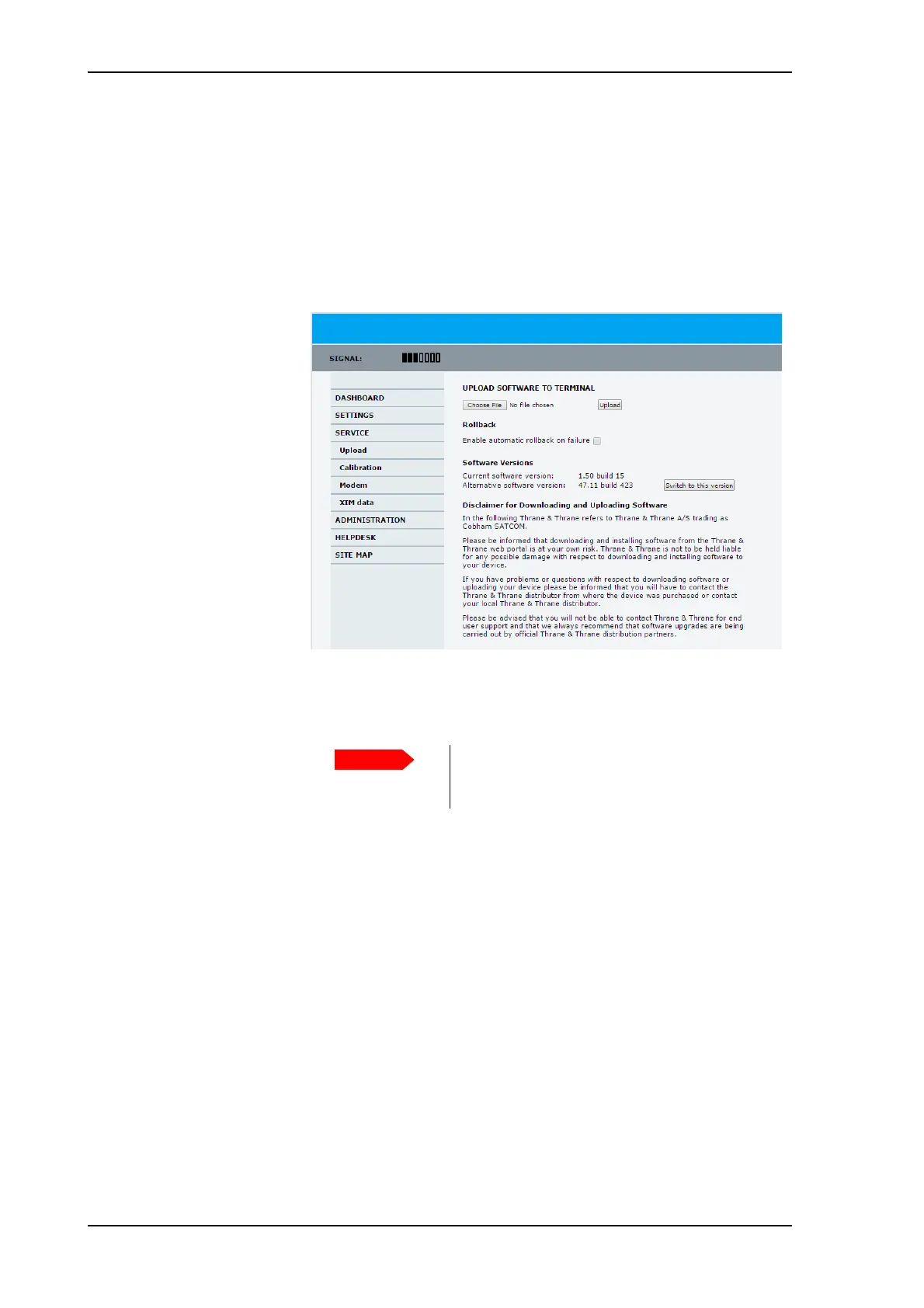Software update
8-6 Chapter 8: Service & maintenance 99-145912-A
3. Open your Internet browser and enter the IP address of the ACU.
The default IP address is http://192.168.0.1.
4. Type in the user name admin and the password 1234 to access the
Dashboard.
5. The web interface shows the DASHBOARD page.
6. Click SERVICE in the navigation pane. The UPLOAD SOFTWARE
TO TERMINAL page is displayed.
7. Click Browse... and locate the new software file.
8. Click Upload.
9. You can select Enable automatic rollback on failure, then the
system returns to the previous software if an error occurs during the
POST.
10.Click Switch to this version if you want to force the system to use
the alternative software version stated in the display.
8..2.2.1 If software upload fails - how to recover
To recover from a failed software upload, do as follows:
1. Turn off the ACU and turn it on again.
2. Repeat the upload procedure as described in Software update on
page 8-5.
Figure 8-3: Software update with the web interface
Do not browse away from the upload page. This
will terminate the upload process. Wait for the
browser to reload automatically.
