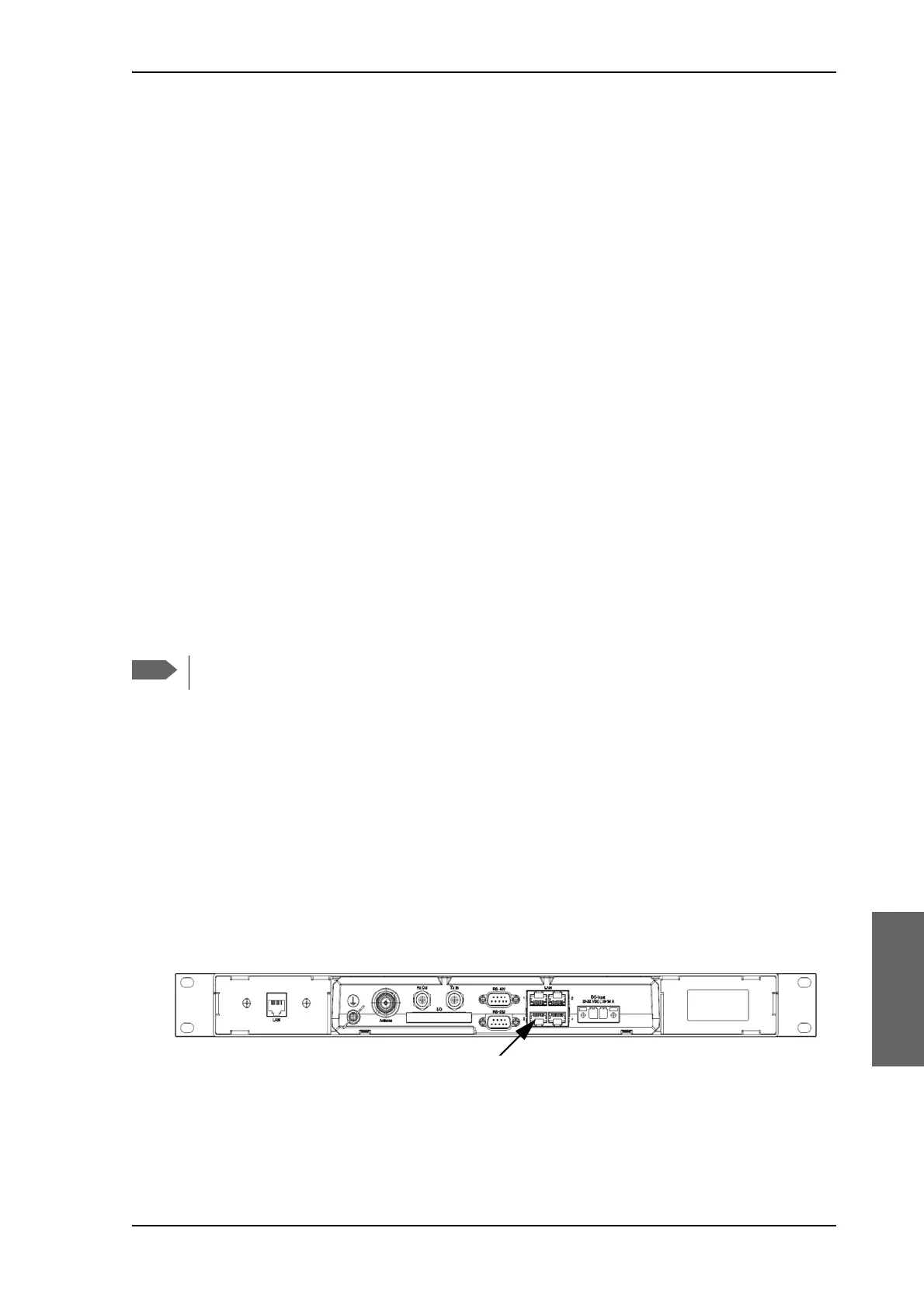Software update
99-145912-A Chapter 8: Service & maintenance 8-5
3. Click OK.
When the proxy server settings are disabled, close and restart your
browser.
You may need to change this setting back on return to your Internet
connection.
8.2 Software update
8.2.1 Prerequisites
The following items are required to make a software update:
• One computer with a standard Ethernet port available.
• A standard Internet browser.
• 1024×768 pixels or higher display resolution (best viewed with small
fonts).
•One straight LAN cable.
• Access to the file with the new software.
8.2.2 Software update (ADU, ACU)
The upload procedure takes a couple of minutes. When done, the ACU
automatically restarts with the new software version. The start-up
procedure after a software upload takes longer than the usual start-up
time, as the software in the ADU must also be updated. This is shown in
the ACU display as ADU SW UPLOAD.
To make a software update, do as follows:
1. Power up the SAILOR 100 GX system, i.e. switch on the ACU. Wait
until the SAILOR logo has disappeared from the ACU display.
2. Connect a PC to LAN interface 3 (Service port, standard Ethernet) of
the ACU or to the front LAN connector of the ACU.
If you want to use another LAN port to access the web interface you
must configure it according to your network requirements. See To
configure the LAN network on page 6-24 for more information.
Software update should only be done by qualified service personnel.
Figure 8-2: LAN 3 connector used for configuring the SAILOR 100 GX
