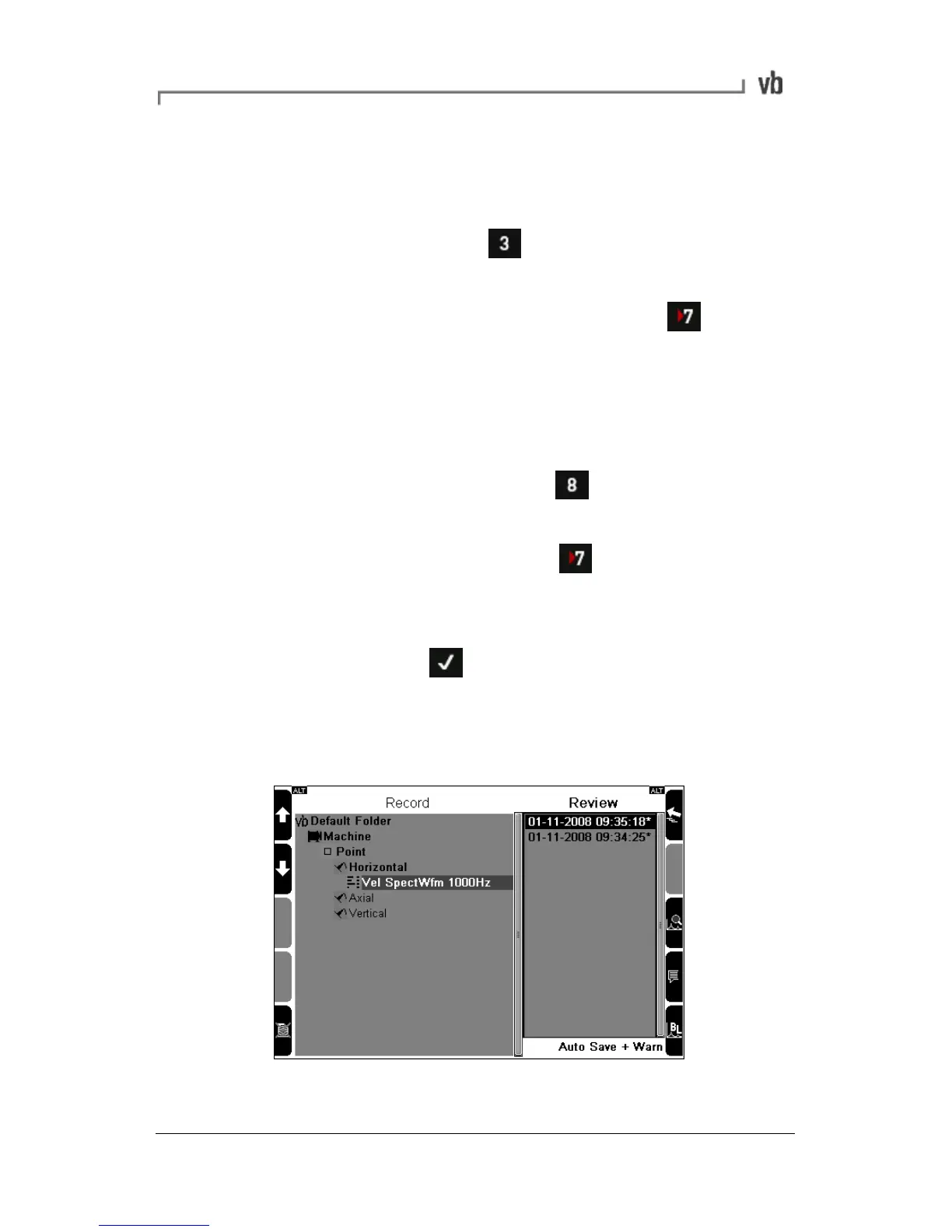Record/Review + Warn displays in the lower right-hand corner of the
screen.
To review stored recordings
1. From the Main Menu press Review Vibration.
2. To select a recording for review, use the left-hand arrow
keys to scroll up and down and press Expand
Navigator repeatedly to expand out a machine so that its
locations and parameter sets become visible.
3. When you highlight a parameter set its associated
recordings will appear in the Review column. The newest
recording is highlighted at the top of the column. To display
the newest recording press Review Selected
Recording.
4. To display older recordings press once more to select
the Review column; a black border will appear around the
column indicating that you can now move up/down through
the recordings. Use the left-hand arrow keys to select a
recording then press to display your selection.
Note: An asterisk beside a recording indicates that more than one
recording type is contained within the record (spectrum and
waveform).
The black border indicates all recordings can be reviewed