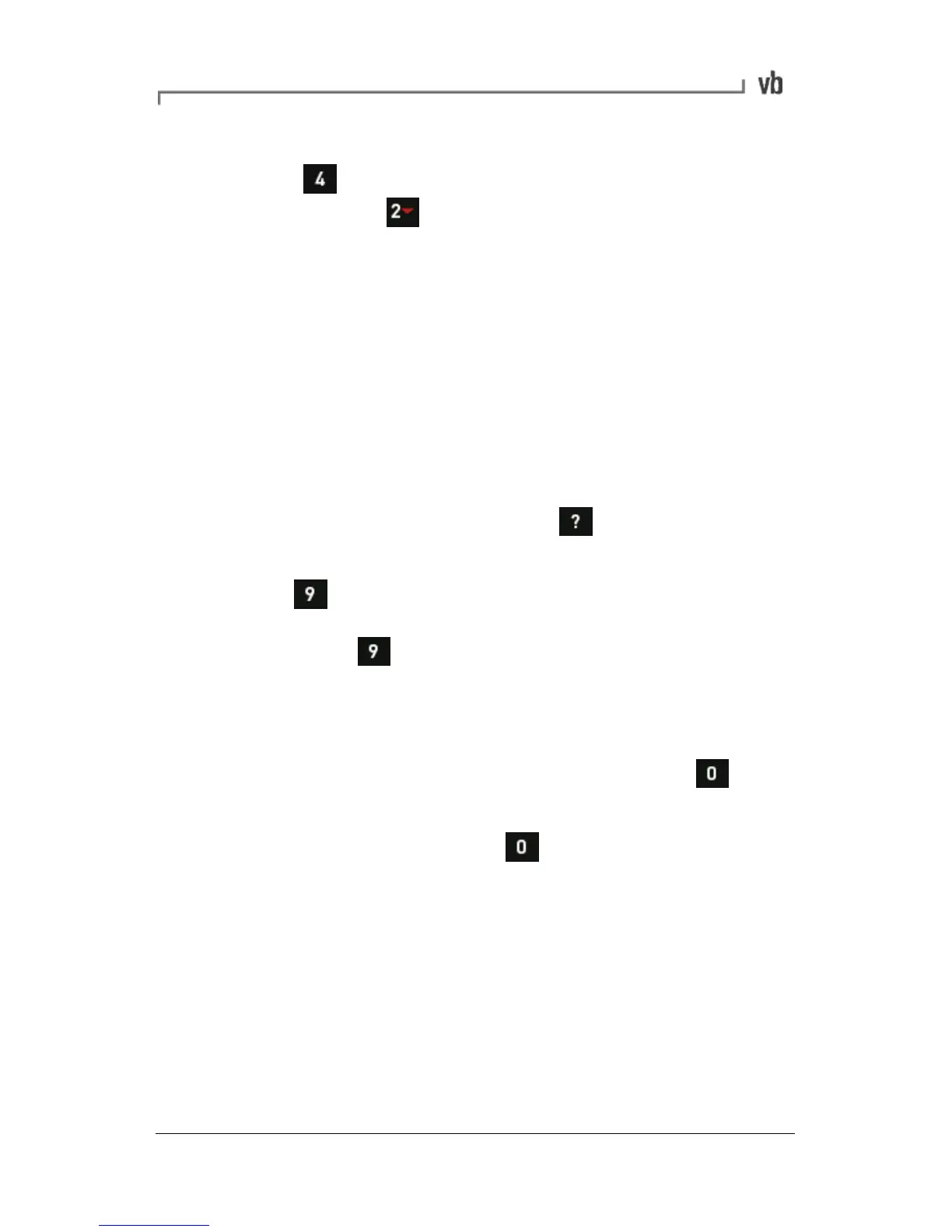Zooming out
• Press X Axis Expand repeatedly to zoom out
horizontally and to zoom out vertically.
Viewing Multiple Charts
When you measure more than one channel simultaneously, or
display both a spectrum and waveform, each chart will display
on-screen. You can view the measurements on all charts at the
same time (waveform or spectra only when viewing three of more
measurements simultaneously) or select a specific chart to work
with. When using analysis options such as zooming, these will only
be applied to the selected chart.
Selecting a chart
• With the charts displayed press (You don't have to
display the hint labels but this will help.)
• Press Select Chart. The axes of the selected chart will
become thicker and darker to indicate that this chart has the
focus. Press repeatedly to toggle which chart you wish
to work with.
Displaying a single chart
• To make one chart fill the entire screen select the chart as
described in the previous instructions then press Chart
Zoom.
• To re-display all charts press again.
Changing Chart View
You can toggle between waveform and spectrum recordings, and set
the default layout of multi-channel and single-channel onscreen
measurements using the Change View and Multi Chart Layout
functions.