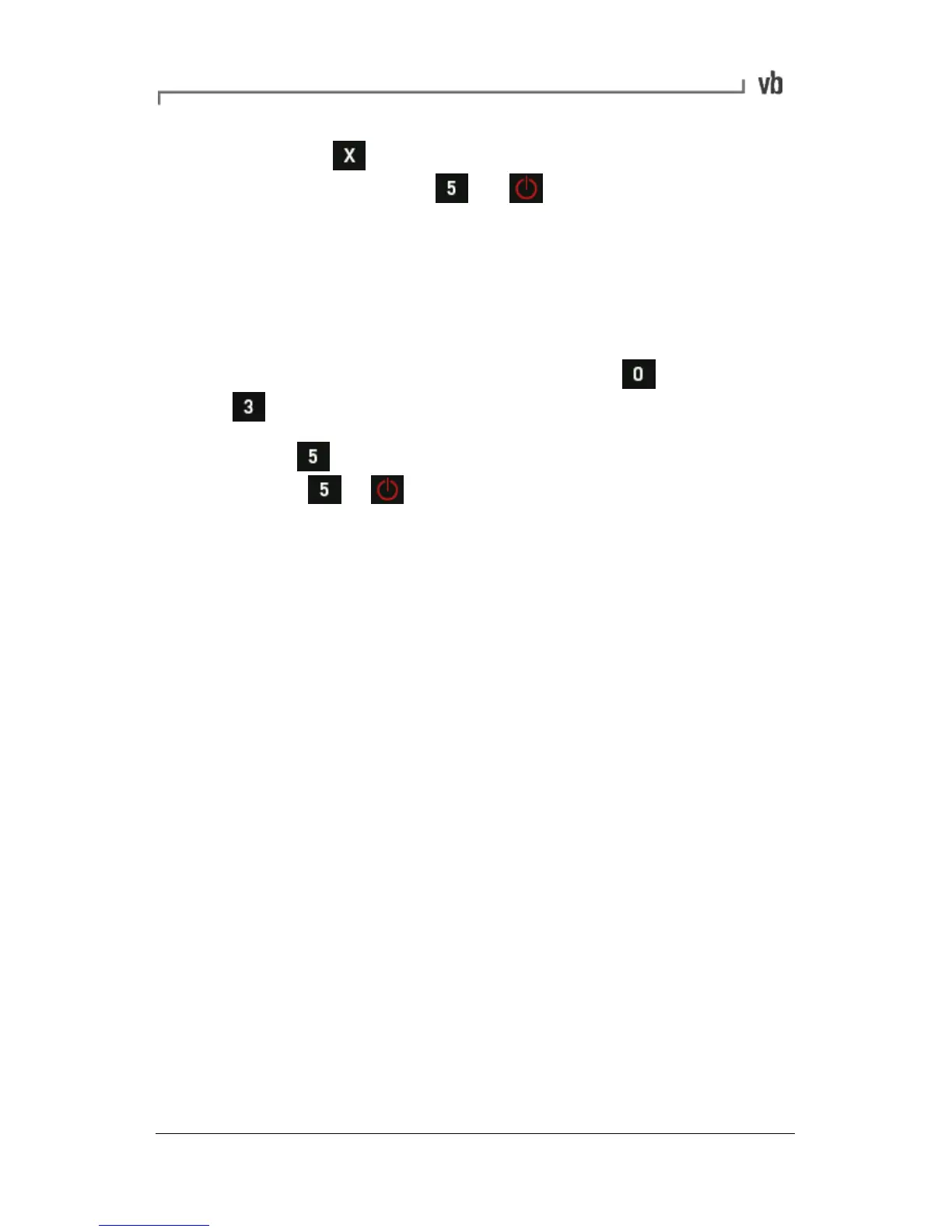Press and enter your new network IP values
manually. Press + to reset the instrument
hardware and apply your changes.
Note: Dynamic Host Configuration Protocol (DHCP) is a network
protocol that automatically configures TCP/IP networked devices.
Reset Network Values to Factory Default
• From the instrument's Main Menu press Options then
Network.
• Press Factory Default then reset the instrument by
holding + . The factory default values are USB IP:
223.0.0.2, Ethernet IP: DHCP (Auto).
Ethernet Connection Lost in Windows
Vista
Computers using the Microsoft Vista Ultimate operating system may
lose Ethernet communications with vbBalancer instruments following
communication via USB. This is the result of a network protocol
incompatibility. To resolve this problem disable support for the IPv6
network protocol in Vista.
• Navigate to Start>Control Panel>View network status
(this is located under the Network and Internet heading).
• Click Manage network connections on the left-hand menu.
• Right-click the Local Area Connection #X icon (the correct
icon can be identified by the sub-heading 'vbX #X' where 'X'
is the USB port number) and select Properties.
• Under the heading 'This connection uses the followng items:'
deselect the checkbox beside Internet Protocol Version 6
(TCP/IPv6).
• Click OK.