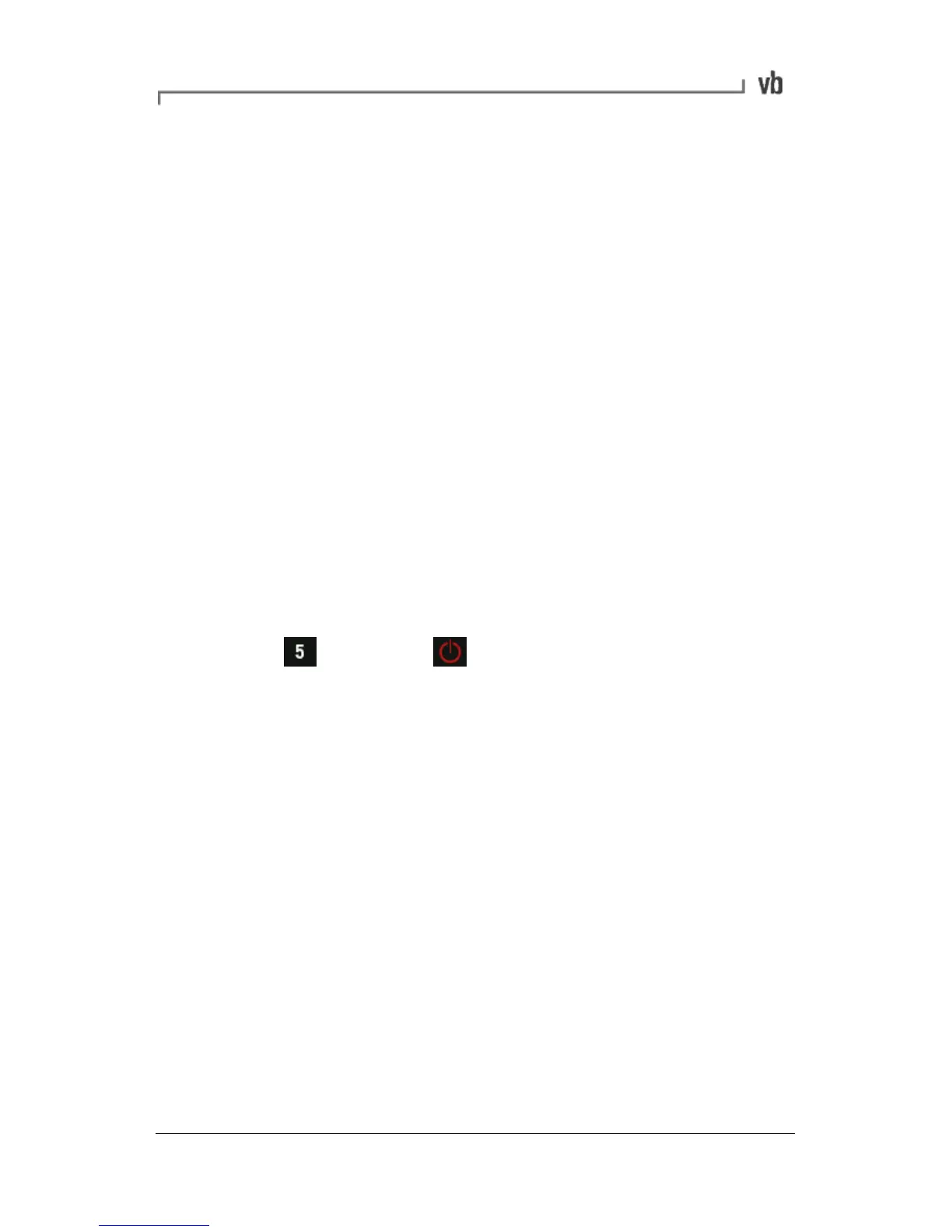Section 12: Troubleshooting
Contacting Technical Support
If you have any problems please contact Commtest support staff
directly for assistance. Our e-mail address is help@commtest.com.
We also provide a searchable knowledge base of frequently asked
questions (FAQ) on our website at www.commtest.com.
Resetting an Unresponsive Instrument
Warning: An unresponsive instrument (one that does not respond to
key presses) will continue drawing power until it is reset or turned off.
To conserve power you must therefore reset the instrument as soon
as possible.
Note: Resetting the instrument will not delete previously stored data
or settings.
• Hold then press The instrument will power off and
re-start immediately.
Network Communications Problems
The instrument and the vbXManager program use a default network
address to communicate. Normally it will not need to be changed.
However, it is possible that this address may interact negatively with
other devices on a network. This conflict may result in other network
connections being lost while the instrument is connected to your
computer.
To resolve this conflict, change the USB or Ethernet network settings
in the instrument and vbXManager program.
Notes:
Your changes will only take effect once the instrument hardware has
been reset.