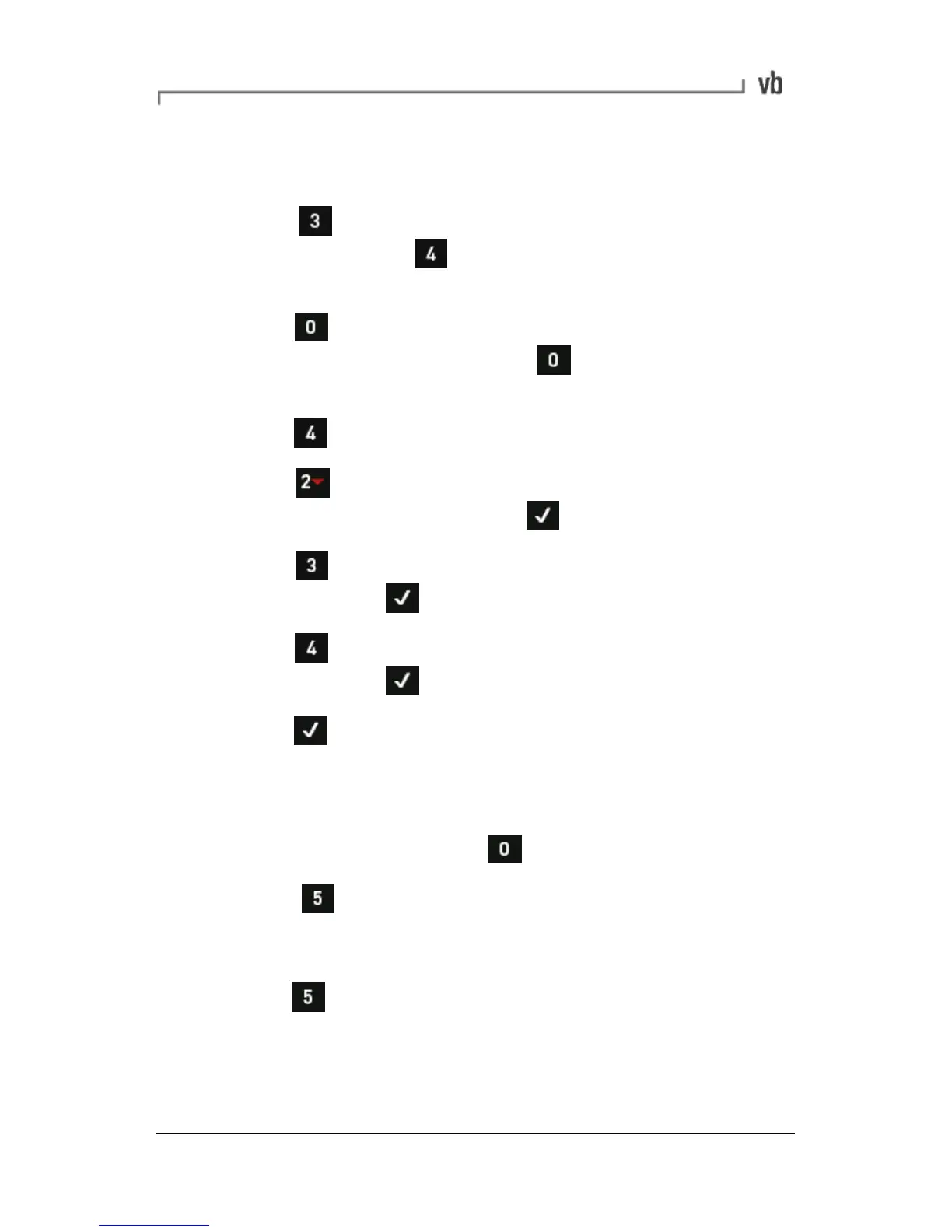• Press the Change Sensor button opposite the channel you
will use.
• Press Edit Sensor to edit the configuration of an
existing sensor, or Create New Sensor. Configure the
sensor's normal parameters (name, type, settling, units etc.).
• Press Bias Voltage Check to open the Bias Voltage
screen. Note that each press of toggles the Bias check
on/off.
• Press Create New Bias Voltage.
• Press and enter a name. You may wish to use the
name of the sensor, then press
• Press Min Bias and enter the minimum bias Voltage
level then press
• Press Max Bias and enter the maximum bias voltage
level then press
• Press twice to select the new bias check configuration.
The sensor will now use the new or edited bias values.
Deleting Sensors
• From the Main Menu press Options.
• Press Sensor Setup then press Change Sensor
opposite your chosen measuring channel.
• Use the left-hand arrows keys to highlight your sensor then
press Delete Sensor.