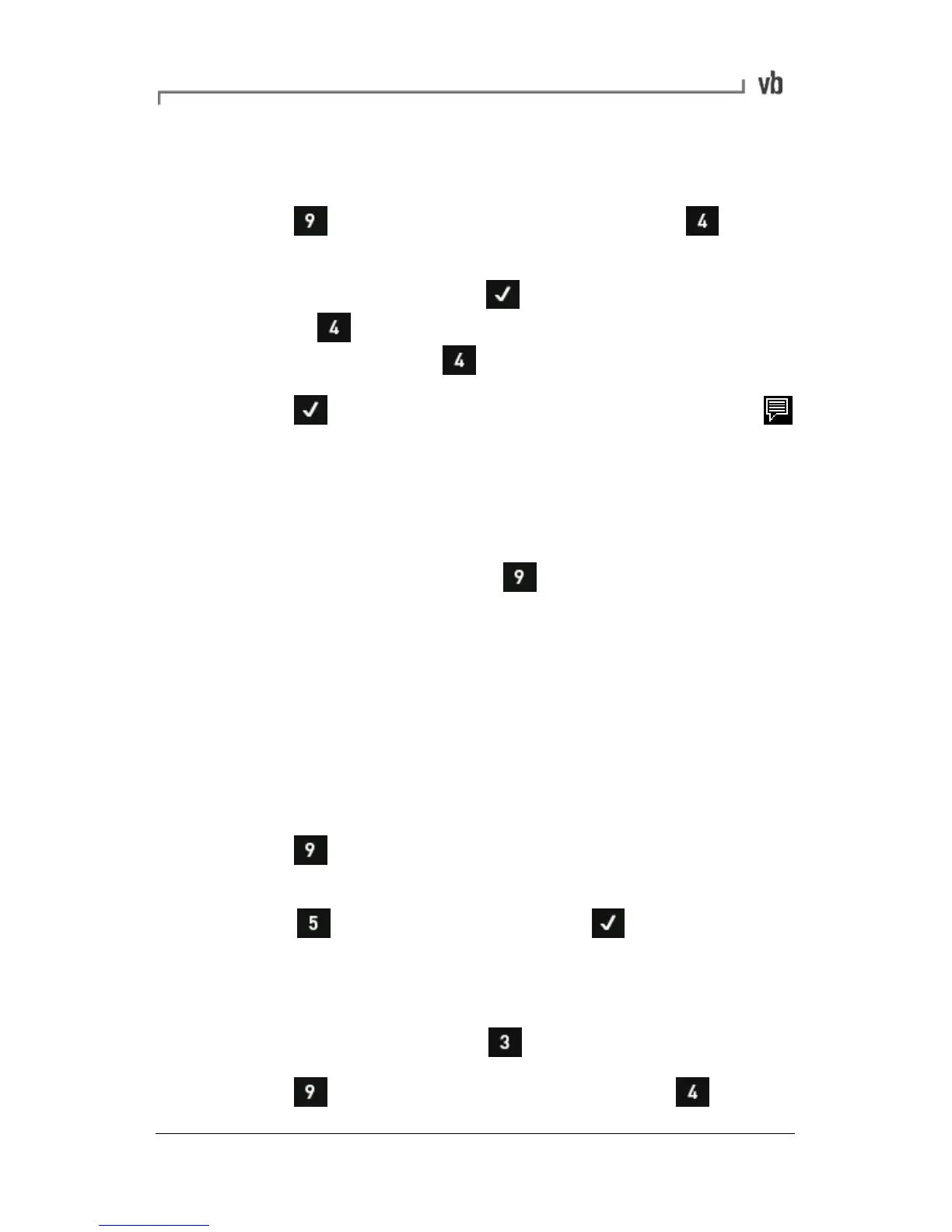• Use the arrow keys to highlight the item you want to attach
the note to.
• Press to display the Note Menu then press Create
New Note.
• Select a note then press to attach it to your chosen
item, or to create a new note. If you want to attach
additional notes press again and repeat this process.
• Press to return to the previous menu. The note icon
will appear beside your chosen item to indicate that a note is
attached.
Viewing Notes
• To view a note, use the arrow keys to highlight the item with
the note attached then press Notes.
Removing Notes
Removing a note only detaches it from a selected item. The note will
remain in the Note Entry Menu where it can be selected and
attached to other items. To permanently delete a note see the next
topic.
• Use the arrow keys to highlight the item with the note
attached.
• Press to display the Note Menu and highlight the note
you want to remove.
• Press Delete Note then press to return to the
previous menu.
Deleting a Note Permanently
• From the Main Menu press
Review Vibration.
• Press to display the Note Menu then press