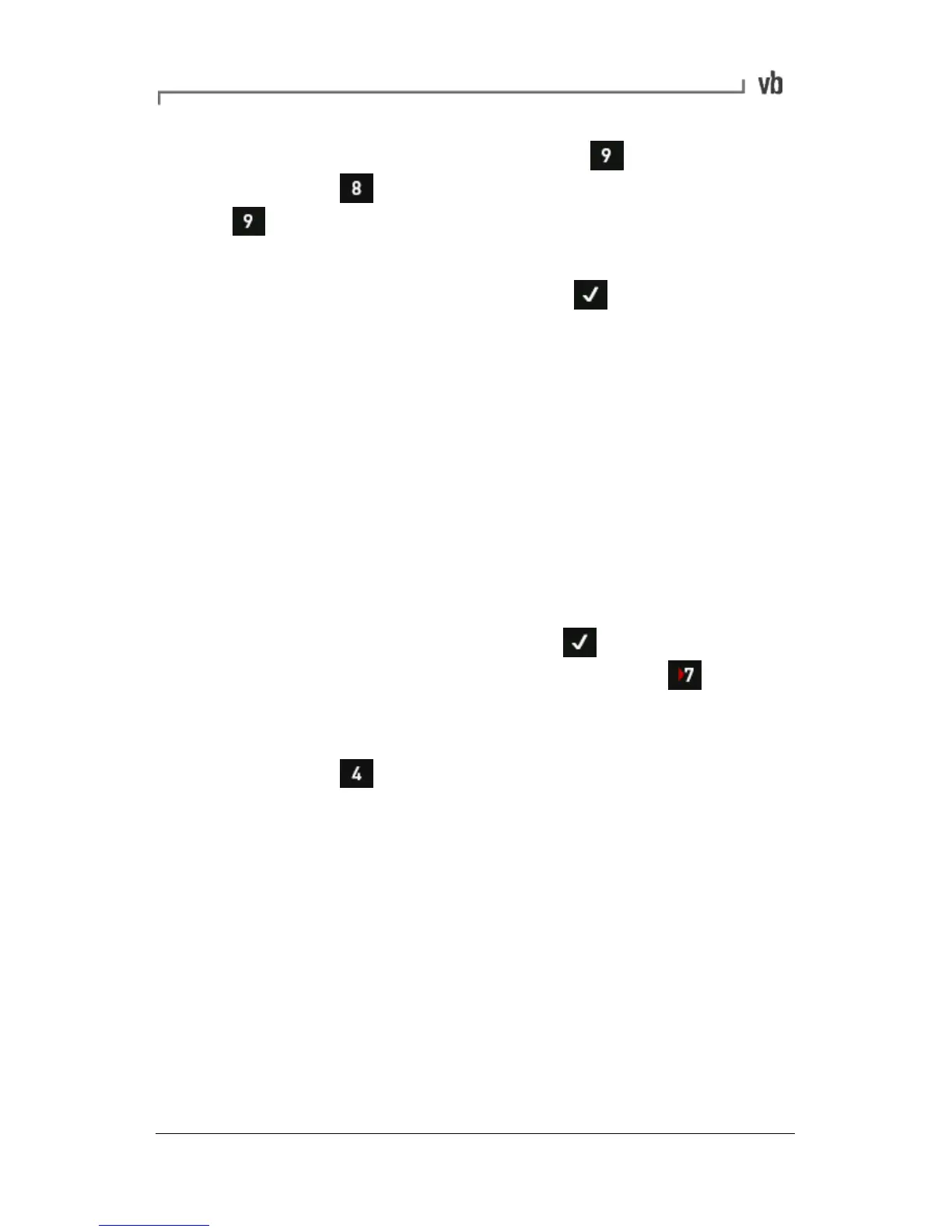• To change the displayed units press Weight Lin Dist
then press to cycle through the linear speed options or
to open the Weight Units Menu where you can set
balance and rotor weight units.
• When you have set your units press to navigate back to
the Balance Setup Menu.
Store Units
Store Units allows you to specify your preferred measurement units
and overall scaling for balancing jobs.
Combining Trim Weights
As you continue to fine-tune a balance job, you may end up with
several trim weights fixed at various angles on the balancing planes.
You can combine all trim weights for an individual plane into one
weight/angle solution using the Adjust Weights calculator.
• After taking a trim reading press to display the Trim
Weight Menu (or from the Balancing Menu Balance
Readings).
• Press the left-hand arrow key beside Plane A (or Plane B)
then press Adjust Weights. The Adjust Weights Menu
displays the locations and amounts of your individual trim
weights, the weight vector (Existing Total), and the target
weight and angle (the trim weight/angle solution you hope to
achieve).