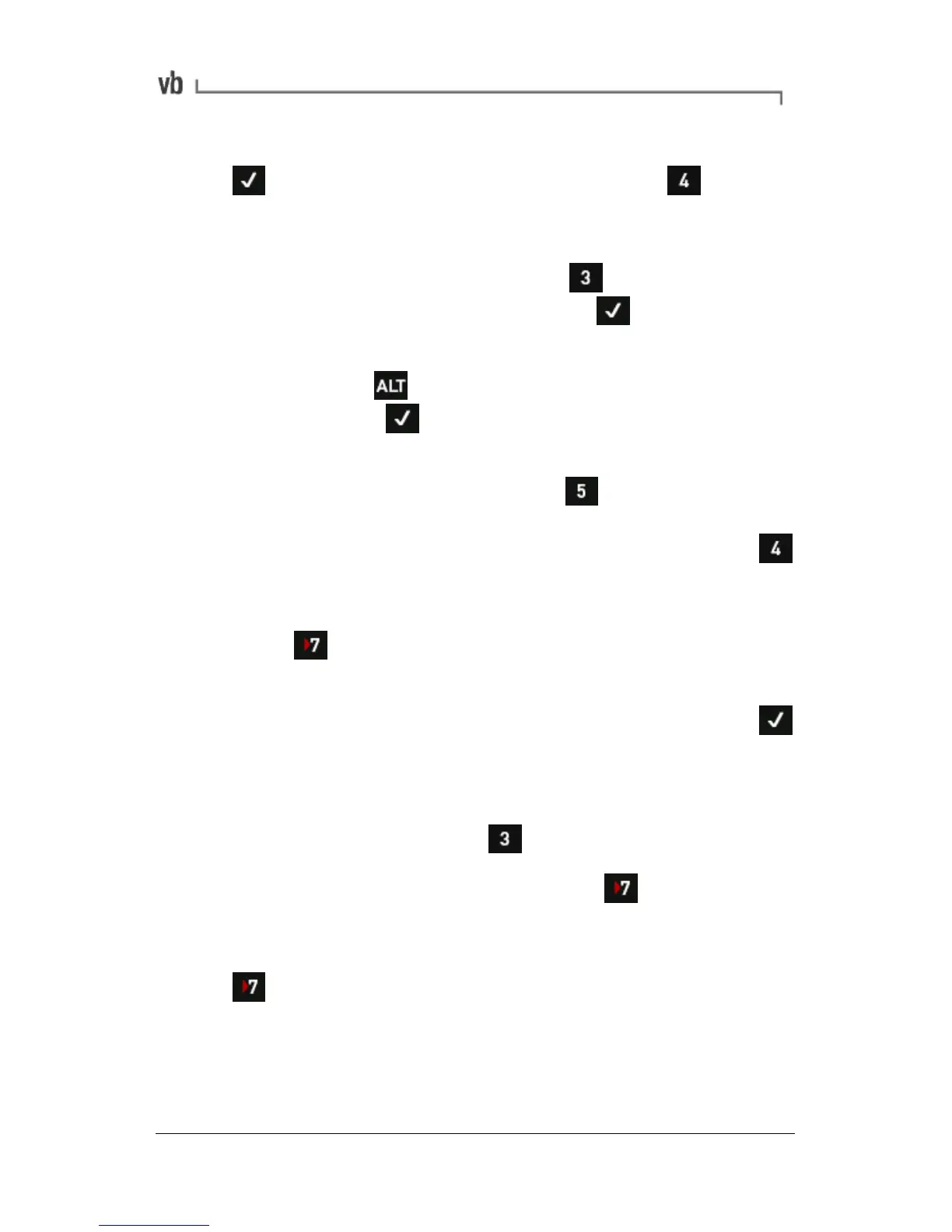• To assign the default parameter set to this location press
, or to create a new parameter set press The new
parameter set will appear at the top of the list ready for
editing.
• To rename this parameter set press Edit Name. Enter a
name for this parameter set then press
• Edit the other parameters as required. To assign a different
sensor press and refer to the sub-heading below,
otherwise press to return to the Record Review Menu.
Changing the sensor
• To assign a different sensor press Sensor Setup then
press Change Sensor opposite your measuring channel and
select a different sensor. (To define a new sensor press
Create New Sensor. See Defining and Editing Sensors on
page 101 for more information.)
• Press Select as Default.
• If required, press the left-hand key beside your chosen
channel so the text changes to 'Enabled' then press
twice to return to the Record Review Menu.
Adding Structures to Existing Machines
• From the Main Menu press Review Vibration.
• If no machines are displayed press to make them
visible.
• Use the left-hand arrow keys to select a machine and press
repeatedly to expand the machine so that its points and
other lower level items are made visible.