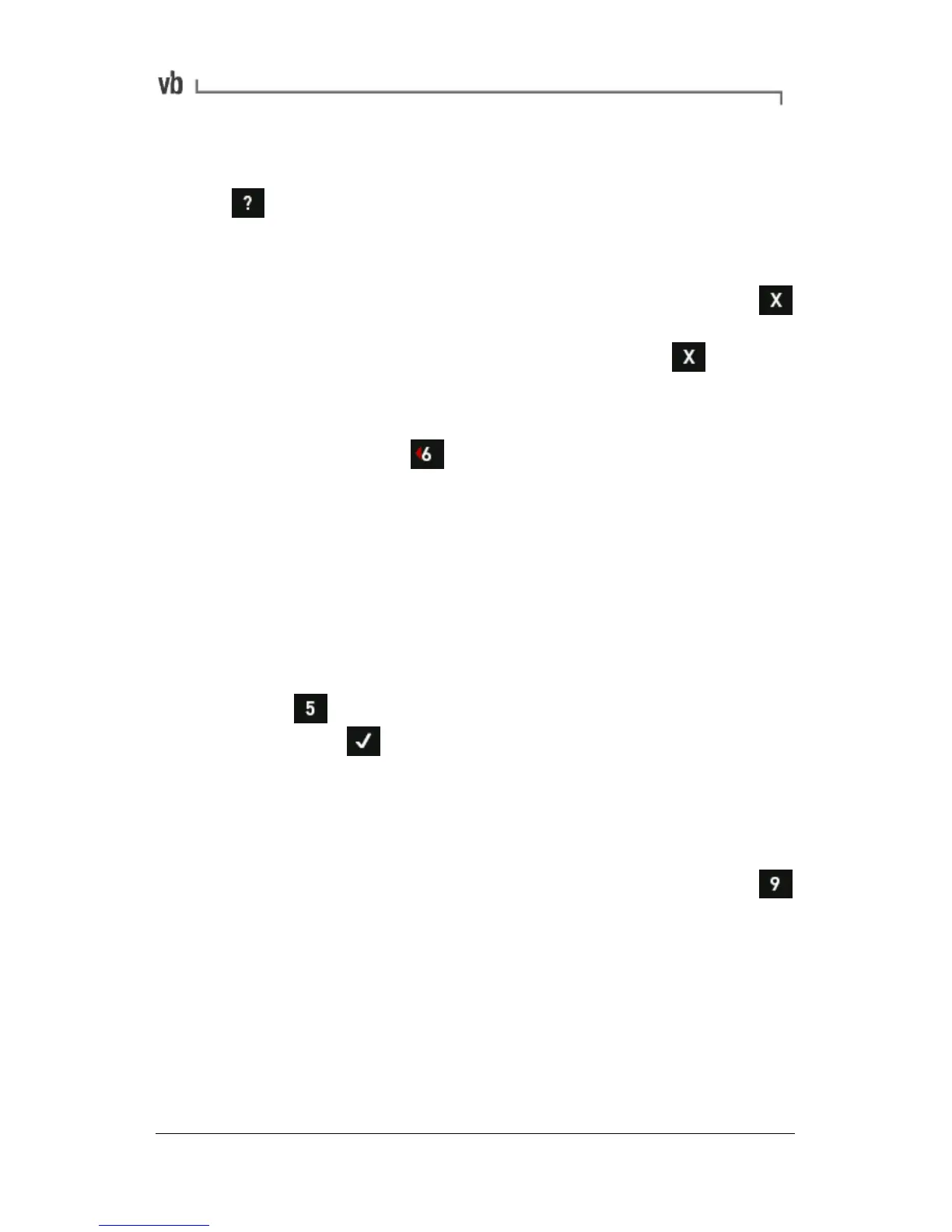1. When a recording is displayed you can use cursors,
harmonics and zooming to better analyze the data. Press
to display hint labels and refer to the appropriate topics
in Analyzing Measurements (page 62) for details of how to
use cursors and zooming.
2. When you have finished reviewing the recording press
to return to the Review column from where you may select
another recording for review, or press and hold to return
to the Main Menu.
3. To select recordings from a different parameter set, location
or machine, press to navigate back to the machine list
in the Record column. A black border will appear around the
Record column indicating that you can now select items.
4. Repeat steps 2-4 to review additional recordings.
Deleting Recordings
To delete an individual recording, access the Review Vibration Menu
and select the recording as described in the previous topic:
• Press to delete the recording and confirm the deletion
by pressing .
Attaching Notes
To add a text note or comment to a recording:
• Highlight the recording in the Review column then press
to open the Note Menu. Refer to the appropriate topics in
Working with Notes (page 105) for details of how to create
and attach notes to your recordings.