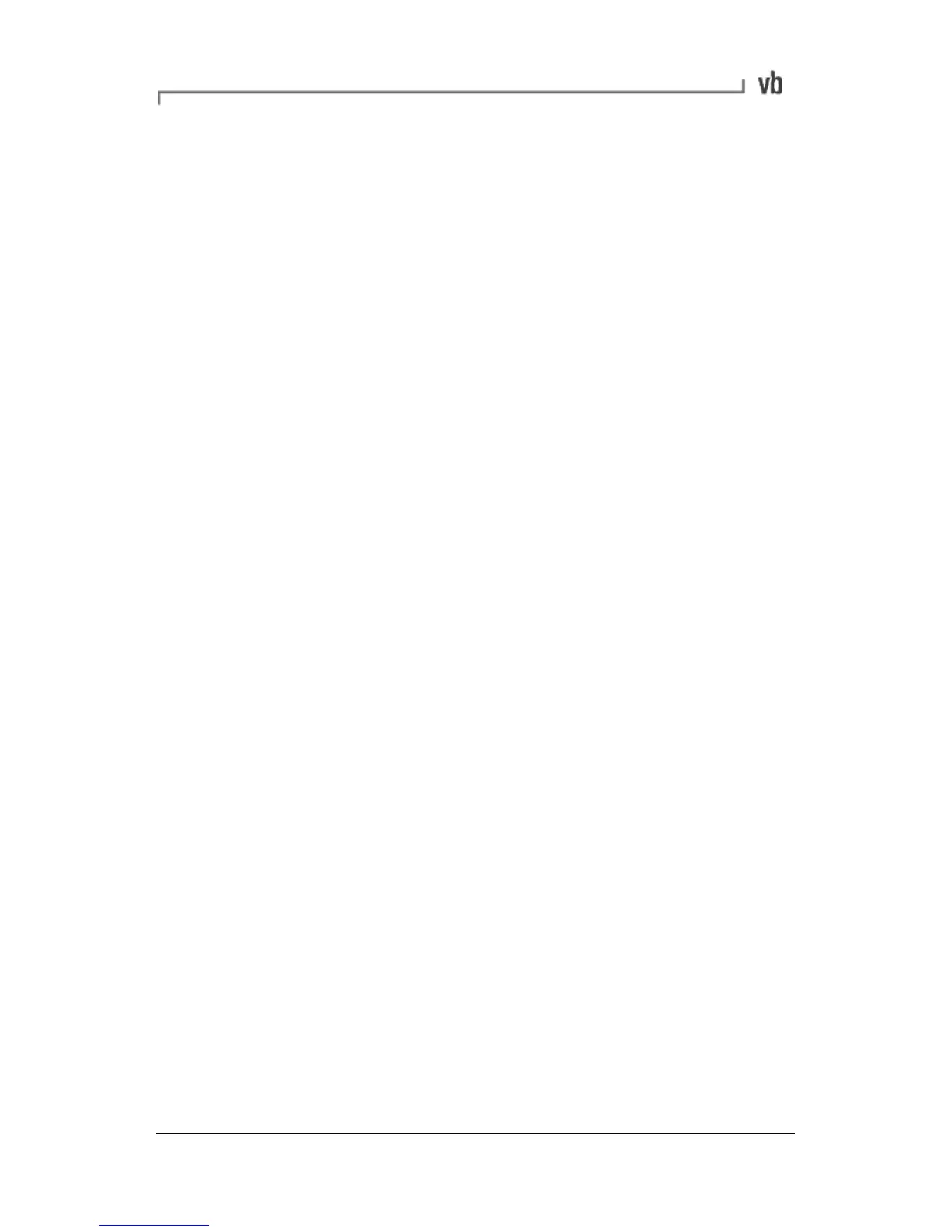• Click the Tasks tab then the Overwrite button in the
Overwrite Database area. Browse to the database file you
wish to upload to the instrument and click the Open button.
Upgrading Instrument Firmware
(Proflashing)
From time to time Commtest will release new versions of instrument
firmware. These firmware upgrades allow you to take advantage of
product enhancements and new features that were created after
your instrument was purchased. To re-program an instrument with
newer firmware you must PROFLASH the instrument with a new
firmware file.
Note: Your instrument's current firmware version is displayed on the
Main Menu screen.
Warning:
PROFLASHING will restore the instrument to the factory default
state and delete all stored information. This includes folders,
machines, parameter sets, balance jobs and recordings. If you wish
to save any of this information, please transfer the instrument
database to your PC before PROFLASHING. See Backing Up the
Instrument Database for details.
• To check if a newer firmware version is available, visit our
website at www.commtest.com and check the Info and
Downloads page. You will need to register your instrument
before you can download the latest software.
Proflash Procedure
• Connect the instrument to the PC using the supplied USB
cable, or any Ethernet cable.
• Start the vbXManager application.
• Double-click your instrument (identifiable by its serial
number) in the new window. The instrument properties
window will open.