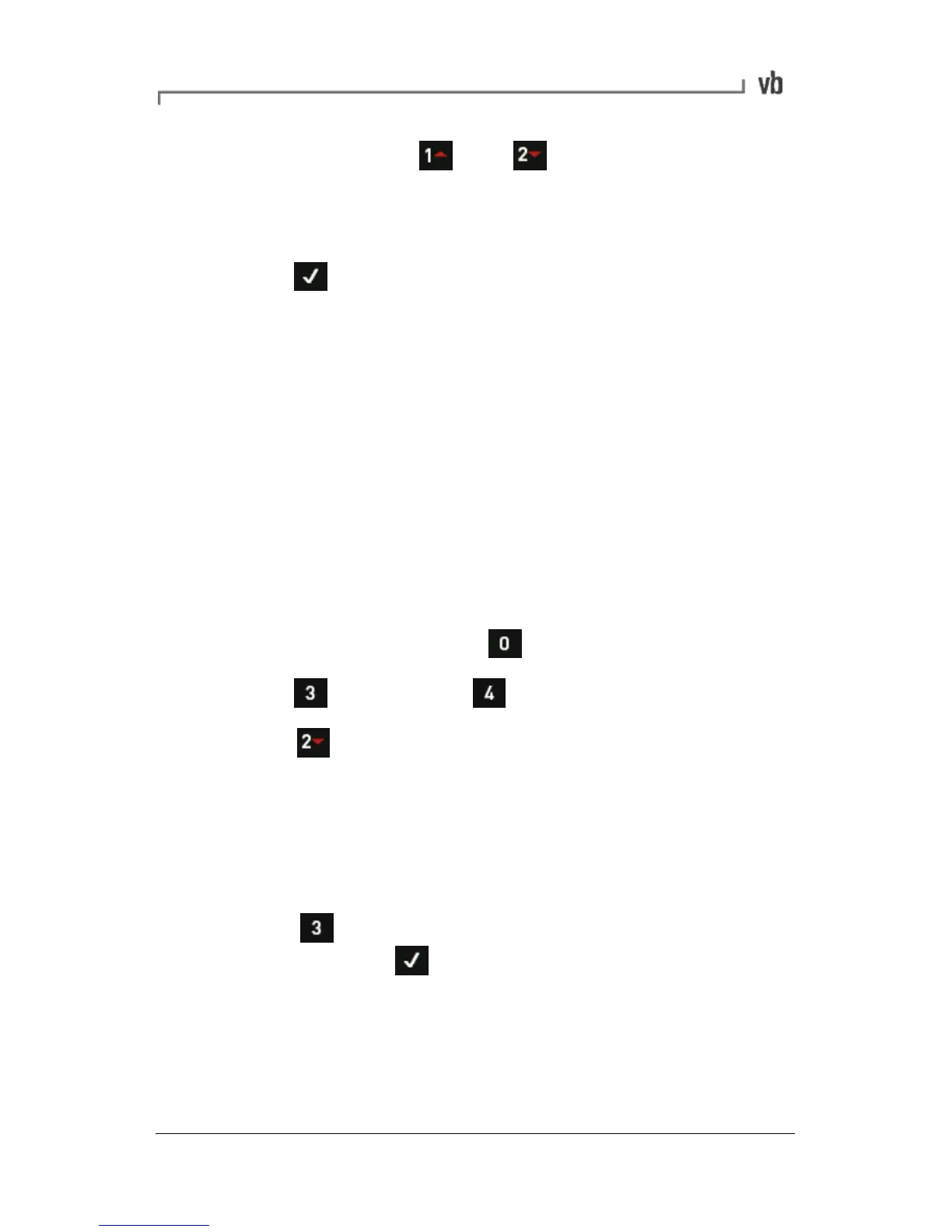• Use the left-hand and arrow keys to select a
language from the list of those available. The two windows at
the bottom of the screen demonstrate how the language
selected will appear.
• Press to save your language selection.
Printing Directly to a Network Printer
Your balancing instrument can be configured to print balancing
reports directly to PCL-enabled network printers. Configuring this
feature requires an in-depth understanding of your network and
printer configurations. If you are unfamiliar with either, you may
require assistance from your network administrator or technical
support department.
Printing can also be configured using the vbXManager software.
• Connect the instrument to your printer or network switch/hub
using an Ethernet cable. Turn on your network printer.
• From the Main Menu press Options.
• Press Network then Printer.
• Press Printer Type to toggle between printer types.
Available options are Postscript, PCL and Disabled. The
Disabled setting will disable the print function.
Note: PCL is the most widely supported printer language. Check
your printer documentation to determine which option is most
appropriate.
• Press Printer Address and enter the printer's IP
address. Press to save and return to the Printer
Settings Menu. The default port is always 515.
Note: To obtain your printer's IP address, open your 'Printers and
Faxes' folder (Start>Printers and Faxes in Windows XP). Right-click
the printer and select Properties. Click the Ports tab. Scroll down
the list of ports until you see your printer (it will have a checkbox