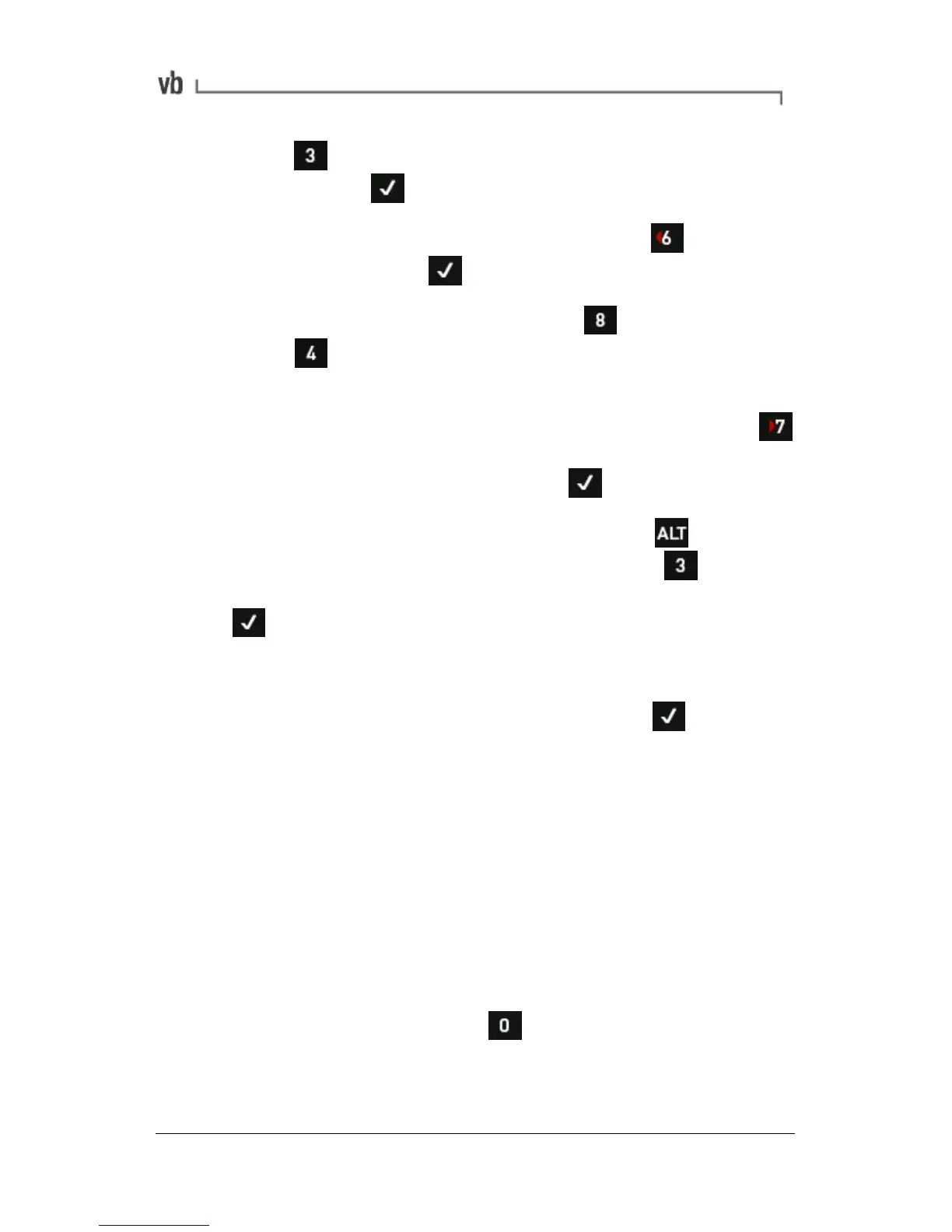• Press Edit Name and enter a name for this parameter
set then press
• Change Store Units to Acceleration. Press and select
the Accel then press .
• Set the Fmax to 1500 CPM. Press Fmax Fmin then
press to set the RPM to 10 x the machine running
speed.
• Set the number of Spectral Lines to 800. Press
Spectrum Waveform and use the arrow keys to highlight
'800 lines 2048 samples' then press
• Set the Average Overlap to 62.5%. Press to display
Averaging and Window options and press Average
Overlap repeatedly to cycle through the values, then press
• Your new parameter set is now ready to use. If you have
already defined a sensor and enabled a channel you can
now take a measurement by pressing Assigning
sensors to channels is explained in the next topic.
Assigning Sensors to Channels
You must specify which sensor is assigned to each channel. When
you take a measurement the instrument will know which sensor is
being used and will offer you the appropriate measurement unit and
overall scaling options for on-screen display. If you unplug a sensor
in order to take a different type of measurement e.g. swapping an
accelerometer for a current sensor, you will need to assign this new
sensor to the channel.
• From the Main Menu press
Options.