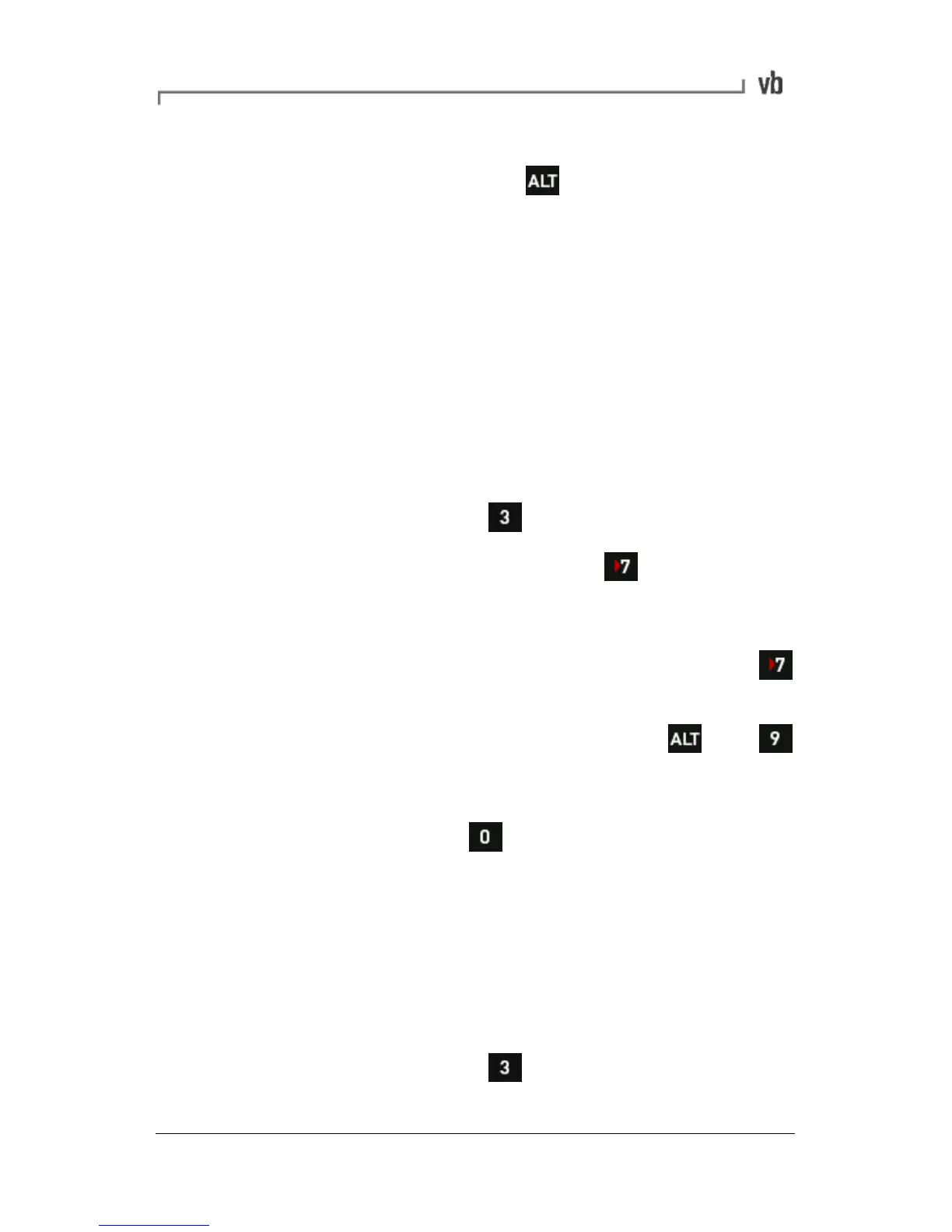• Select the machine, point or location where you want to add
the new structure then press to display the machine
creation icons.
• Press the appropriate keys beside each icon to create that
item.
Copying Machine Structures
You can copy an entire machine or just part of its structure, such as
a point or parameter set, and add the copied items to other
machines.
Note: Only the machine structure is copied when a new machine is
created in this way - recordings are not copied.
• From the Main Menu press Review Vibration.
• If no machines are displayed press to make them
visible.
• Use the left-hand arrow keys to select a machine. To make
the points and other lower level items visible press
repeatedly.
• Highlight the item you wish to copy then press then
Copy.
• Use the on-screen arrows to choose where your copied item
will be pasted then press Paste.
Renaming Machine Structures
Note: The default locations (horizontal, vertical etc) cannot be
renamed. If you want to rename a location from horizontal to vertical,
say, simply create a new vertical location on a point and copy any
required parameter sets from the horizontal location, then delete the
horizontal location.
• From the Main Menu press
Review Vibration.