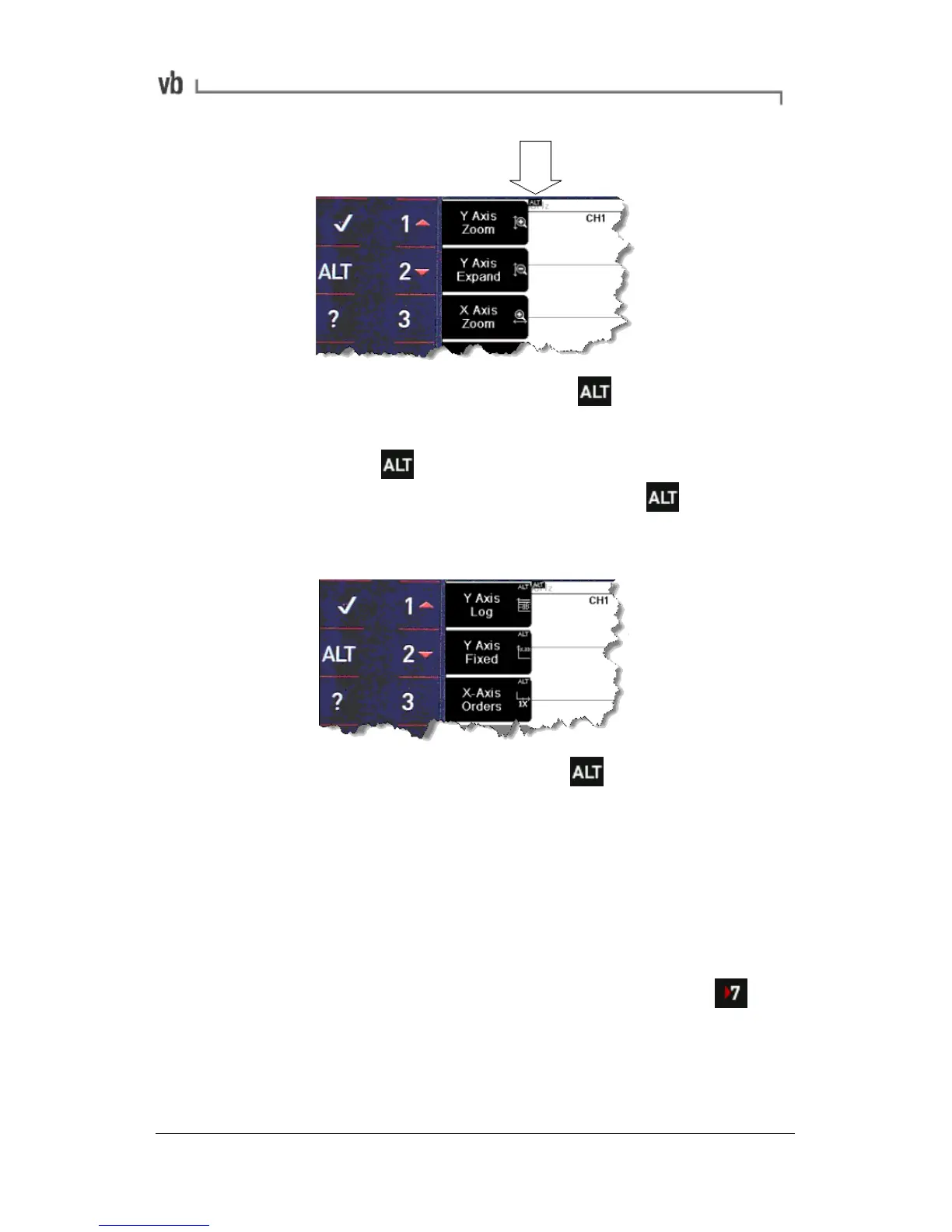Chart menu before pressing
However, in many menus one key can perform two functions. When
this is the case a small icon will appear at the top of the screen
(see the arrow in the previous picture). Pressing the key causes
a different set of options to appear. The following picture shows the
same chart menu after pressing this key.
Chart menu after pressing
Entering Alphanumeric Characters
Names can be up to 50 characters long and contain a mix of upper
case and lower case letters, spaces, numbers and punctuation. To
enter letters and numbers use the instrument keys in the same
manner as a 'multi-tap' type mobile phone, pressing the keys
repeatedly to cycle through the characters until you reach the one
you want to use. For example, to enter the number 7 press four
times. Pressing a different key causes the cursor to immediately go
to the next space; if you need to use a character that is on the same
key as the previous character, pause for a moment until the cursor
moves forward so that you don't overwrite your text.