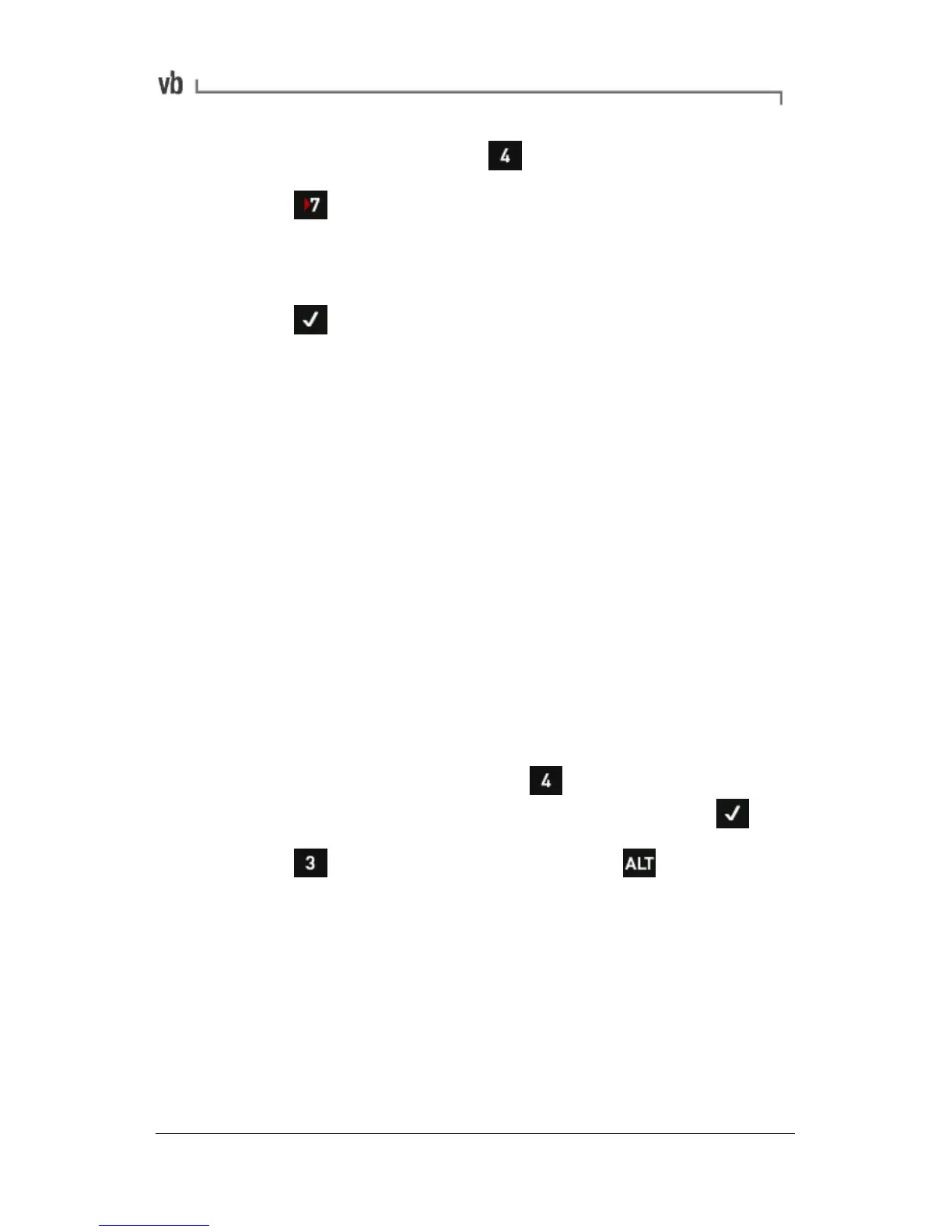• From the Main Menu press Folders.
• Press The Restore Folders screen will open.
• Use the left-hand menu arrows to select a folder to restore.
The date beside the folder indicates when it was deleted.
• Press to restore the selected folder.
Note: If you have created a new folder with the same name as the
backup folder, the existing folder will be overwritten during the
restoration process. To prevent this, rename the current folder.
Warning: All folder backups will be erased during an instrument
Proflash (page 116).
Working with Machines
If you intend to take large numbers of recordings on a regular basis
you should create permanent machine structures so that you can
save your recordings to named locations. You can group your
machines within different folders so that they can be segregated by
type, geographic location, or frequency of data collection etc.
Creating Machine Structures
• First select the folder you want to store your machines in.
From the Main Menu press Folders and use the
left-hand arrow keys to highlight a folder, then press
• Press Review Vibration then press to display the
machine creation icons.