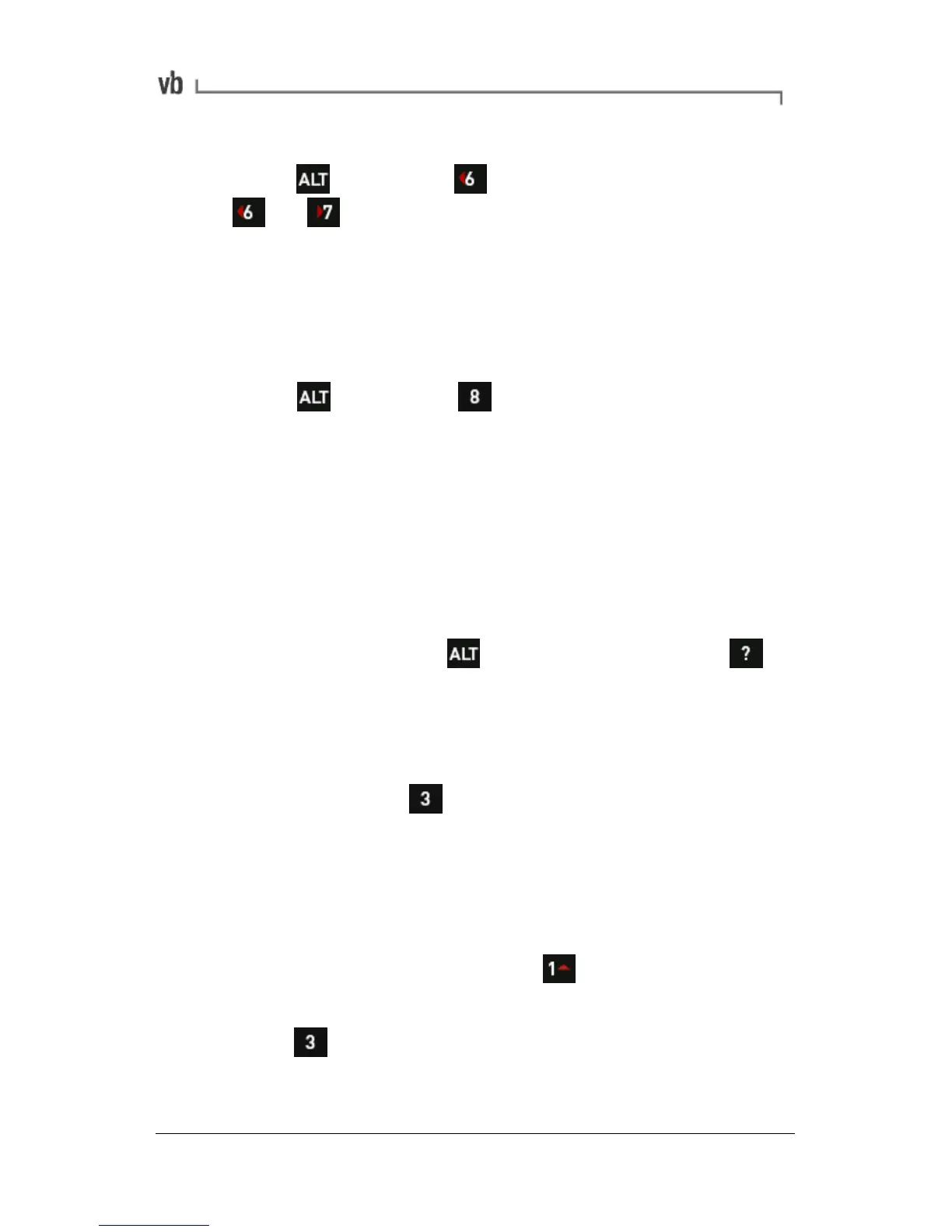Displaying harmonics
• Press then press Harmonics Sidebands. Press
or repeatedly to move the cursor over different
peaks.
Additional cursors will display at frequency or time values
that are whole-number multiples of the frequency or time
value indicated by the main cursor.
Turning harmonics off
• Press then press Clear Cursors to remove all
harmonics and sidebands.
Zooming
Zooming allows you to take a closer look at a specific area of interest
on a chart.
Chart zoom and expansion options
• Magnifying glass icons on the left of the screen indicate that
zooming options are available. (If the magnifying glass icons
are not visible press toggle them on.) Press to
display hint labels for zooming and expansion options.
Zooming horizontally (across the chart)
• To expand the peaks of a spectrum or waveform use the
right-hand arrow keys to move the cursor to the position of
interest and press X Axis Zoom repeatedly to zoom in
on the cursor position by a factor of two per key press. The
more spectral lines or waveform sample points used, the
more times you can zoom.
Zooming vertically and horizontally
• To see low amplitude peaks more clearly move the cursor to
the position of interest and press Y Axis Zoom to zoom
in by a factor of two per key press.
• Press
X Axis Zoom to expand the frequencies on either
side of the cursor.