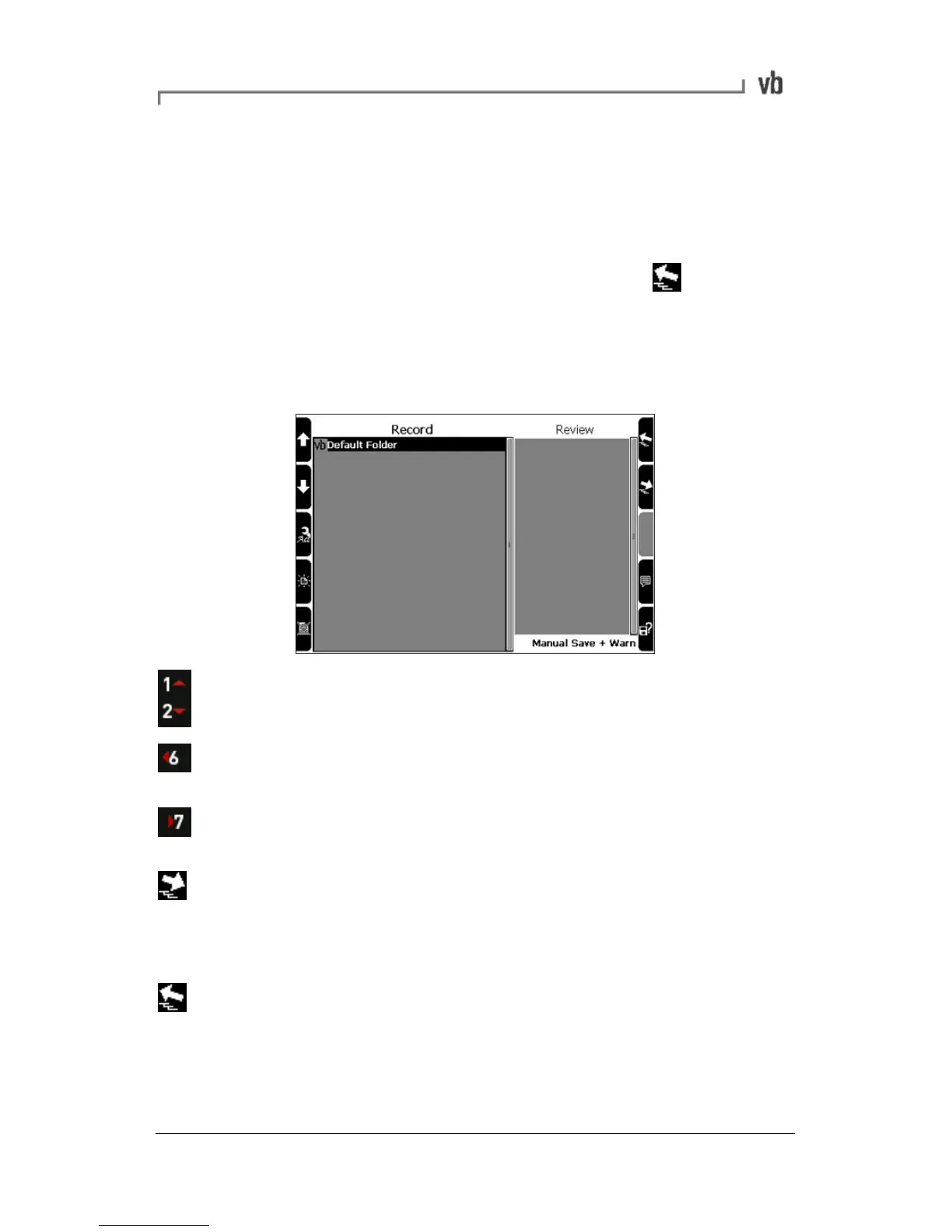Using Navigation Keys and Icons
Use the keypad arrows and on-screen arrow icons to navigate
backwards/forward through menus, move up/down and across lists,
and expand/collapse structures containing other items. When you
are working with large numbers of machines, press to collapse
the displayed machine structures. This will speed up navigation as
you can move the selection bar from machine to machine, rather
than having to scroll through each individual parameter set, location
and point.
Move the selection bar in the direction indicated.
Move the selection bar to the top of a single column list.
Move one column to the left in a multi-column list.
Move the selection bar to the bottom of a single column list.
Move one column to the right in a multi-column list.
Expand the highlighted machine structure to show its points,
locations and parameter sets.
Move to the right-hand side of the screen in a split-screen
menu.
Collapse the highlighted machine structure so that only the
top level is visible.
Move to the left-hand side of the screen in a split-screen
menu.