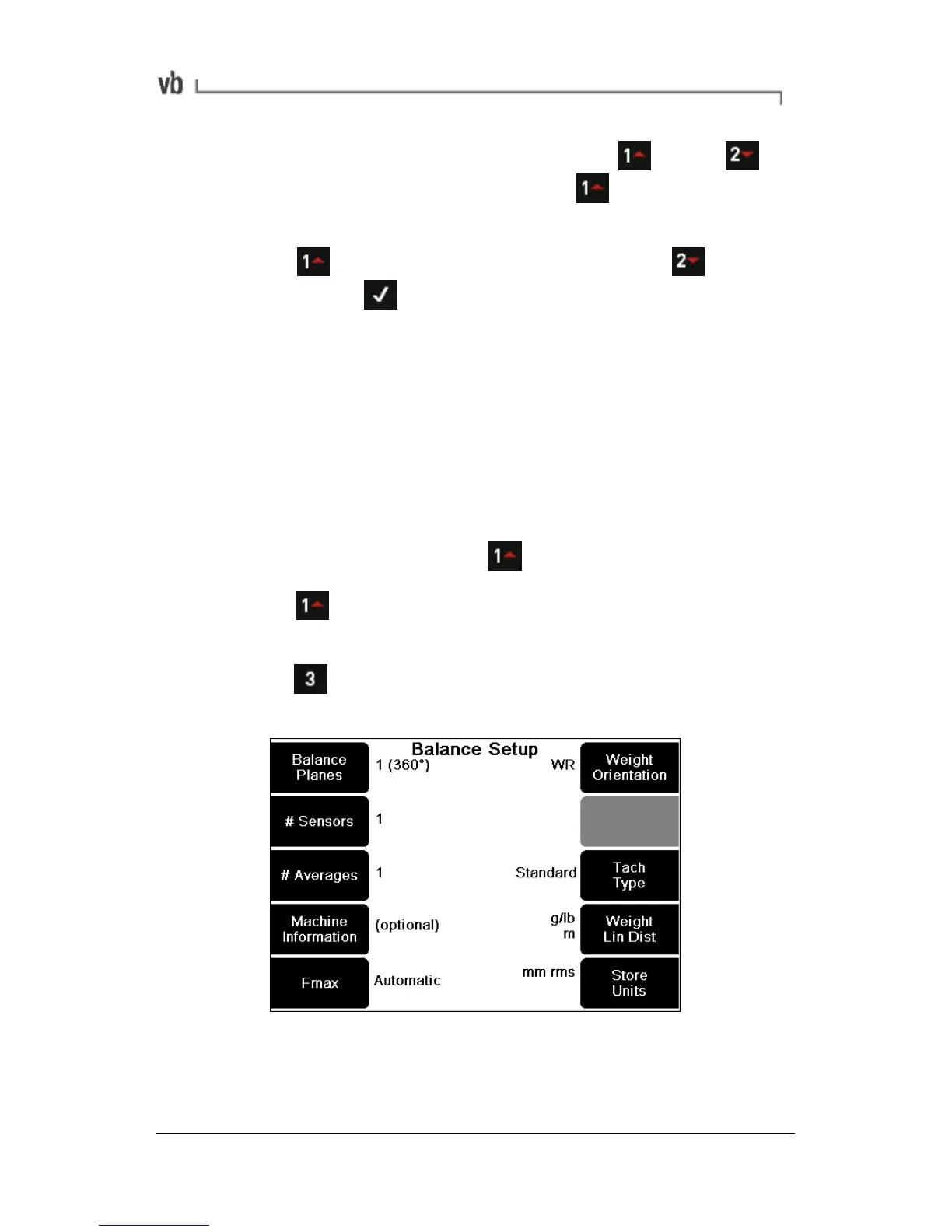• To enter your own values for CH1 press (press for
CH2 when using two channels, or and then select a
channel when using three or more on a vbBalancer+).
• Press to enter an amplitude value and to enter
phase. Press twice to exit and return to the Initial, Trial
or Trim Reading Menu and continue the balancing job.
Setting up a Balancing Job
The Balance Setup Menu gives you a large degree of flexibility in
how you set up balancing jobs. Many of the setup items are optional;
you can also select items in any order you wish e.g. you can select a
machine to save the balancing report to at the beginning or end of
the process, or perform balancing without saving the report.
• From the Main Menu press Balance.
• Press New Job. This clears any existing setup data
from previous balancing jobs.
• Press Setup and use the options in the Balance Setup
Menu to apply your preferred balancing settings.
The rest of this section describes the Balance Setup Menu options.
Balancing Walk-through on page 49 explains how to use these
options when performing a balancing job.