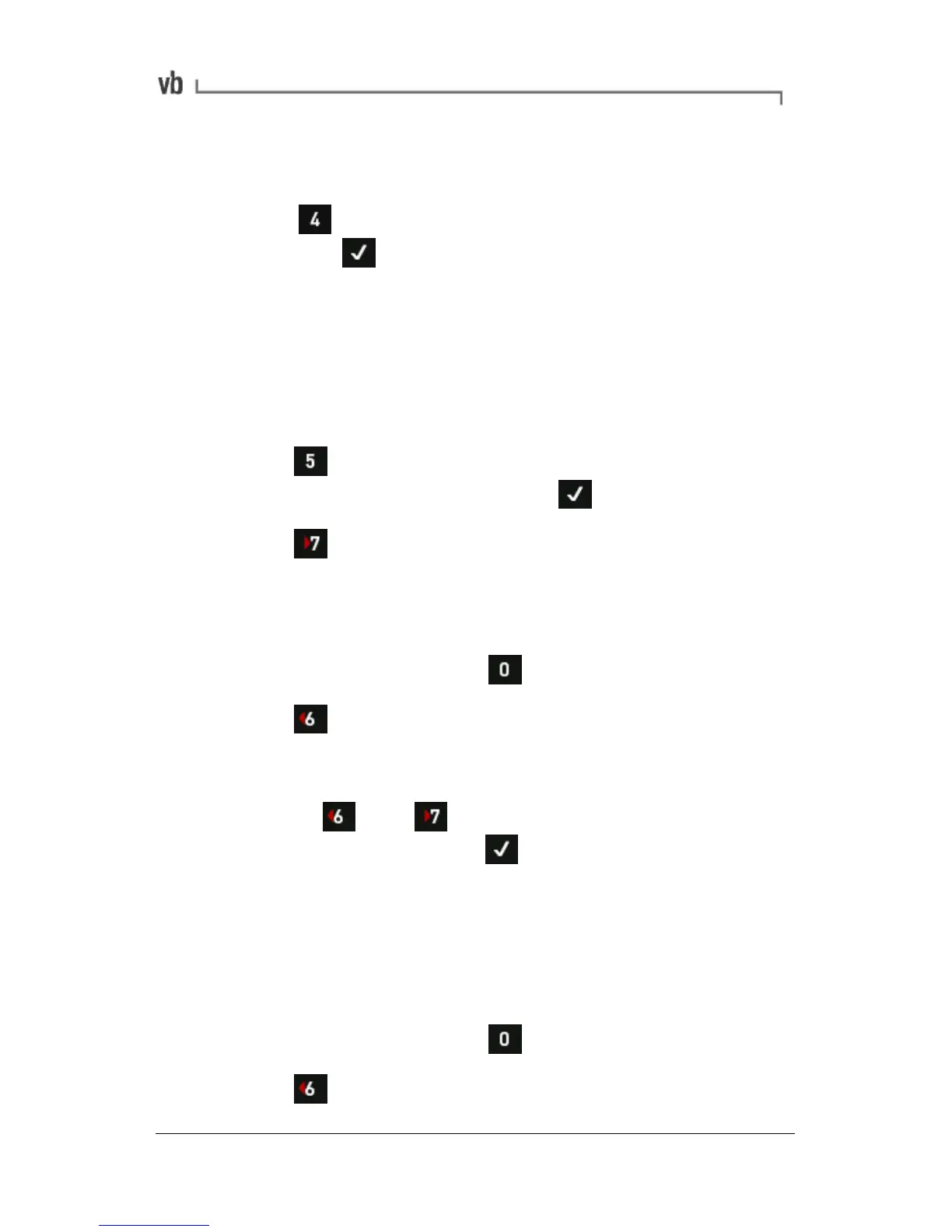selected beside it). The IP address will be listed under the 'Port'
column.
• Press Queue Name and enter the printer's Queue
Name then
Note: The Queue Name is a unique identifier, sometimes known as
a 'Printer ID'. Many printers have a factory-configured Queue Name
that can be found in the printer's user manual, or printed on a label
attached to the printer itself. If the printer was configured by a
Windows Printer Wizard, the Queue Name may use the header 'IP_'
followed by the IP address: 'IP_192.168.1.1', for example.
• Press Paper Size then select a paper sheet type using
the left-hand arrow keys and press
• Press Print Test Page. A test page will be printed if the
instrument configuration is correct.
Adjusting Screen Contrast
• From the Main Menu press Options.
• Press LCD Contrast Backlight. The screen displays a
chart and text so that you can preview the effect your
adjustments will make on the display.
• Use the and keys to increase or decrease the
screen contrast then press
Turning the Backlight On/Off
The backlight consumes a relatively high level of power and will
automatically turn off after a timeout period (see Setting Backlight
Timeout (page 112)).
• From the Main Menu press
Options.
• Press LCD Contrast Backlight.