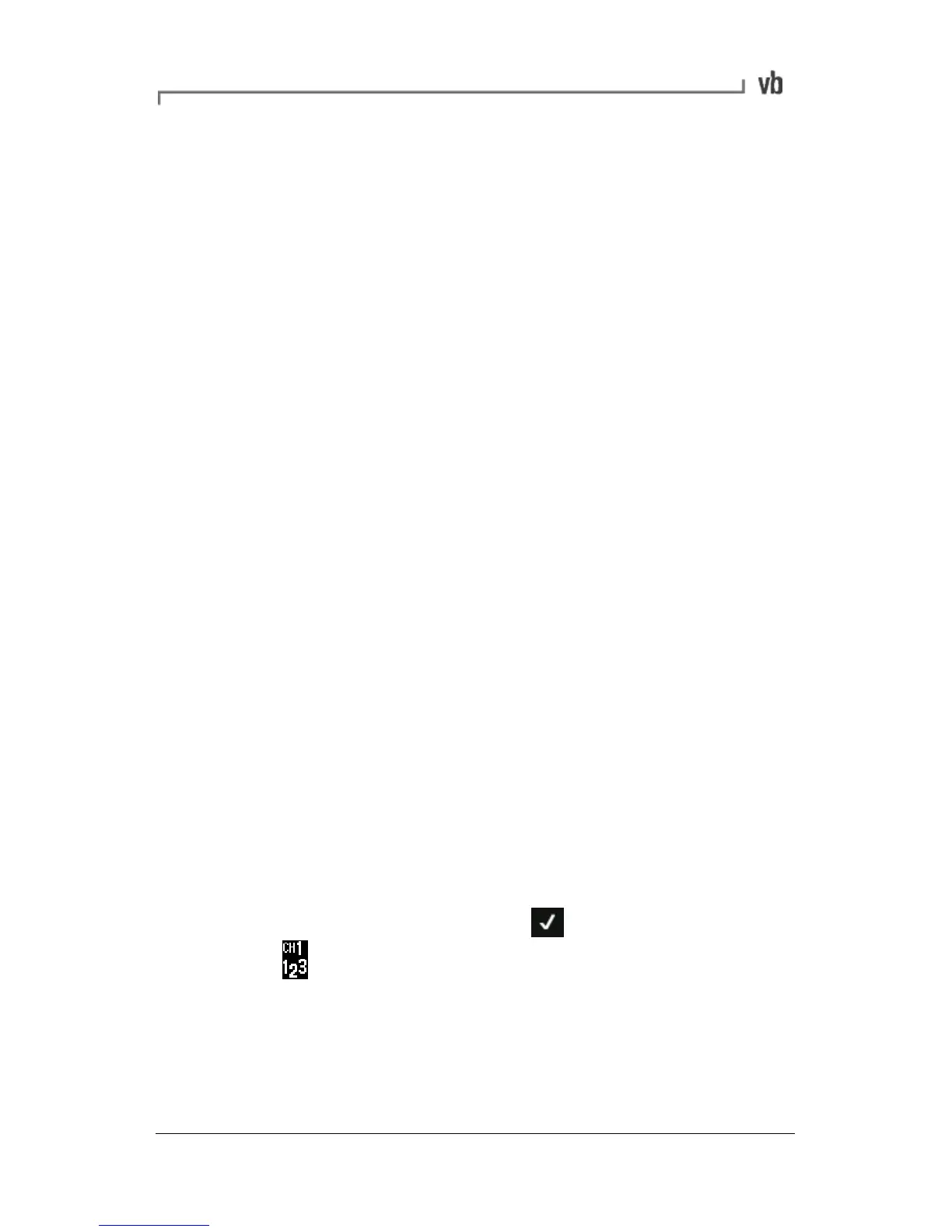heavy spot). Setting up the Tachometer (page 32) contains
information on how to set up the tachometer to measure phase
angles.
Suggested Trial Weight Mass and
Location
The instrument can assist with balancing operations by calculating
an appropriate trial weight mass and location for you. Please refer to
topics CH Position and Reference Mark, for help with calculating the
trial weight location, and Machine Information, for help with
calculating the trial weight mass.
Manually Entering Balancing
Information
You have the option to manually enter amplitude and phase values
for the initial, trial and trim readings. This allows you to:
Interrupt the balancing process without saving the values,
then re-enter them later and continue balancing.
Experiment with different trial weight masses and
placements to see the effect on the imbalance, without
having to attach weights to the machine.
Calculate the effect of further trim balances.
Change the units used in a final balancing report by
selecting different units then re-entering the collected
values.
• To enter a value manually, work through the balancing setup
process as normal then press to take a reading. The
icon will appear in the upper left-hand corner of the
screen (for a dual plane balance the CH2 icon will also
appear).