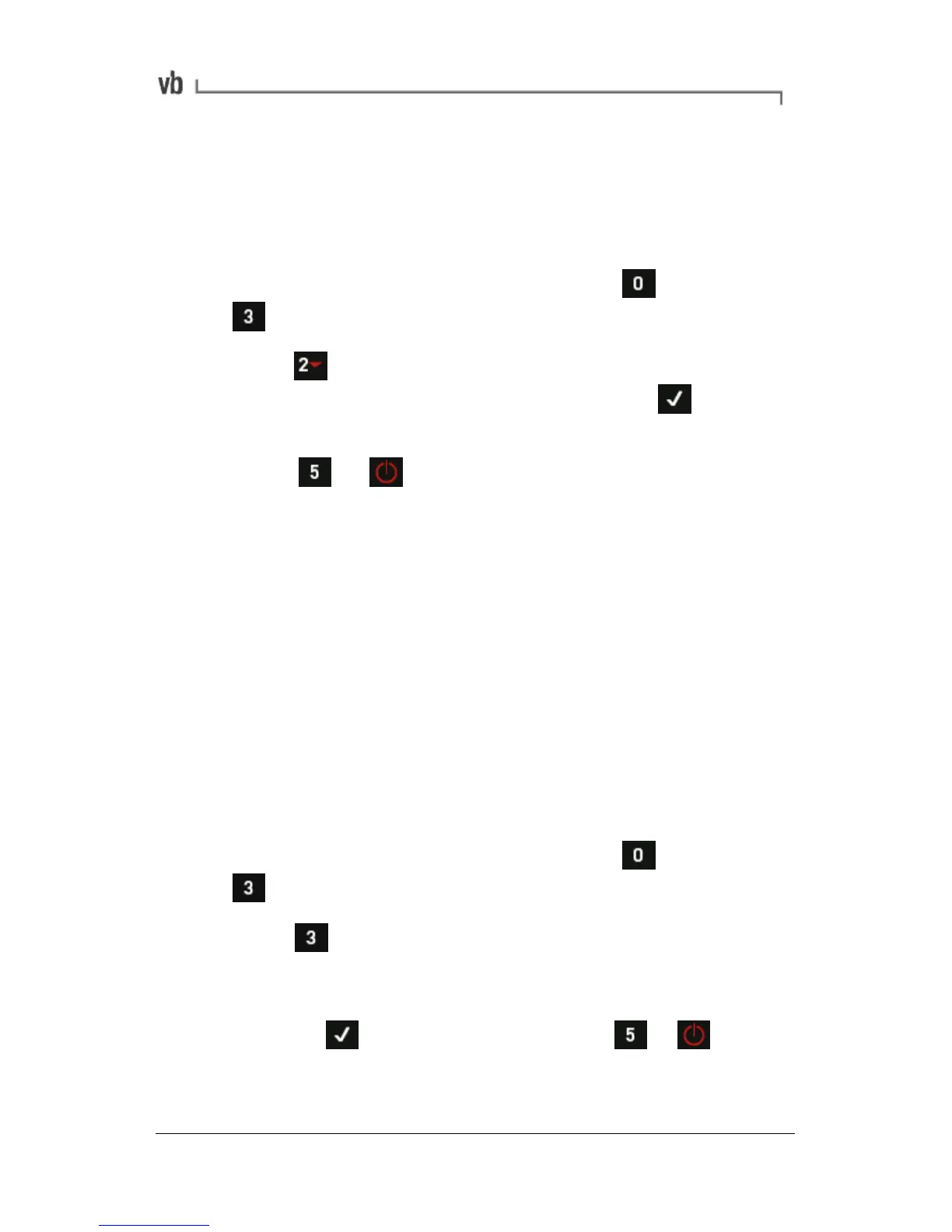If you change the network address you must change it in both the
instrument and software so that they can communicate (this does not
apply if you are only changing the last digit of the IP address).
Setting the USB Network Address
• From the instrument's Main Menu press Options then
Network.
• Press USB and use the number keys to enter your new
IP address, netmask and gateway. Press after you
enter each item.
• Press + to reset the instrument hardware and
apply your changes.
• Connect the Commtest supplied data transfer cable to the
USB ports of the instrument and computer and power up the
instrument.
• Start the vbXManager application.
• Double-click the instrument from the list of those available.
• Enter the new IP address into the IP address: field in the
USB area. Click Apply to save your changes then OK.
Setting the Ethernet Network Address
• From the instrument's Main Menu press Options then
Network.
• Press Ethernet. A message will appear asking if you
wish to use a DHCP server to assign an IP address to the
instrument.
Press
to use DHCP then press + to reset
and apply your changes, or;