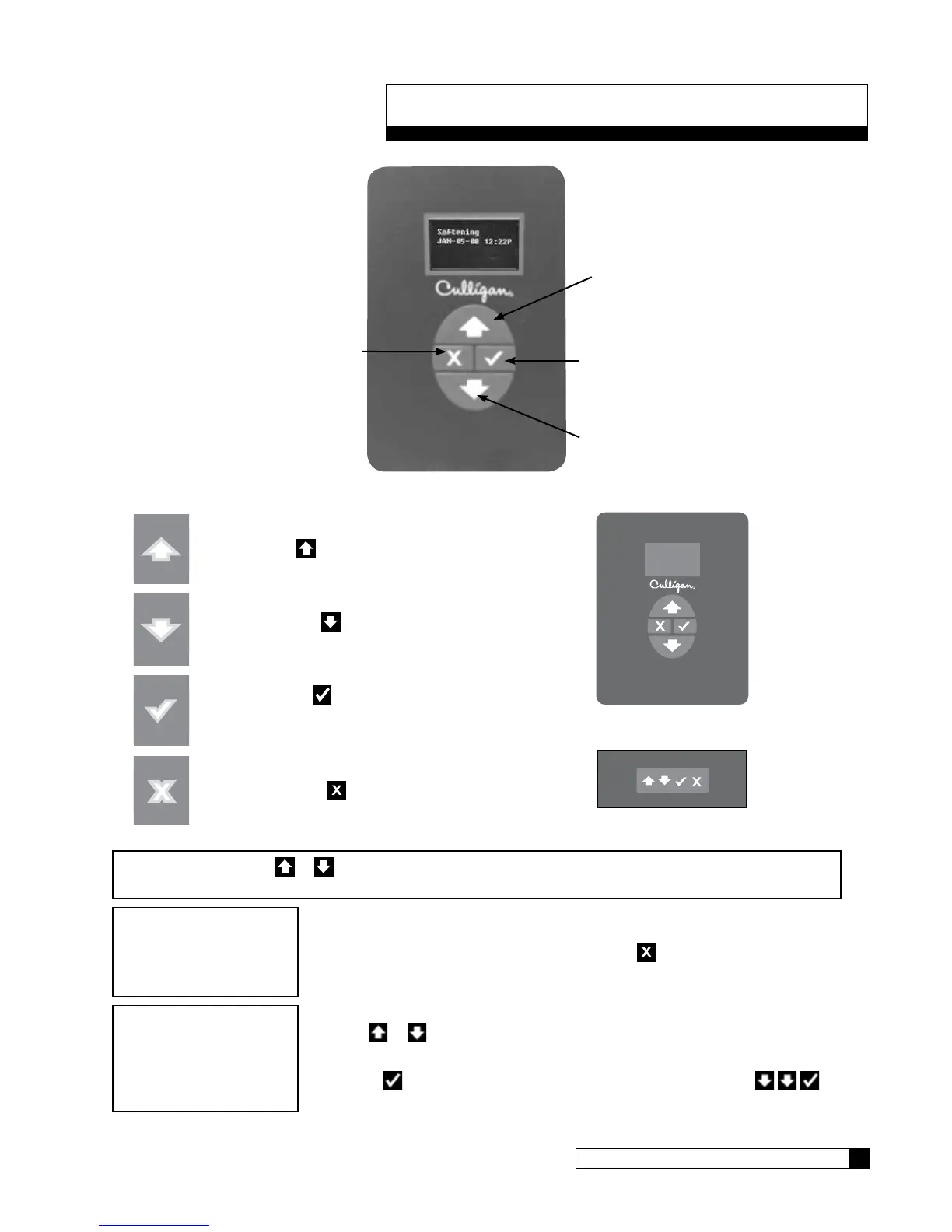Navigating the Menus and Keypad 15
Cat. No. 01021161
Navigating the Menus and Keypad
DOWN button
CHECK MARK or
OK button
UP button
CANCEL (X) button
UP ARROW button: scrolls up the menu
Controller
Remote
DOWN ARROW button: scrolls down the
menu
CHECK MARK button: selects the highlight-
ed option, opens a new screen, or accepts a
changed setting
CANCEL or EXIT
button: returns to the pre-
vious screen or cancels a changed setting
NOTE Hold down the or button to quickly scroll through the setting without repeatedly pressing
the button.
1. This is the home screen. Press any key except to display the main menu.
2. This is the main menu. The cursor/pointer (>) shows where you are in the menu.
Use
or to scroll through the menu. The selection cursor scrolls down to the
next line or displays the next screen.
3. Press
to select the item next to the cursor. For example, press to
select 3)SET DATE/TIME.