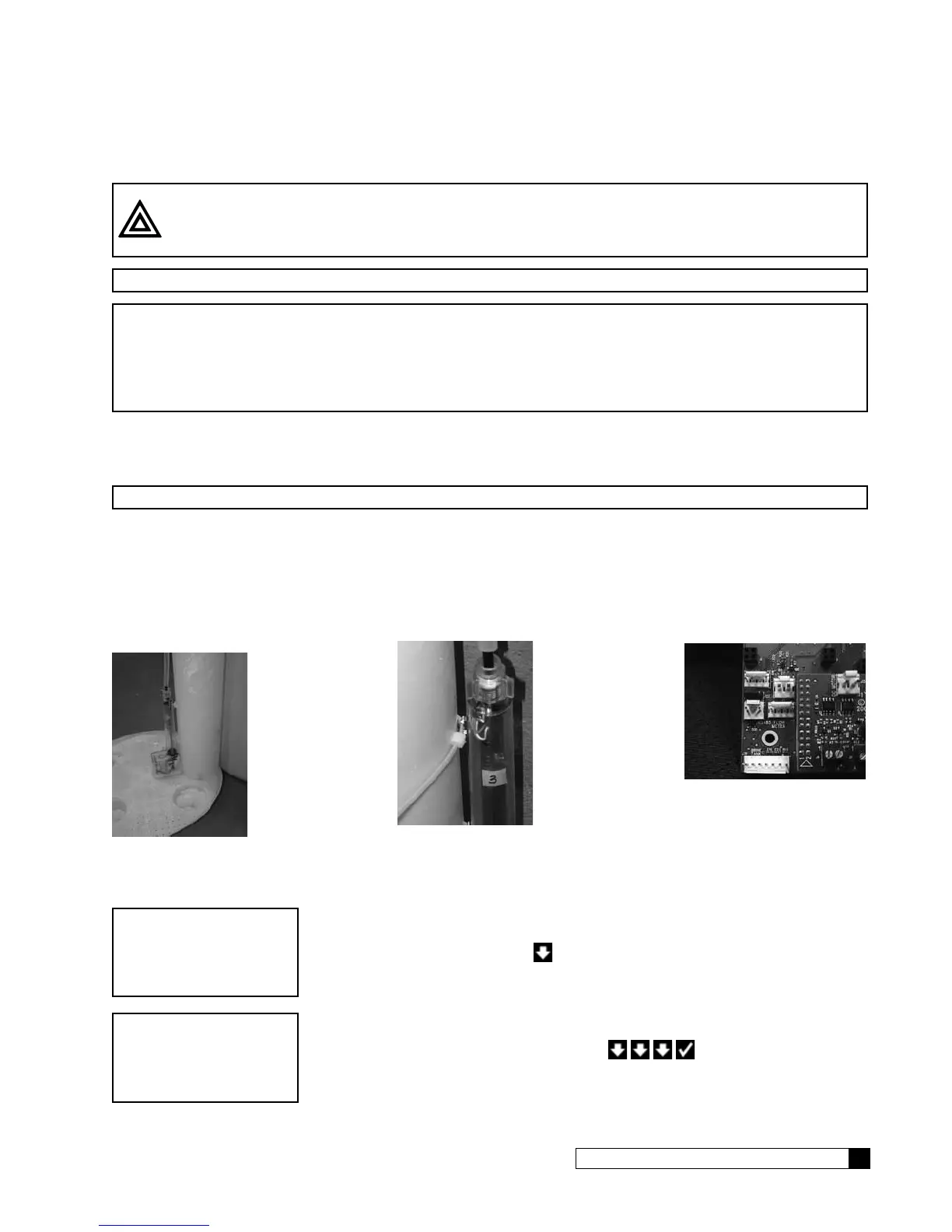Installing Accessories 35
Cat. No. 01021161
Installing the Smart Brine Tank (SBT Probe) in to the Brine Tank
CAUTION! Do not use the SBT probe if you are using Brine Reclaim.
NOTE For a multi-tank system using one brine tank, connect the probe to the Master controller.
NOTE IMPORTANT! In order for proper probe functioning, you must physically install the probe into the brine
tank and fill the brine tank with a minimum of 16” depth of salt prior to selecting INSTALLED on the
SBT Sensor settings. Failure to take these steps will result in an error message. If these steps were
not followed, go to the SBT settings, select NOT INSTALLED, and then press the X/CANCEL button.
When the probe is installed correctly and salt is added to the brine tank, change the SBT setting to
INSTALLED.
1. Place the smart brine probe on top of the brine plate as shown in Figure 21.
2. Loop the two zip ties thru the holes in the probe housing and loop the zip ties around the outside of the brine
well as shown in Figure 22.
NOTE IMPORTANT! Tighten zip ties securely to prevent movement.
3. Use zip tie to snug the top of the brine tank probe against the top of the brine well.
4. Route the smart brine tank probe cable to an appropriate opening in the valve control housing. Use the strain-
relief plug provided with the SBT probe for installation.
5. Plug the SBT probe connector into the circuit board at the position labeled Brine Tank. See Figure 23.
Configuring the Smart Brine Tank (SBT) Probe Settings
After the Smart Brine Tank Probe is installed, it is necessary to configure some settings.
1. From the HOME screen, press to view the main menu.
2. The screen displays the main menu. Press to select
4)ACCESSORIES.
Figure 21.
Figure 22.
Figure 23.
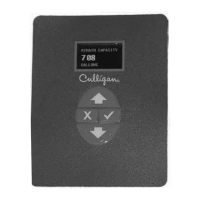