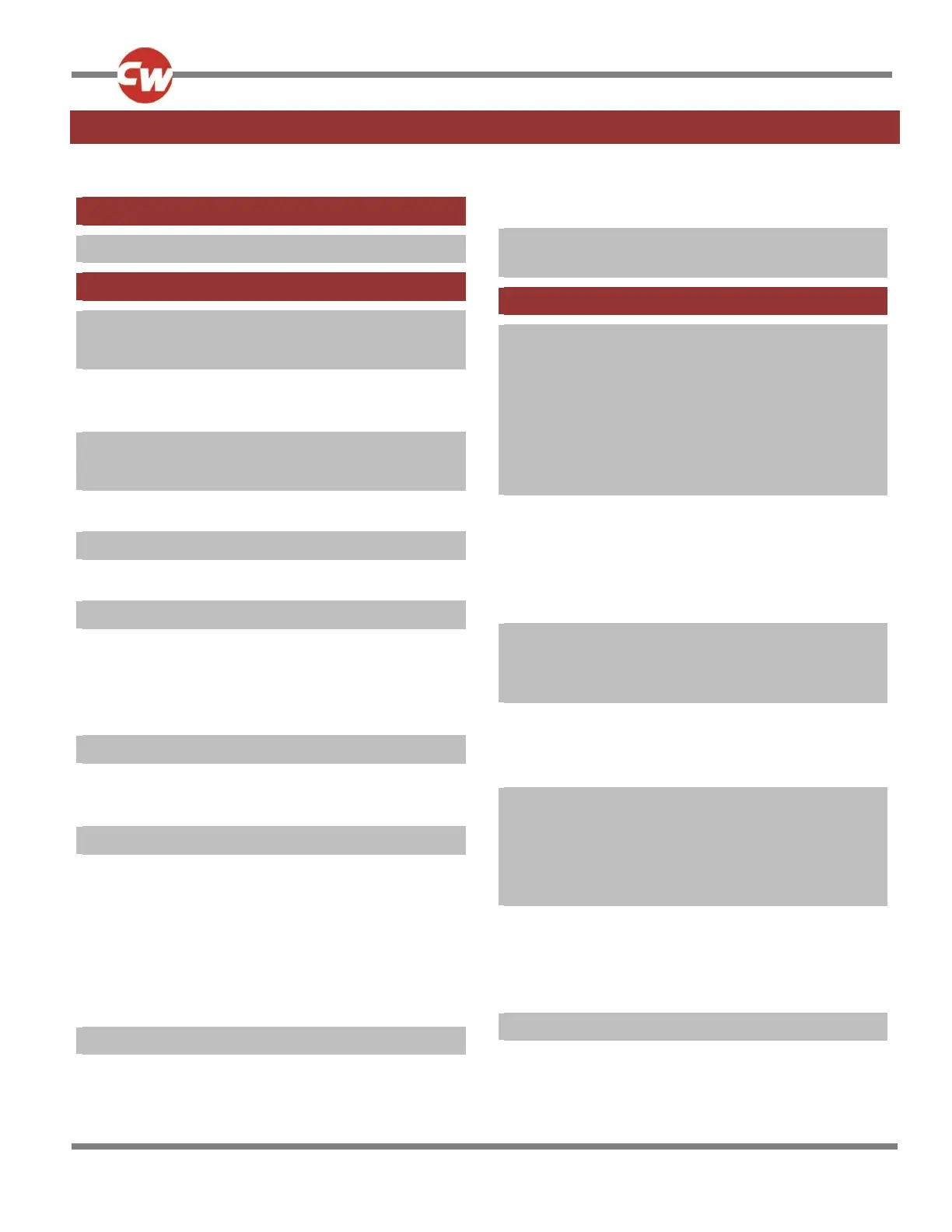TABLE OF CONTENTS
ABOUT THIS MANUAL .......................................... 9
Definition of Terms Used and Abbreviations ......... 10
CHAPTER 1 - INSTALLATION ................................ 11
1 Introduction ................................................. 11
2 Controls and Connections ............................ 12
2.1 Display Section .................................................... 12
2.2 Input Section ....................................................... 14
3 Installation and Set-Up of the Omni2 .......... 15
4 Assessing the User’s Needs .......................... 15
4.1 Selecting the SID .................................................. 16
5 Installing the Omni2 onto a Powerchair ...... 17
5.1 General Care ........................................................ 18
6 Installing the SID onto a Powerchair ............ 18
6.1 Connection of SID ................................................ 18
6.2 User Switch .......................................................... 19
6.3 D-Type Connector ................................................ 19
6.4 Sip and Puff Input ................................................ 20
7 How to Set-Up the Omni2 ............................ 20
7.1 On-Board Programming (OBP) ............................ 20
7.2 PC Programming .................................................. 21
8 Program the Omni2 to Match the SID .......... 21
8.1 Joystick and User Switch ..................................... 22
8.2 Five Switch and User Switch ................................ 22
8.3 Three-Axis Proportional and User Switch ............ 23
8.4 Three-Axis Switch and User Switch ..................... 23
8.5 Sip and Puff Device and User Switch ................... 23
8.6 Single Switch Scanner .......................................... 24
8.7 Using the Omni2 without a User Switch .............. 25
9 Programming the Omni2 to Suit the User .... 25
9.1 User Switch .......................................................... 25
9.2 Accessing Powerchair Functions ......................... 26
9.3 Order of User Menu or Sequence ........................ 26
10 Program the R-net Driving Characteristics to
Suit the User ................................................. 27
CHAPTER 2 - OPERATION.................................... 29
1 General Operating Principles ....................... 29
2 User Menu .................................................... 29
3 Operation with Joystick-Type SIDs ............... 31
4 Operation with Switch-Type SIDs ................. 31
5 Operation with 3-Axis Proportional and
Switch-Type SIDs (Head Arrays) ................... 31
5.1 Double Click Change ............................................ 32
5.2 Auto Toggle Change ............................................. 32
5.3 Switch Medium Change ....................................... 32
5.4 Seating Control .................................................... 33
5.5 Associated Programming ..................................... 33
6 Operation with Sip and Puff-Type SIDs ........ 33
7 Operation with Single Switch Scanner-Type
SIDs ............................................................... 34
7.1 Drive ..................................................................... 34
7.2 Seating Control .................................................... 35
7.3 Associated Programming ..................................... 35
8 Speed Adjust Mode ...................................... 35
9 Lighting Control Mode ................................. 36
10 Latched Operation ....................................... 36
11 LCD Screen Details ....................................... 36
11.1 Battery Indicator .................................................. 37
11.2 Information Bar .................................................... 37
11.3 Text Bar ................................................................ 39
11.4 Main Screen Area ................................................. 39
12 Settings Menu .............................................. 48
12.1 Set Time ............................................................... 48
12.2 Distance ............................................................... 49
12.3 Backlight ............................................................... 49
