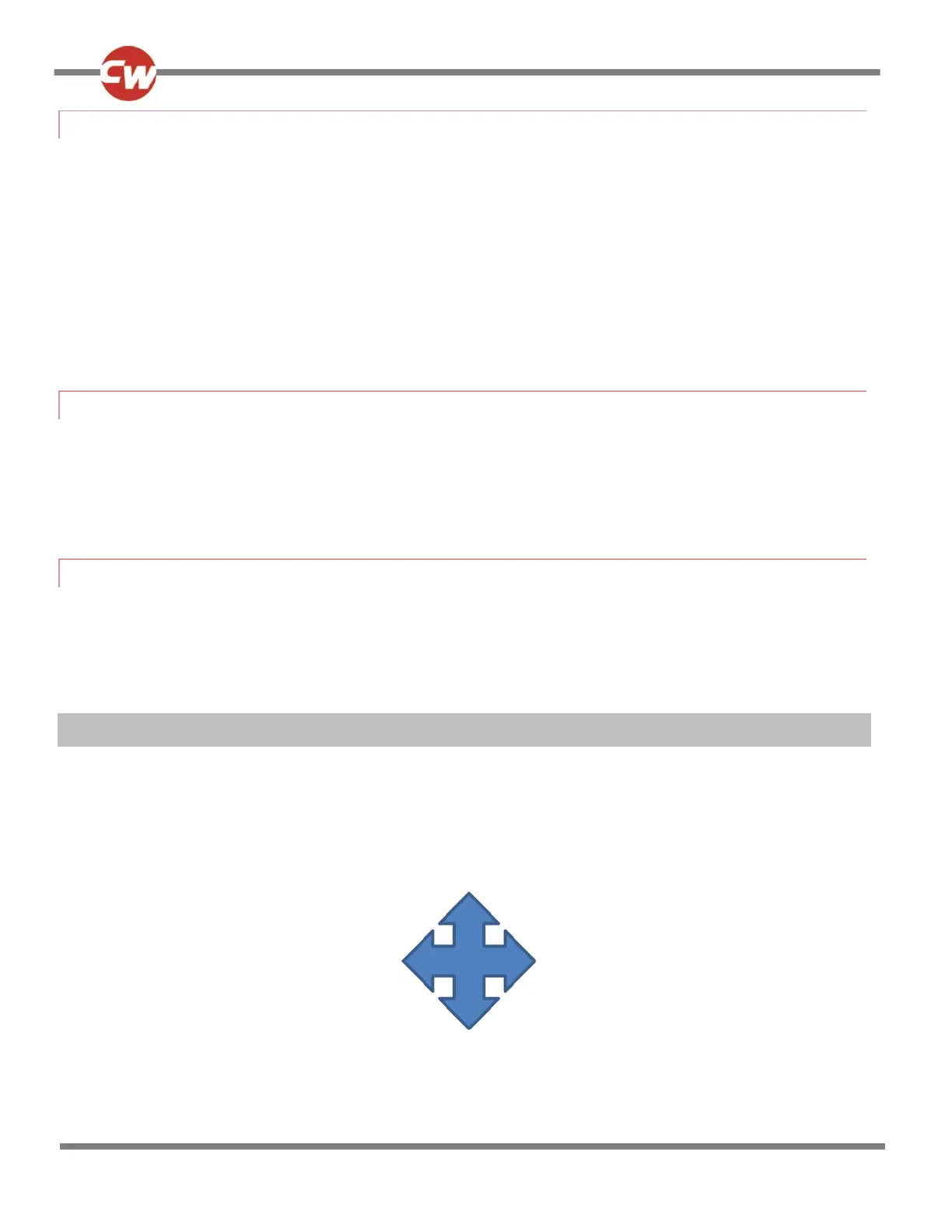2.2 PAIRING WITH AN ANDROID DEVICE
The following process should be undertaken on the Android device:
Select System Settings and set Bluetooth® to On.
Select ‘Tom’s Samsung’ (for example), from the list of available devices.
Enter the password ‘PGDT’ (this is only required the first time the device is connected) when prompted on the
screen.
Open the R-net for Android App and select ‘Connect’. This will present a list of available Bluetooth® devices.
Select ‘Tom’s Samsung’ from the list of available devices.
Enter the password ’1234’ when prompted on the screen.
Tom’s Samsung should appear as a paired device. In addition, the blue icon on the Omni2 should stop flashing.
2.3 PAIRING WITH AN IDEVICE
The following process should be undertaken on the iDevice:
Select Settings and set Bluetooth® to On.
Select ‘Tom’s iPad’ (for example), from the list of available devices.
Tom’s iPad should appear as a paired device. In addition, the blue icon on the Omni2 should stop flashing.
2.4 UPDATING THE LIST OF DEVICES
The Omni2 will remember the Bluetooth® ID of up to four devices. To replace an entry on the list of devices, one of
the existing pairings must be terminated. This process is initiated from the paired device and will vary dependent on
the type of device.
Once the device is unpaired a new device can be added.
3 OPERATING A WINDOWS PC
The default programming relates to the operations shown below.
