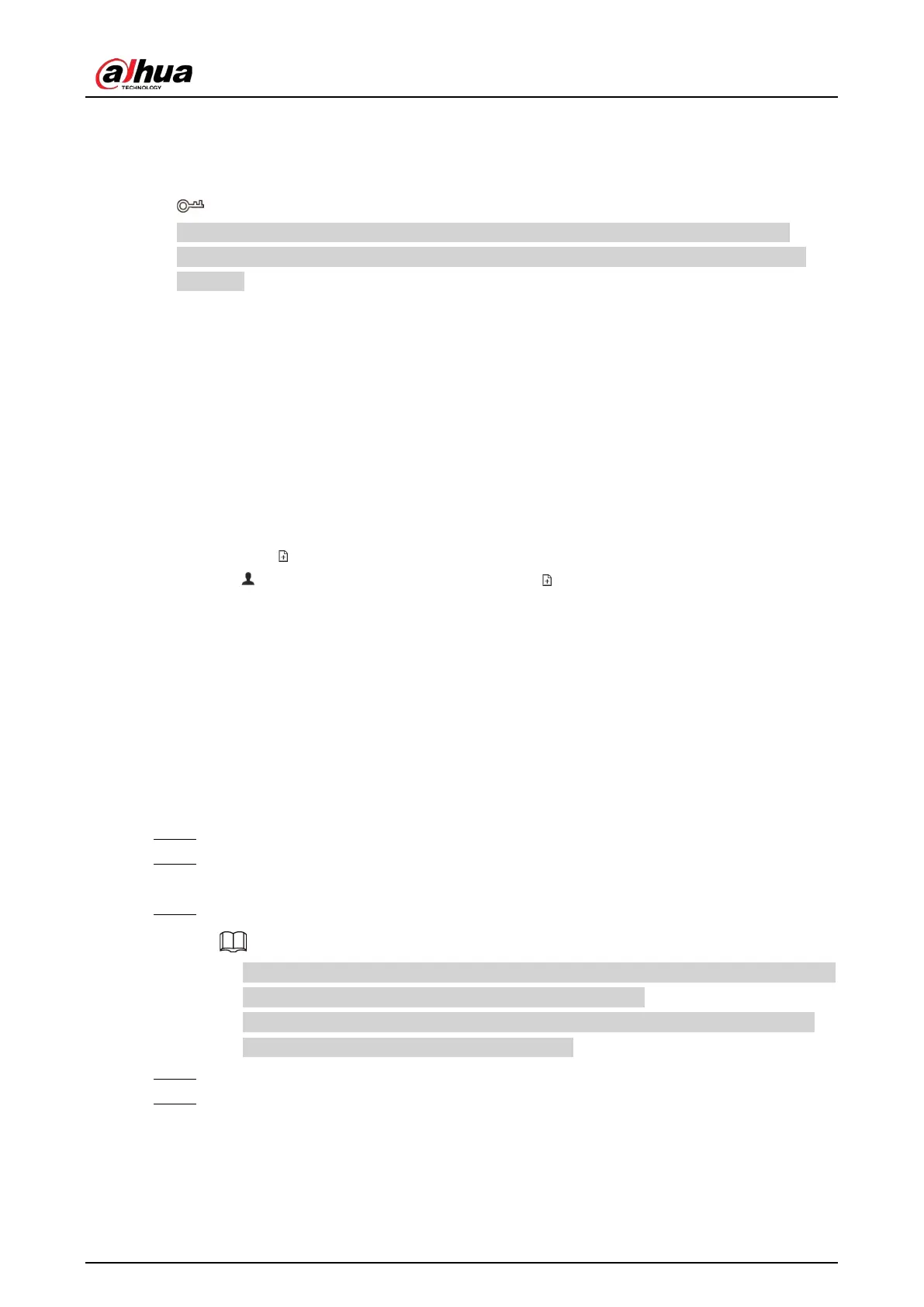User's Manual
81
4. Click
Import Database
.
5. Click
Browse
to select a bin file, enter the password that you set when exporting the database,
and then click
OK
.
A bin file is divided into multiple parts when being exported if it is larger than 4 GB. When
importing the file parts, you just need to select any one part of the file, and then all parts are
imported.
6. Click
Add More
or
Save
.
●
Click
Add More
to save current face image information and add another more face images.
●
Click
Save
to save current face image information and complete registration.
Adding from Detection Snapshots
Add the snapshot of face detection or face comparison to the face database.
1. Log in to the PC client.
2. Select face images under the
Live
tab.
The following two ways are available.
●
Point to a face snapshot in the refreshing snapshot list on the right side of the live video, and
then click .
●
Click , point to a face snapshot, and then click .
3. Select a face database, and fill in person information.
4. Click
OK
.
6.3.3.4.4 Creating a Passerby Database
If you configure an alarm to link a passerby database, when the detected face is not in the linked
sample database, the system automatically captures the face image, and then save it to the linked
passerby database.
Procedure
Step 1 Log in to the PC client.
Step 2 On the home page, select
File Management
>
Face Database Config
>
Passerby
Database
.
Step 3 Click
Create Passerby Database
.
●
Quantity
: The proportion of the number of added face images in the sample databases
and passerby databases to the allowed face images in total.
●
Data Capacity
: The proportion of the space occupied by the sample databases and
passerby databases to the allowed space in total.
Step 4 Click
Create Passerby Database
.
Step 5 Enter the information, and then click
Save
.