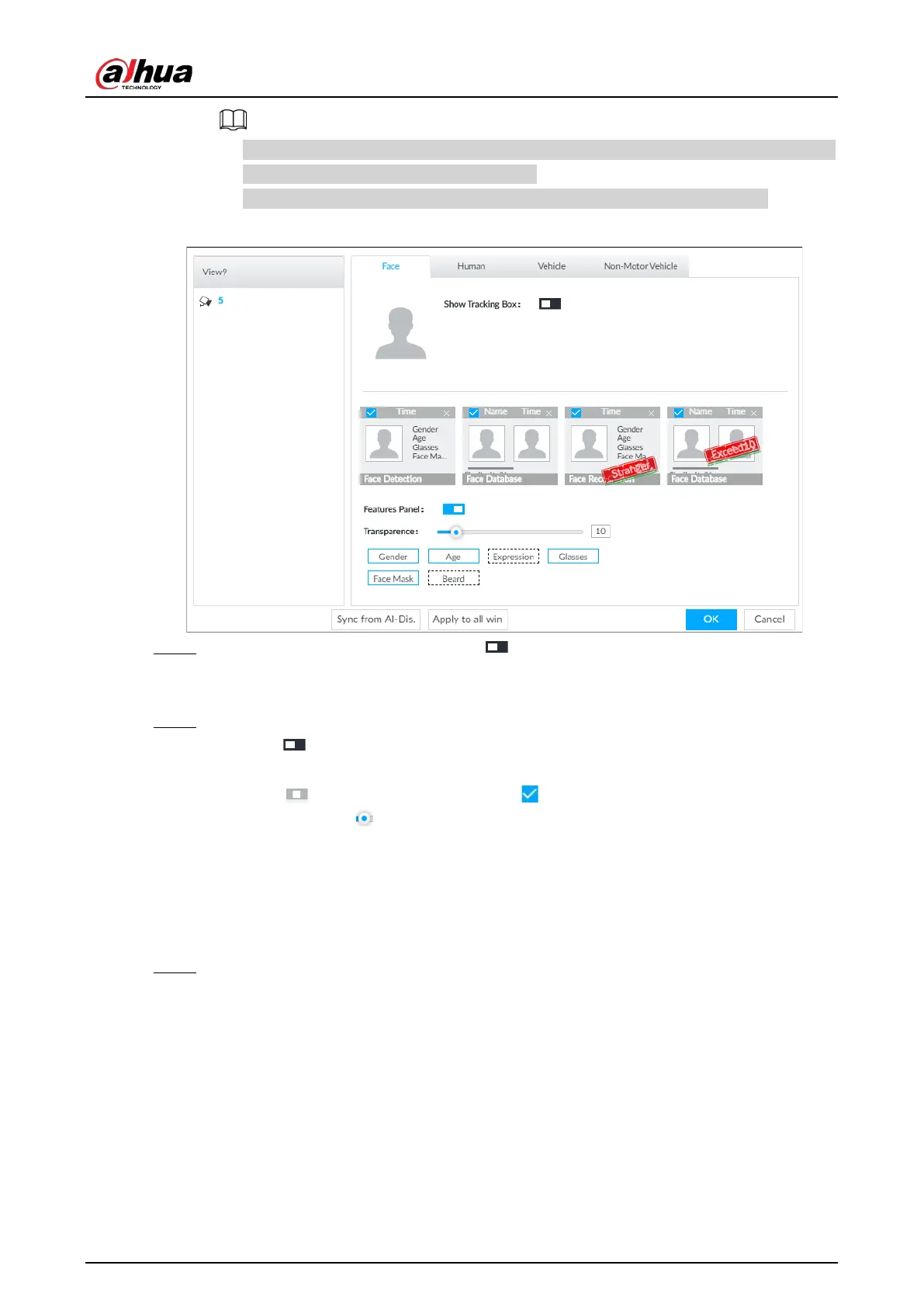User's Manual
61
●
Click
Sync from AI-Dis., obtain global smart detection display rule of IVSS. See "8.4.2.4.2
Setting AI Display" for detailed information.
●
Click
Apply to all windows to copy current configuration to other window(s).
Figure 6-5 Face
Step 2 Enable Show Tracking Boxby clicking .
After it is enabled, when the system detects face or human, the window will display
corresponding rule box.
Step 3 Enable
Features Panel, and select feature(s) you want to display.
1) Click next to Features Panel, to enable the function. When the panel is enabled,
the snapshots of detected faces are displayed on the live view.
2) Click to select
Face Detection tab. indicates that the panel is selected.
3) (Optional) Drag to adjust features panel transparency. The higher the value, the
more transparent the features panel.
4) (Optional) Select the features you need to display.
●
System supports displaying 4 feature types.
●
System has checked four features by default. To select other features, cancel the
selected features, and then select the ones you need.
Step 4 Click
OK to save the configuration.
6.2.3.2 Live View
Go to the LIVE page, enable view, and then view videos are displayed.
●
The view window displays currently detected face rule boxes.
●
Features panels are displayed on the right side in real time.
●
The features panel displays detection time, face snapshot and face features details.