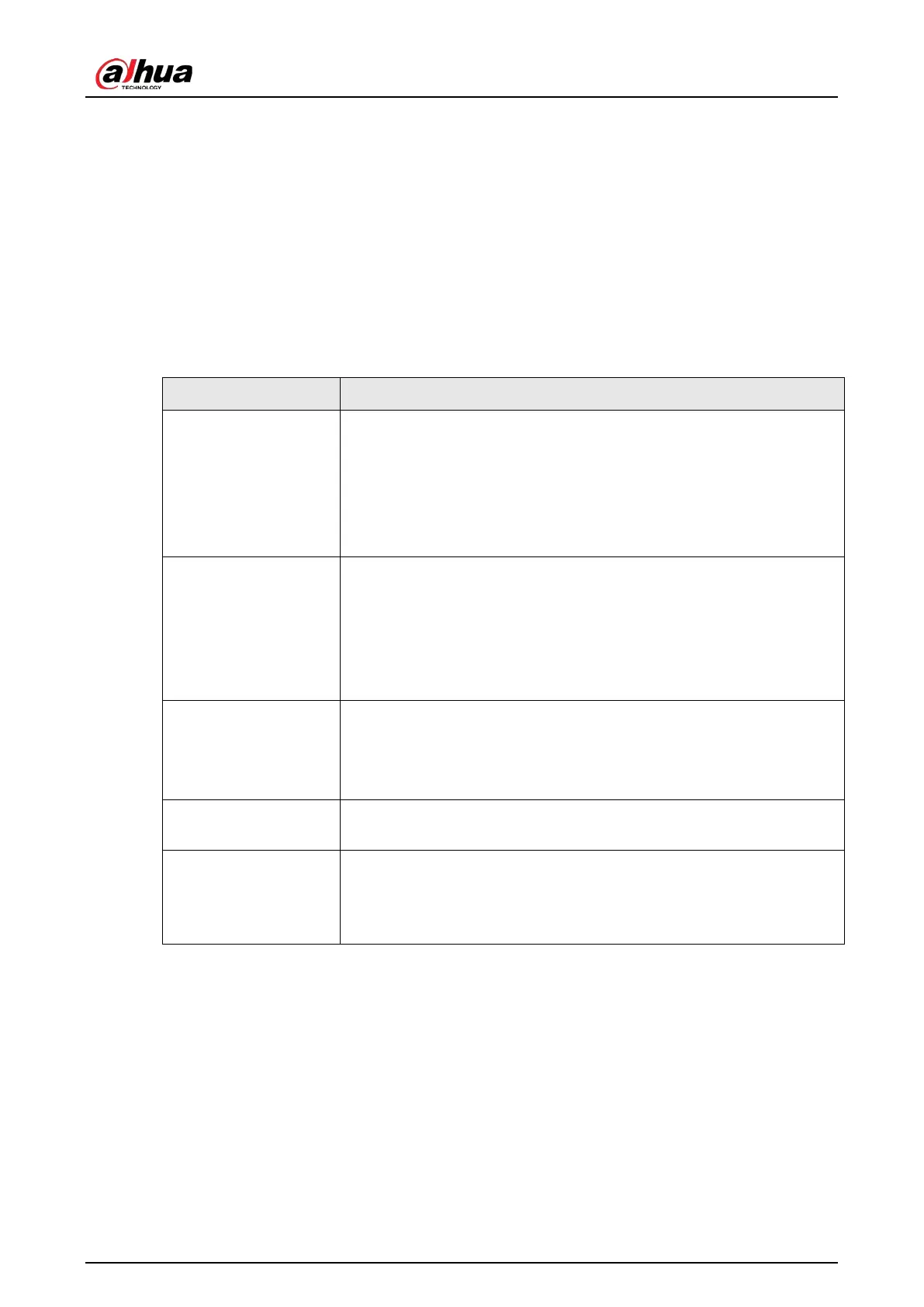User's Manual
278
Appendix 2 Mouse and Keyboard Operations
This section introduces mouse and keyboard operations.
Appendix 2.1 Mouse Operations
Connect mouse to the USB port, and then you can use the mouse to control the local menu.
Appendix Table 2-1 Mouse operations
Operation Description
Click (click the left
mouse button)
Click to select a function menu, to enter the corresponding menu page.
●
Implement the operation indicated on the control.
●
Change checkbox and option button status.
●
Click the checkbox to display drop-down list.
●
On virtual keyboard, select letter, symbol, English upper letter and
lower letter, and Chinese characters.
Double-click (click the
left mouse button
twice)
●
On the
Live
page, double-click a view window to display it in one-
split mode. Double-click the view window again to restore the
original layout.
●
On the
Live
page, double-click a remote device in the device tree
to enable video edit mode, and then add remote devices to the
view.
Right-click (click the
right mouse button)
●
On the
Live
or
Search
page, right-click one video window to
display the shortcut menu.
●
On the
Live
page, right-click the view in the list or the remote
device in the device tree, to display the shortcut menu.
Wheel button
On the
Search
page, point to the time bar, and then scroll the mouse
wheel to adjust the accurate time on the time bar.
Drag the mouse
●
Drag the mouse pointer to select the motion detection zone.
●
On the
Live
page, drag the remote device in the device tree to the
play window to switch to the view status. You can add the remote
device to the view.
Appendix 2.2 Virtual Keyboard
The local menu supports virtual keyboard.
Click the text box to display virtual keyboard. For details, see the following pictures and table.
