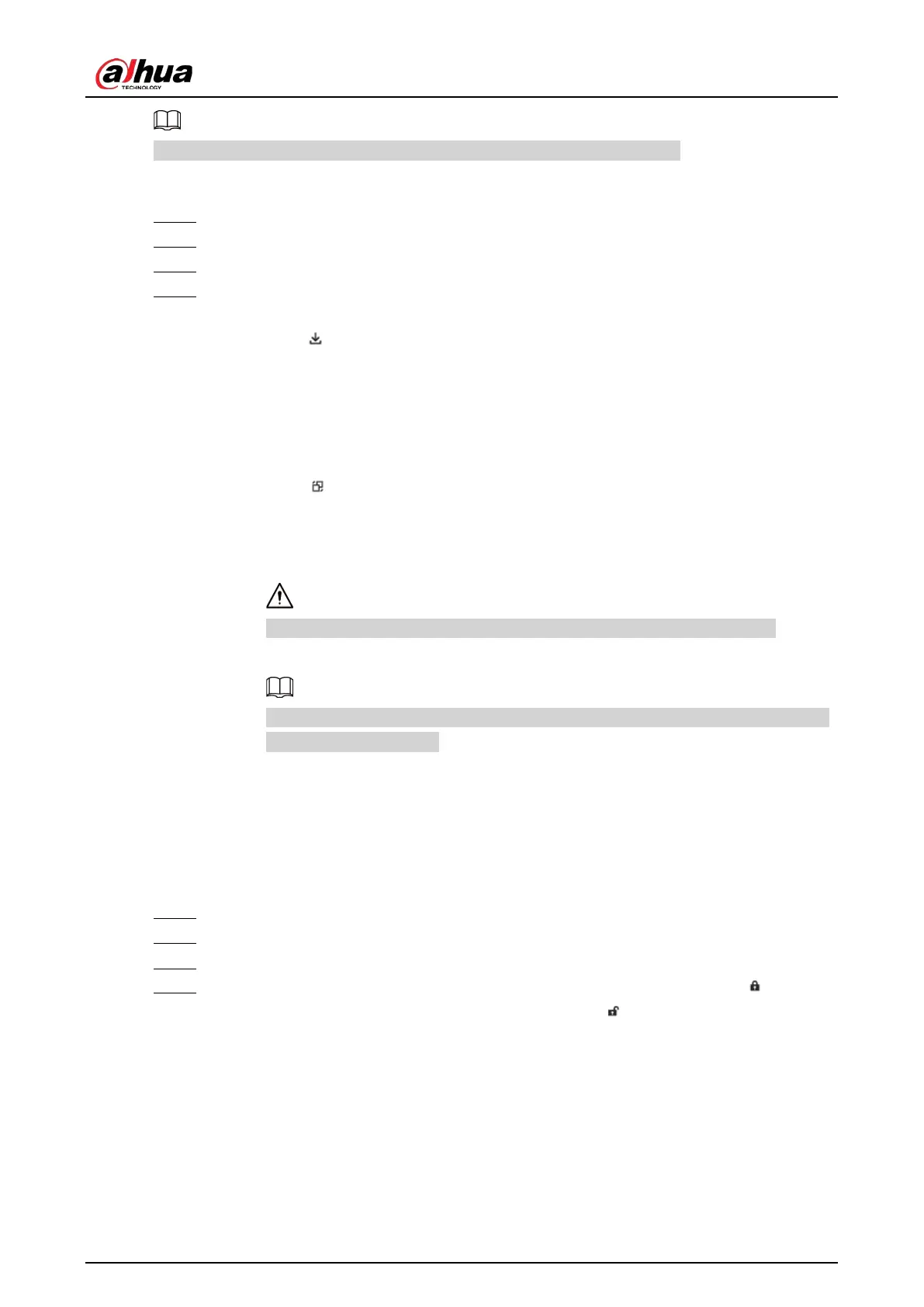User's Manual
156
Connect a USB device to the Device if you are operating on the local interface.
Procedure
Step 1 Log in to the PC client.
Step 2 On the home page, select
Search
.
Step 3 Search for videos or images.
Step 4 Under the
File Playback
tab, select one or more files to back up.
●
Download.
1. Click .
2. Select a file type.
3. Click
Browse
to select the storage path. You can download files to your computer
or a USB storage device.
4. Click
OK
.
●
Remote backup.
1. Click .
2. Click
Search
to search for connected third-party storage devices.
3. Select a storage device, and then select a file format.
4. Click
Format
to format the selected storage device.
Please be advised that formatting the storage device will clear all data on it.
5. Click
Start
.
Make sure that an external HDD or disk array enclosure has been connected to the
eSATA port of the Device.
7.2.6 Locking Files
Lock specific videos or snapshot so they will not be overwritten.
Procedure
Step 1 Log in to the PC client.
Step 2 On the home page, select
Search
.
Step 3 Search for videos or snapshots
Step 4 Under the
File Playback
tab, select one or more search results and then click .
The files are locked. Select the locked files and then click to unlock them.
7.2.7 Auxiliary Functions
7.2.7.1 Watermark Verification
Verify whether a video file is tempered.
