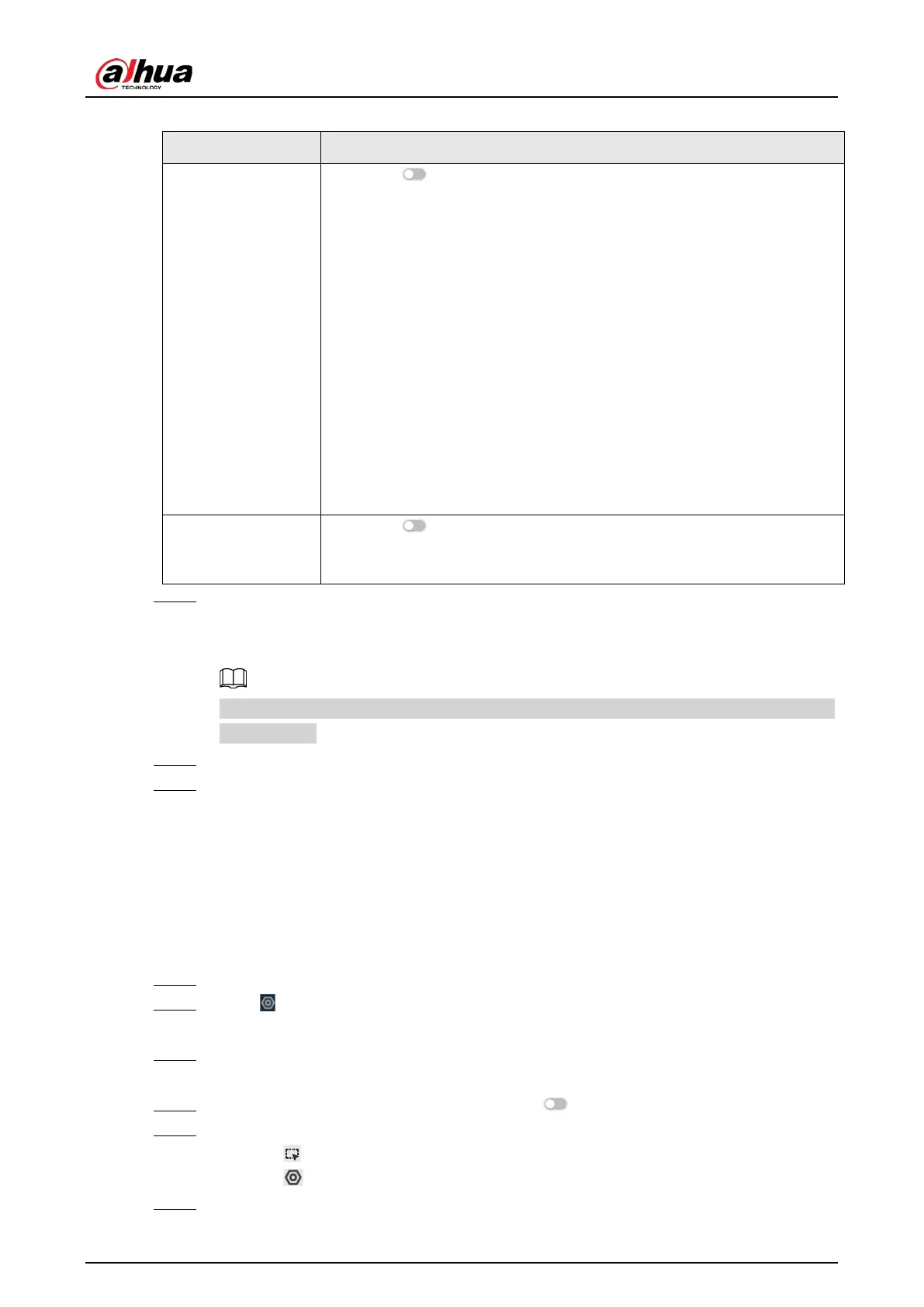User's Manual
93
Table 6-16 Parameter description of in-area people counting
Parameter Description
Area People
Counting Alarm
1. Click to enable the alarm.
2. Set people number threshold.
●
If you select
≥ Threshold
and then enter a number, an alarm is
triggered when the detected number is larger or equal to the
number that you entered.
●
If you select
≤ Threshold
and then enter a number, an alarm is
triggered when the detected number is smaller or equal to the
number that you entered.
●
If you select
= Threshold
and then enter a number, an alarm is
triggered when the detected number is equal to the number that
you entered.
●
If you select
≠ Threshold
and then enter a number, an alarm is
triggered when the detected number is different from the number
that you entered.
Stay Alarm
1. Click to enable the alarm.
2. Set time threshold for the alarm. When the dwell time of any person
in the area is greater than the threshold, an alarm will be triggered.
Step 7 Click
Schedule
to select a schedule from the drop-down list.
The system triggers corresponding alarm actions only during the alarm deployment
period.
You can select an existing schedule from the
Schedule
drop-down list. You can also add a
new schedule.
Step 8 Click
Select
next to
Event Linkage
to set alarm actions.
Step 9 Click
Save
.
6.4.4 Configuring Queuing Detection
The system counts the number of people queuing in the detection area. When the number of people
exceeds the threshold or the queue time is longer than the pre-defined time, an alarm is triggered.
Procedure
Step 1 Log in to the PC client.
Step 2 Click on the upper-right corner and then click
Event
.
You can also click
Event
from the configuration list on the home page.
Step 3 Select a remote device on the device tree, and then select
Smart Plan
>
People
Counting
>
Queuing
.
Step 4 Click
Add Rule
, select
Queuing
, and then click to enable the function.
Step 5 Draw a detection zone.
●
Click to draw the detection zone.
●
Click to set the whole image as the detection area.
Step 6 Set parameters.