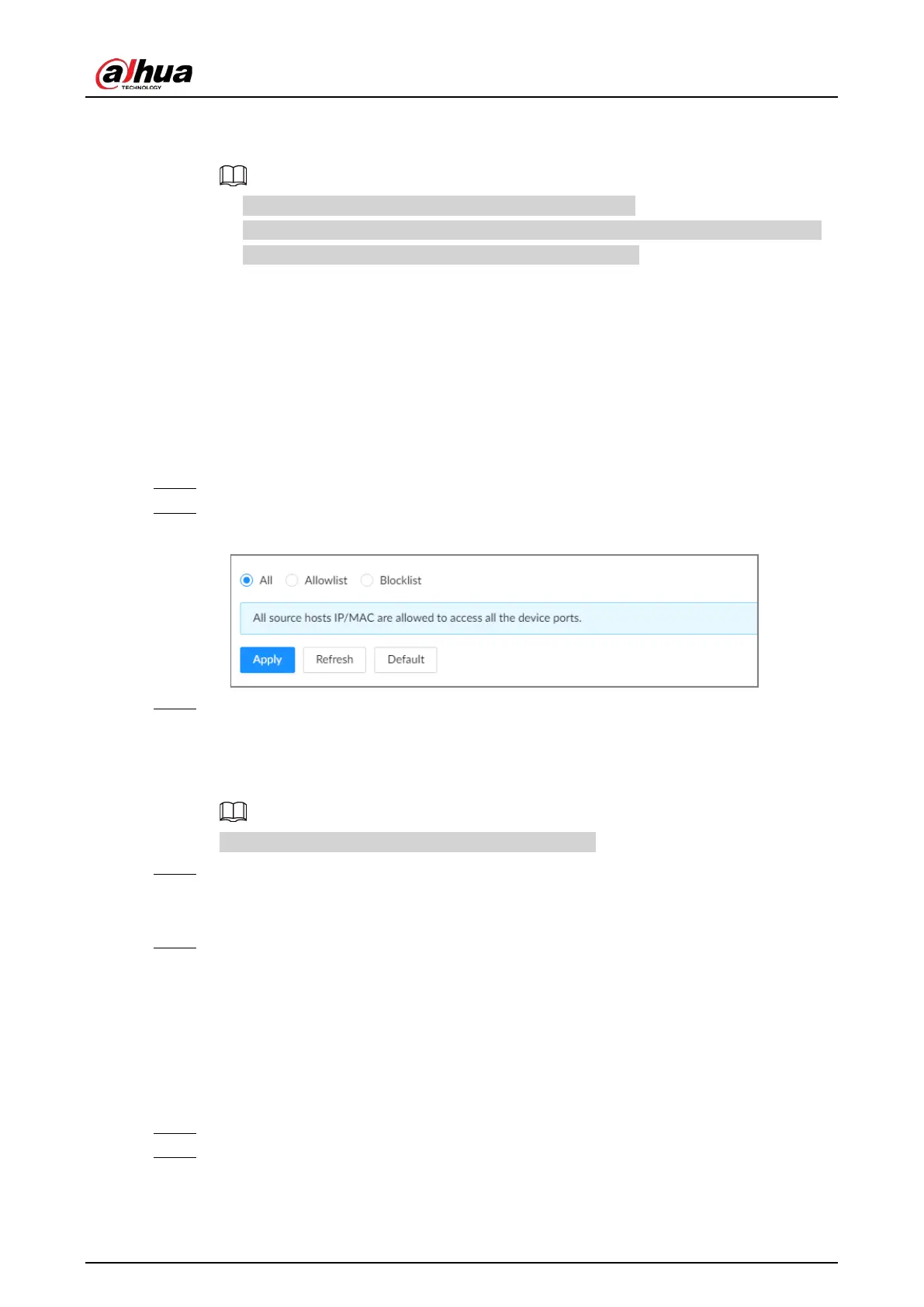User's Manual
234
Open the browser, enter https://
IP address:port
in the address bar, and then press Enter,
and then you can log in to the web interface.
●
IP address is IP address or the domain name of the Device.
●
Port refers to HTTPS port number of the Device. If the HTTPS port is the default value
443, just use https://
IP address
to access the web interface.
8.5.3 Attack Defense
8.5.3.1 Firewall
You can configure the hosts that are allowed or prohibited to access the Device.
Procedure
Step 1 Log in to the PC client.
Step 2 On the home page, select
Security
>
Attack Defense
>
Firewall
.
Figure 8-66 Firewall
Step 3 Select a firewall mode.
●
All
: All hosts can access the Device.
●
Allowlist
: The hosts on the allowlist can access the Device.
●
Blocklist
: The hosts on the blocklist are prohibited to access the Device.
Allowlist and blocklist cannot be used at the same time.
Step 4 If you select
Allowlist
or
Blocklist
, click
Add
to add an allowlist or blocklist.
You can allow or prohibit a specific IP address, IP addresses on a specific network segment,
or a specific MAC address to access the Device.
Step 5 Click
Apply
.
8.5.3.2 Account Lockout
You can configure the number of allowed failed login attempts. When the number of failed login
attempts reaches the defined threshold, the account will be locked for the defined duration.
Procedure
Step 1 Log in to the PC client.
Step 2 On the home page, select
Security
>
Attack Defense
>
Account Lockout
.