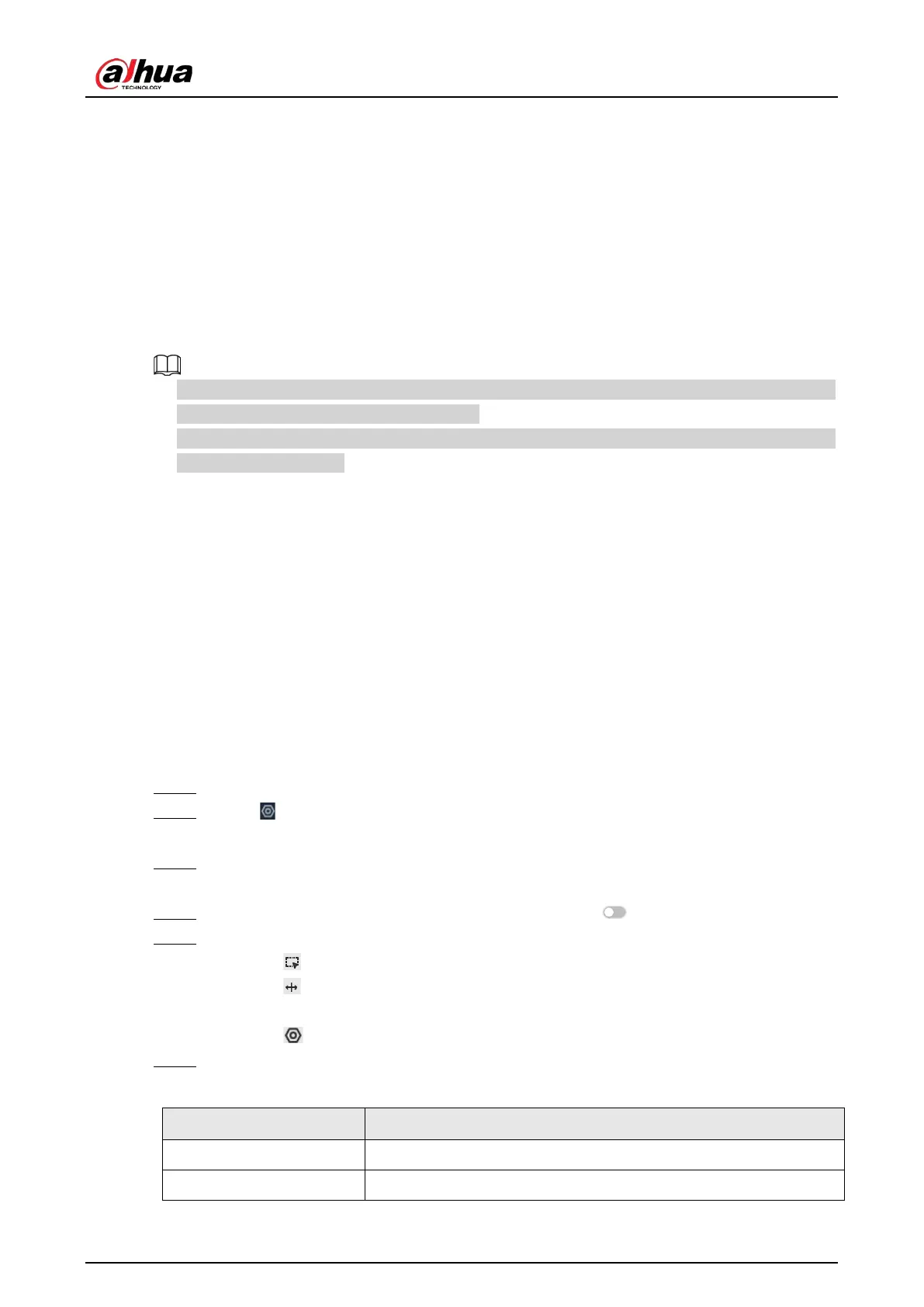User's Manual
91
6.3.6.6 Face Search
You can search face records by attributes or by image, and then export the search results. For details,
see "6.2.4 Face Search".
6.4 People Counting
This Device can count the people flow, in-area people number, and queuing number in the
detection zone.
●
The people counting function is only available with AI by Camera. Make sure that the camera has
been configured with people counting rules.
●
The old people counting data will be overwritten when the storage space runs out. Remember to
back up the data in time.
6.4.1 Enabling the Smart Plan
To use AI by Camera, you need to enable the corresponding smart plan first. For details, see "6.2.1
Enabling the Smart Plan".
6.4.2 Configuring People Counting
The system counts the number of people in and out of the detection area. When the number of
entry, exit or stay reaches the threshold, an alarm is triggered.
Procedure
Step 1 Log in to the PC client.
Step 2 Click on the upper-right corner and then click
Event
.
You can also click
Event
from the configuration list on the home page.
Step 3 Select a remote device on the device tree, and then select
Smart Plan
>
People
Counting
>
Rule Config
.
Step 4 Click
Add Rule
, select
People Counting
, and then click to enable the function.
Step 5 Draw a people counting zone.
●
Click to draw the detection zone.
●
Click to draw the counting line. The line must be perpendicular to direction of the
people flow.
●
Click to set the whole image as the detection area.
Step 6 Set parameters.
Table 6-15 Parameter description of people counting
Parameter Description
People Counting Alarm Click
Reset
to reset the numbers of entry and exit.
Enter No. Number of people that entered.
