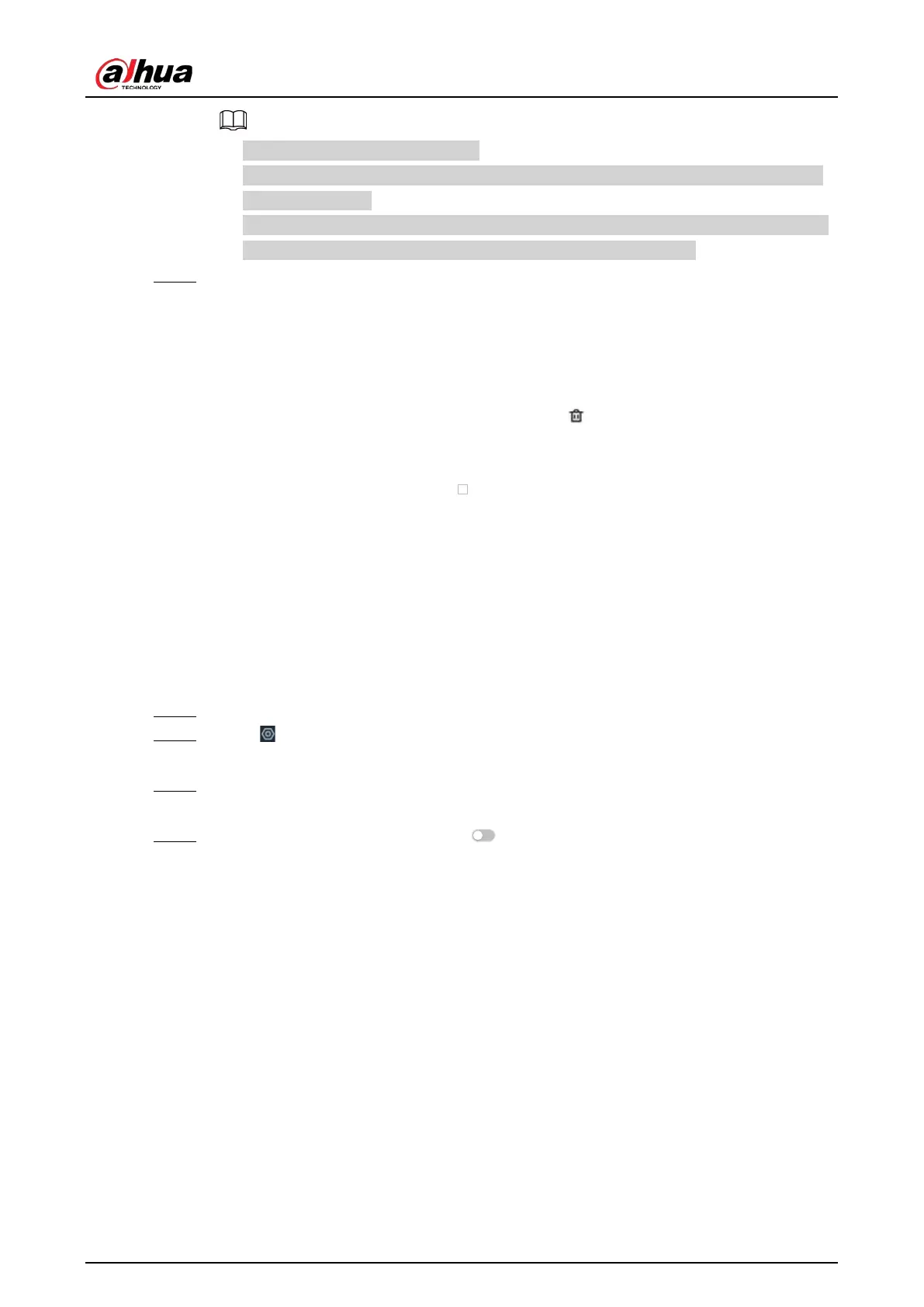User's Manual
120
●
You can select multiple databases .
●
Select
Reserve data in original database
to reserve the selected plate records in the
original database.
●
Select
Replace duplicates in target database
to use the selected plate to replace the
same plate in the target database when the same plate is detected.
Step 7 Click
Save
.
6.8.3.3.3 Deleting Vehicle Information
Log in to the PC client, select
File Management
>
Plate Database Config
on the home page,
double-click a database and then you can delete plate records one by one or in batches.
●
Delete one by one: Point to a plate record, and then click at the upper-right corner to delete
it.
●
Delete in batches
◇
Point to the database, and then click at the upper-left corner to select the face record.
Select multiple plates in this way, and then click
Delete
to delete the selected plates.
◇
Select
Select All
, and then click
Delete
to delete all the plates on the page.
6.8.4 Configuring Plate Comparison
Set the alarm rules for plate comparison.
Procedure
Step 1 Log in to the PC client.
Step 2 Click on the upper-right corner and then click
Event
.
You can also click
Event
from the configuration list on the home page.
Step 3 Select a remote device on the device tree, and then select
Smart Plan
>
Plate
Comparison
.
Step 4 Click
AI by Recorder
, and then click to enable plate comparison.
