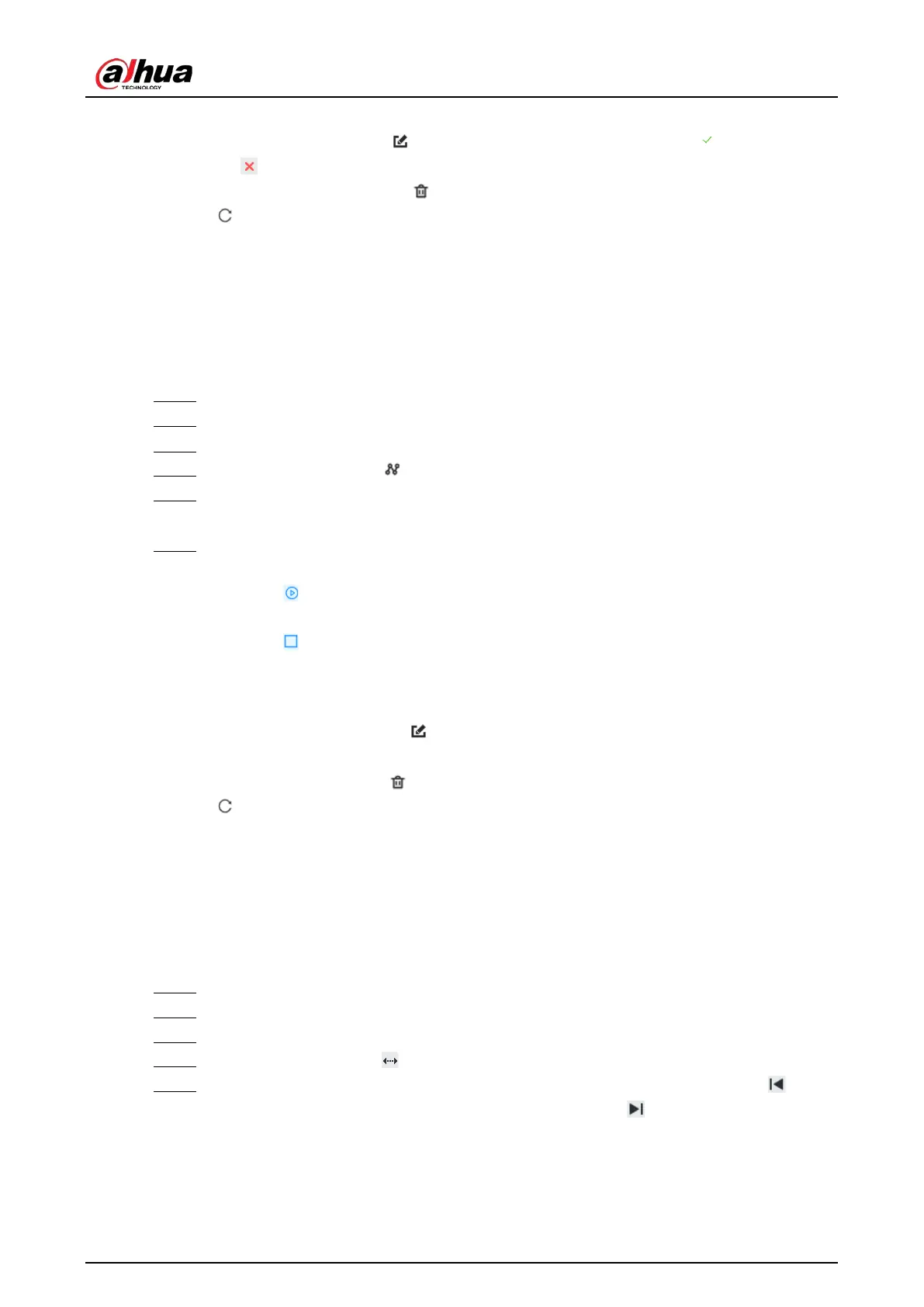User's Manual
149
◇
Double-click a tour group to rename it.
◇
Select the tour group, click to modify the tour group, and then click .
◇
Click to quit.
●
Select a tour group and then click to delete it.
●
Click to refresh the list of tour groups.
7.1.3.2.3 Setting a Pattern
A pattern is a recorded series of PTZ operations such as pan, tilt, zoom and focusing. You use a
pattern to let the camera repeat the corresponding operations.
Procedure
Step 1 Log in to the PC client.
Step 2 Under the
Live
tab, open a view.
Step 3 Select the video window of a PTZ camera.
Step 4 On the PTZ panel, click .
Step 5 Double-click the name of a pattern, click
Start Record
, perform a series of PTZ actions, and
then click
Stop Record
.
Step 6 Execute the pattern.
1) Hover over the name of the pattern.
2) Click next to the name of the tour group. The PTZ camera executes the actions in
the pattern.
3) Click to stop the PTZ actions.
Related Operations
●
Edit a pattern
Select the pattern, and then click . Click
Start Record
and record a new pattern, and then
click
Stop Record
.
●
Select a pattern and then click to delete it.
●
Click to refresh the list of patterns.
7.1.3.2.4 Setting a Scan
In the linear scanning mode, the camera scans repeatedly from side to side within the predefined left
and then right limit.
Procedure
Step 1 Log in to the PC client.
Step 2 Under the
Live
tab, open a view.
Step 3 Select the video window of a PTZ camera.
Step 4 On the PTZ panel, click .
Step 5 Double-click the name of a scan, rotate the PTZ to the desired left and then click to
save; rotate the PTZ to the desired right limit and then click .