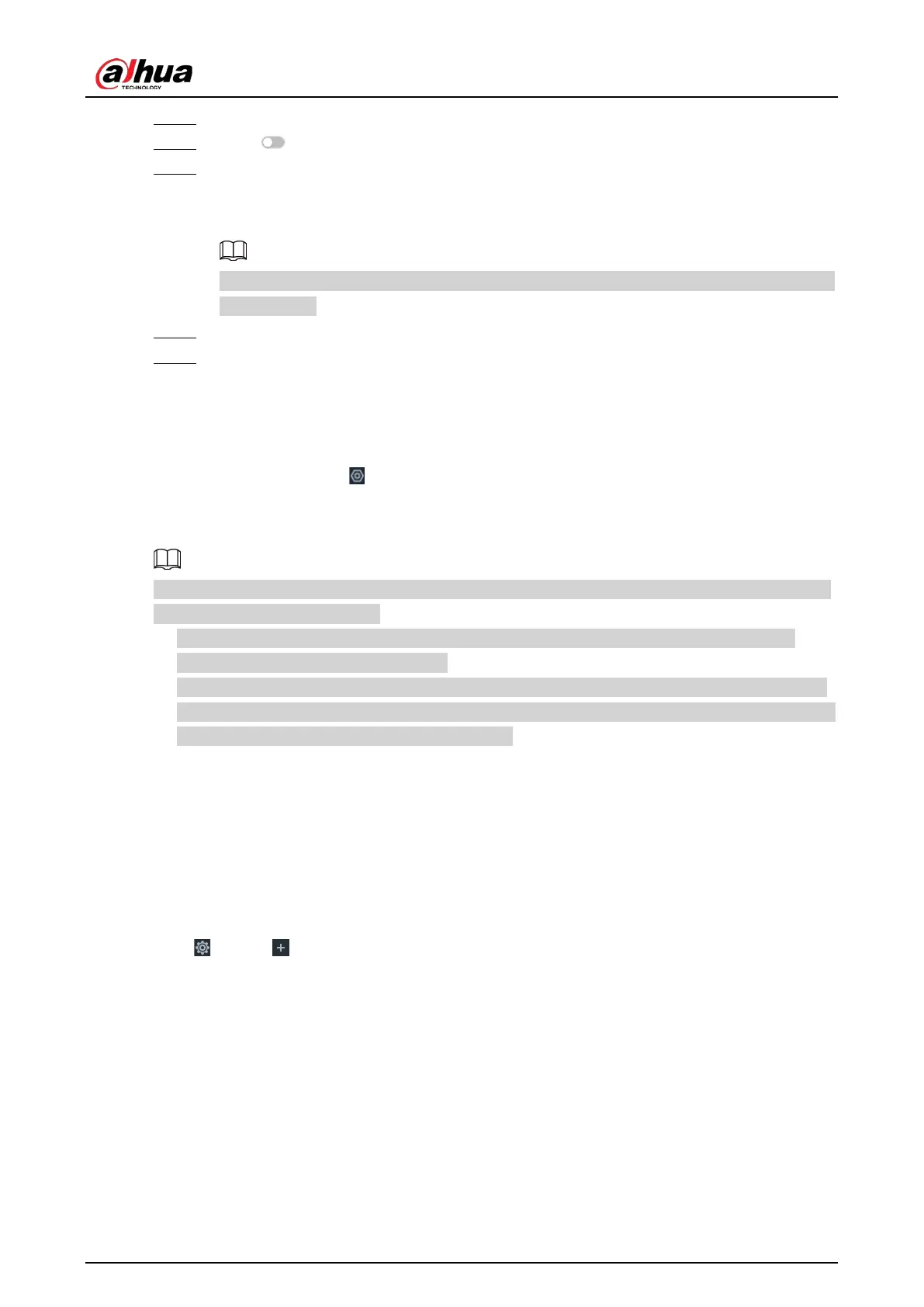User's Manual
214
Step 4 Select
Thermal Alarm
>
Temperature Alarm
.
Step 5 Click to enable the alarm.
Step 6 Click
Schedule
to select a schedule from the drop-down list.
The system triggers corresponding alarm actions only during the alarm deployment
period.
You can select an existing schedule from the
Schedule
drop-down list. You can also add a
new schedule.
Step 7 Click
Select
next to
Event Linkage
to set alarm actions.
Step 8 Click
Save
.
8.4 Storage Management
Log in to the PC client. Click on the upper-right corner and then click
Storage
. You can manage
storage resources (such as recorded videos) and space to improve the utilization ratio of storage
space.
The system supports pre-check and routine inspection, and you can obtain real-time storage status
of the Device and avoid data loss.
●
Pre-check: During device operation, the system automatically detects disk status in case of
change (restart, insert and pull the disk).
●
Routine inspection: The system executes t routine inspection on the disks continuously. During
device operation, the disk might go wrong due to service life, environment and other factors. You
can find out problems during routine inspections.
8.4.1 Storage Resource
8.4.1.1 Local Hard Disk
The local hard disk refers to the HDD installed on the system. You can view disk space (free
space/total space), temperature (centigrade/Fahrenheit), disk information and so on.
Click , or click on the configuration page, and then select
STORAGE
>
Storage Resource
>
Local Hard Disk
. There is a corresponding icon near the disk name after you create the RAID and hot
standby disk.
