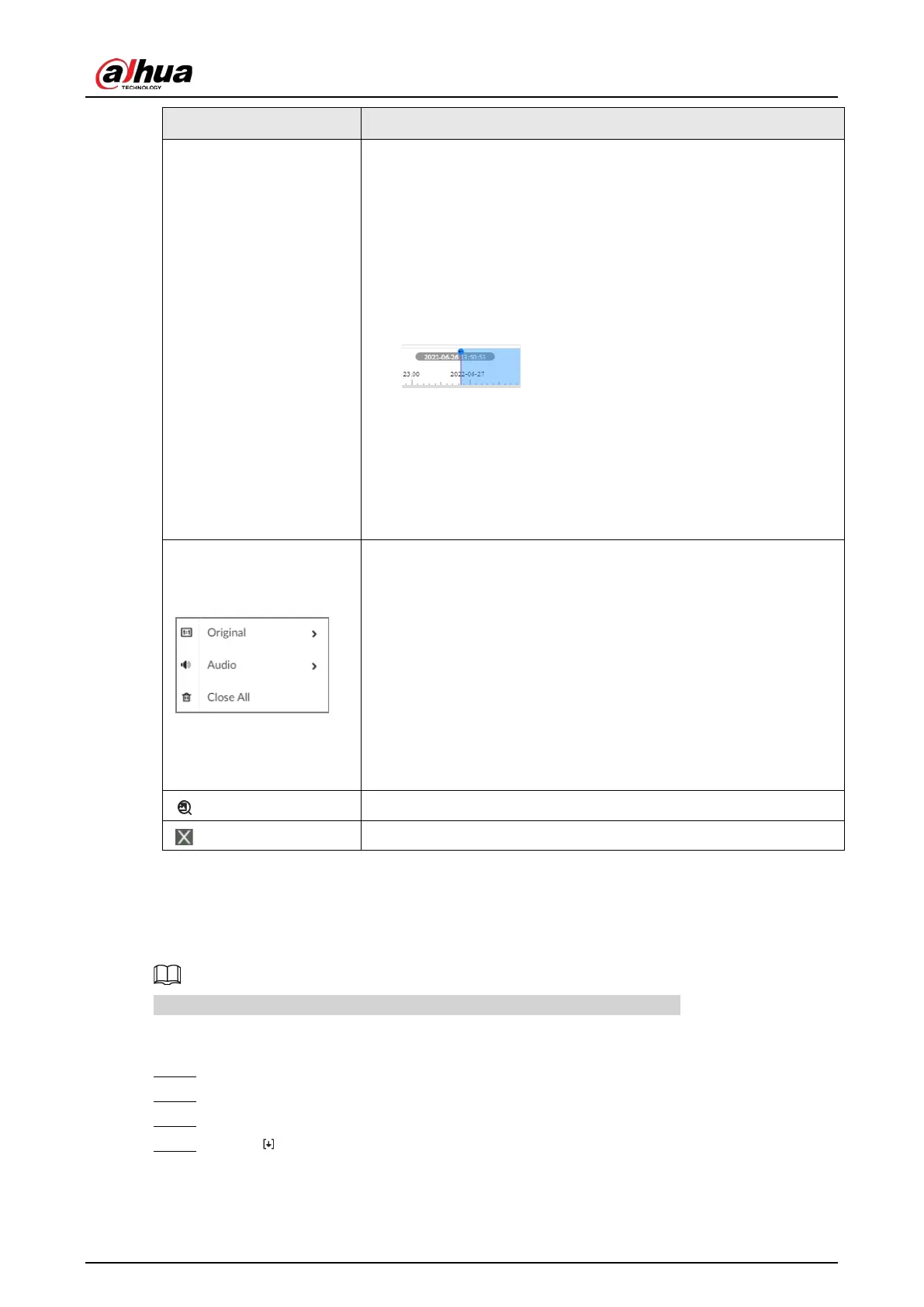User's Manual
153
Signal Words Description
—
Time bar. Displays recording type and recording period.
●
There are 2 recording file bars on the time bar. The top bar
displays recording time of selected window. The bottom bar
displays recording time of all selected remote devices.
●
The time bar uses different colors to categorize record types.
◇
Green: regular recording.
◇
Red: alarm recording.
◇
Blank: no recording.
●
: The time scale displays recording date and
time, which changes automatically during the playback process.
●
On the time bar, you can:
◇
Click the time bar and scroll your mouse to adjust the time
accuracy.
◇
Drag the time bar to the left or right to view the hidden
recording time.
Right-click the playback window to bring up the shortcut menu.
●
Original: Set video window scale.
◇
On
: The system automatically adjusts video window scale
according to the video resolution.
◇
Close
: The system automatically adjusts video window scale
according to the number of remote devices and the
available display space.
●
Audio: Set audio output.
●
Fisheye: Set the installation method and display mode of
fisheye camera.
Select faces or humans on the video to search for similar targets.
Close the playback window.
7.2.2 Clipping a Video
Clip one part of the recorded video, and save it to the designated storage path.
Connect a USB device to the Device if you are operating on the local interface.
Procedure
Step 1 Log in to the PC client.
Step 2 On the home page, select
Search
.
Step 3 Search for recorded videos and then play back a video.
Step 4 Click .