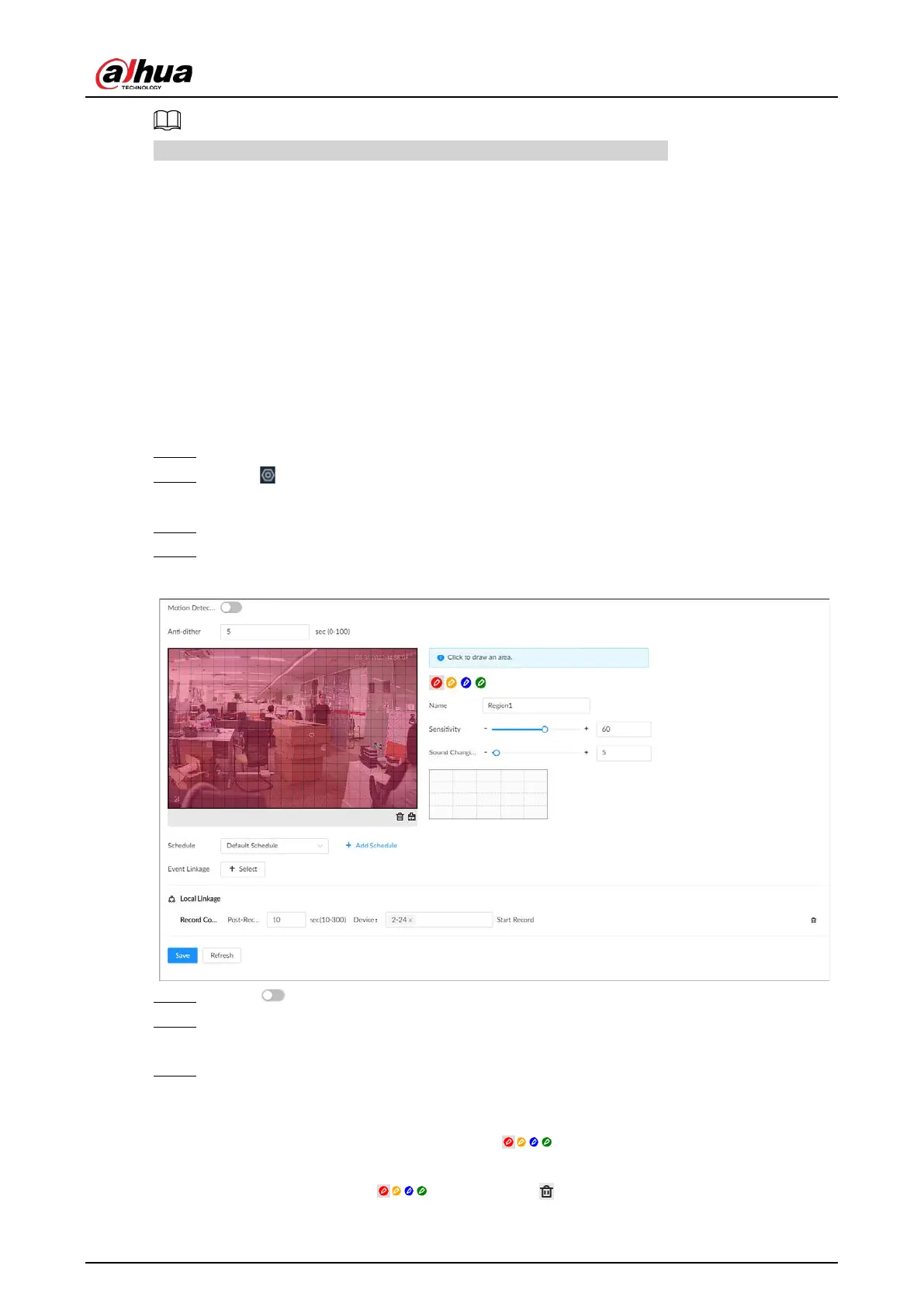User's Manual
209
The parameters might be different depending on the model you purchased.
8.3.3.1 Video Detection
The system monitors and analyzes the video image. When there are considerable changes on the
video, for example, the image becomes blurry, the system triggers an alarm.
8.3.3.1.1 Configuring Video Motion Detection
The system generates a video motion alarm when the detected moving target reaches the
configured sensitivity.
Procedure
Step 1 Log in to the PC client.
Step 2 Click on the upper-right corner and then click
Event
.
You can also click
Event
from the configuration list on the home page.
Step 3 Select a remote device from the device tree.
Step 4 Select
Video Detection
>
Motion Detection
.
Figure 8-42 Motion detection
Step 5 Click to enable video motion detection.
Step 6 Configure the anti-dither period. The system only records one alarm event during the anti-
dither period.
Step 7 Configure motion detection regions.
You can draw up to 4 detection zones. When motion is detected in any of the 4 regions, an
alarm is triggered.
1) Click the motion detection zone icon .
2) On the video image, drag the mouse to draw a detection zone.
●
Click an icon in and then click to delete the corresponding detection
