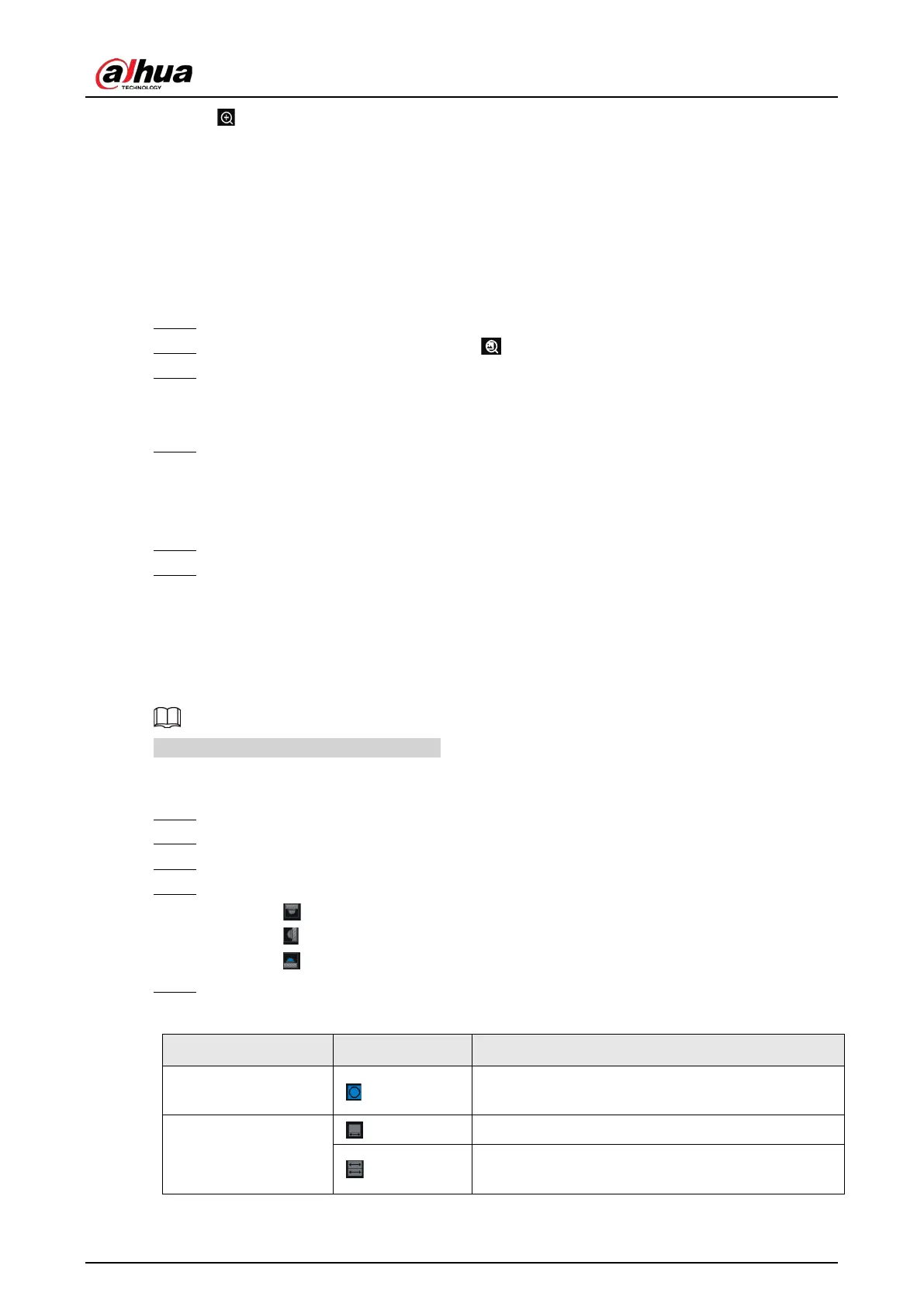User's Manual
141
●
Click , select a zone on the video window. The zone is enlarged. Release the mouse to restore
the original effect.
7.1.1.3.4 Searching by Image
Draw a frame on the video to select an image that contains targets, and then use the image to
search for similar faces or human bodies.
Procedure
Step 1 Log in to the PC client.
Step 2 Under the
Live
tab, open a view, click on the upper-right corner of a video window.
Step 3 Draw a frame on the video to select an image that contains target faces or humans.
●
You can drag the frame to move its position.
●
Drag the corners of the frame to adjust the size.
Step 4 Click
Search by Picture
.
●
Make sure that there is a valid target in the frame.
●
When there are more than 10 targets in the frame, the system prompts you to narrow
the search zone.
Step 5 Select a target type.
Step 6 Click
OK
.
The system automatically searches all channels for similar snapshots within the last week.
7.1.1.3.5 Fisheye Dewarp
Set the installation method and display mode of fisheye cameras.
This function is available on select models.
Procedure
Step 1 Log in to the PC client.
Step 2 Under the
Live
tab, open a view.
Step 3 Right-click on the live video, and then select
Fisheye Dewarp
.
Step 4 Select an installation method.
●
Click to select ceiling mount.
●
Click to select wall mount.
●
Click to select ground mount.
Step 5 Select a display mode.
Table 7-7 Display mode
Installation Method Display Mode Description
Ceiling/wall/ground
mount
The original fisheye image.
Ceiling/ ground
mount
1P+1 Corrected 360° panoramic image + section images.
2P
2 corrected 180° images that together constitute a
360° panoramic image.
